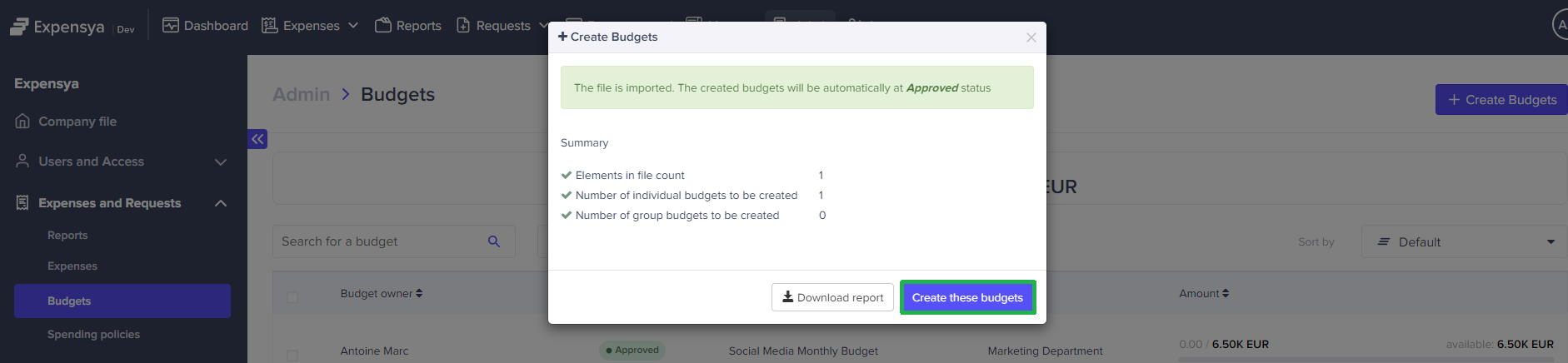Admins: Create Individual and Team Budgets in Bulk
The Administrators can efficiently create budgets for multiple card holders at once and team budgets for a group of users, saving time and streamlining the approval process. The budgets created by the admin will have an Approved status, eliminating the need for manager approval. The budget history will display that the admin created the budget.
To create budgets in bulk, you can follow these steps:
Download the CSV Budget Template and template guide
- Access the Admin page, then navigate to the Budgets submenu under the Expenses and Requests menu.
- Click on the + Create Budgets button.
- Download the defined Budget Template file by clicking on the Download template file button
- To help you insert the right data in the template file, you can click on Read template guide
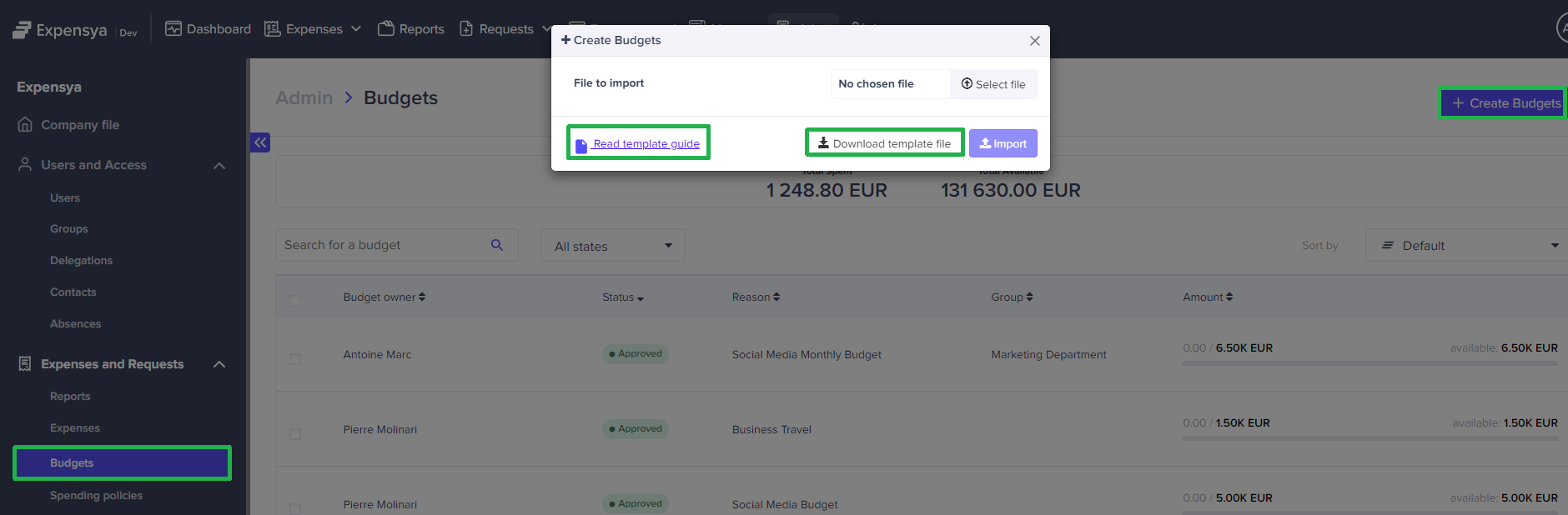
Create Budgets
- Open the downloaded template file (Excel or CSV format) and fill it with the mandatory fields for each new budget.
Mandatory fields include:
- Card Holder's Mail or Group Name*
- Budget reason
- Budget Amount
- Currency
- Budget Auto-renew one-time or monthly
- Budget expiration date
- Click on +Create Budgets under and then Select file button a to import the file.
- Click on Import button to approve the validity of the imported file**
- Click on Create these budgets to approve the creation of budgets with approved status.
*Team budget will be created for the users belonging to the group.
**In case of error in the imported file, you can download a report with the specific error for each row.