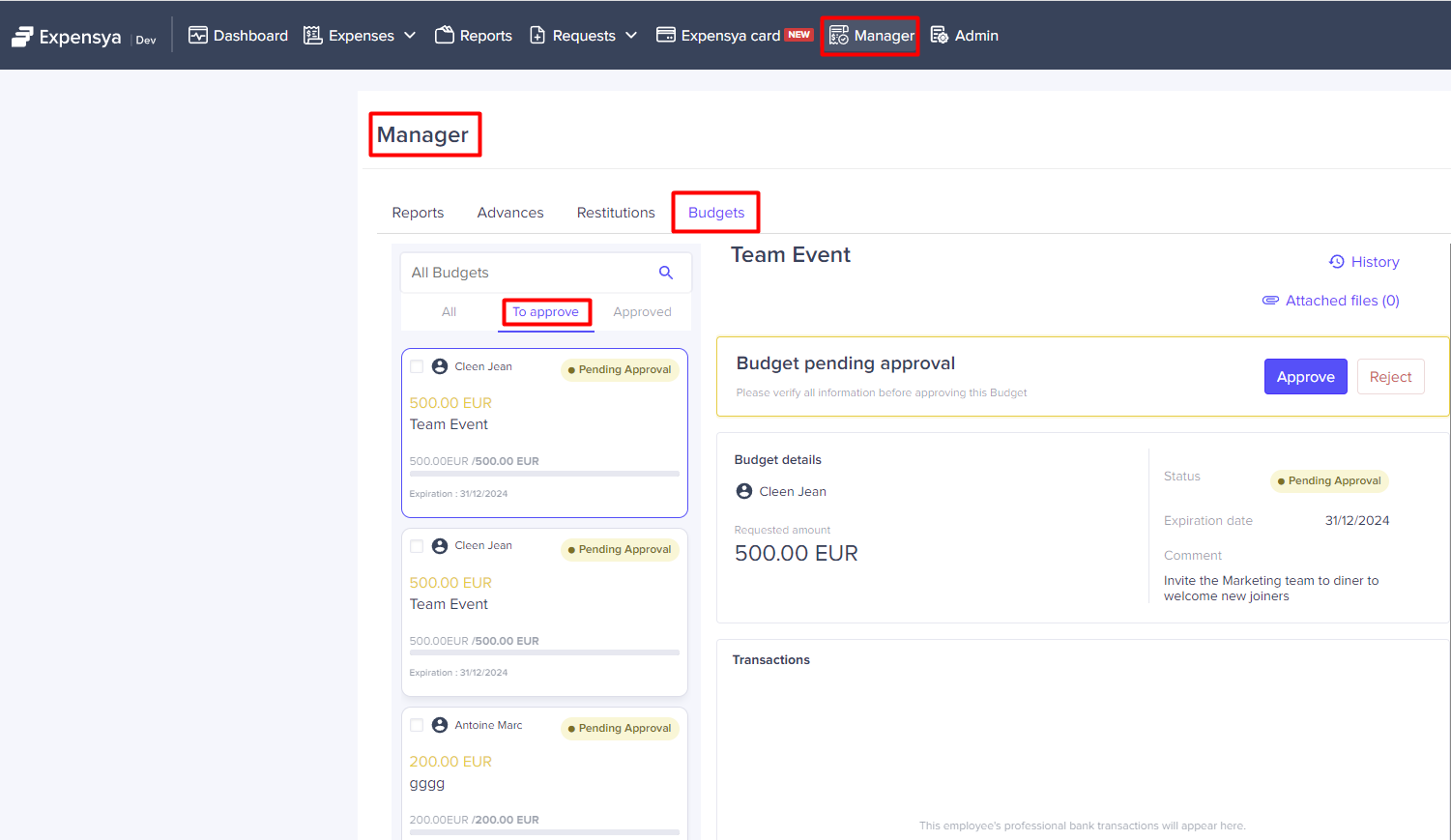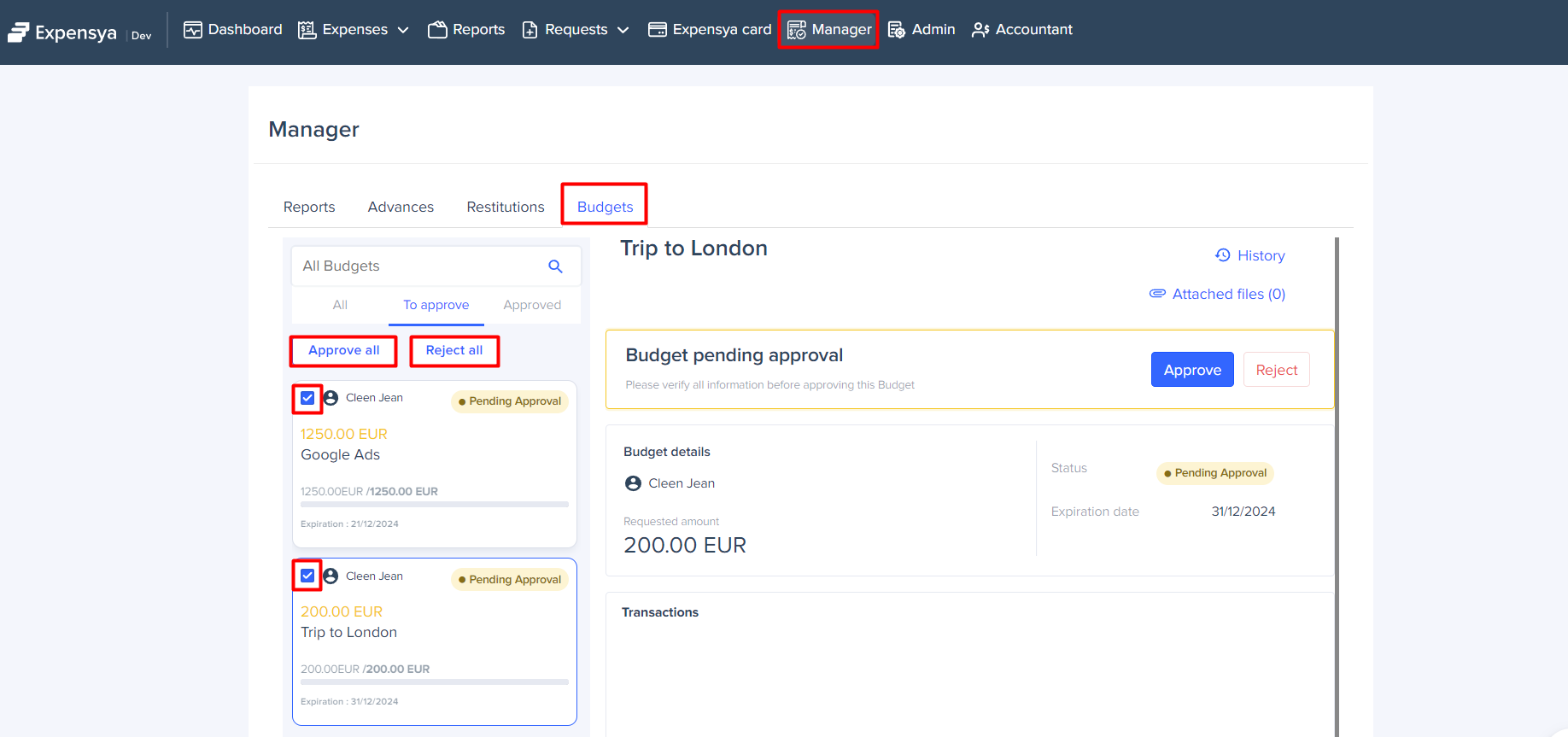Manager's Guide to Approving or Rejecting Budget Requests
To be able to pay with Expensya card, the card holder should request a budget. The requested budget will be visible to the administrator and the cardholder’s manager. He or she can verify the budget request, then approve or reject it.
Managers approve or reject budget requests:
As a cardholder’s manager, you will receive notifications as soon as the cardholder requests a budget:
- Mobile application notification
- Email notification
To approve or reject one or multiple budget requests, you can follow the following steps:
From Mobile application
- Click on the received mobile application notification to redirect you to the Manager menu
- Select the Budgets tab, and you can approve or reject one budget from the listed budgets awaiting approval.
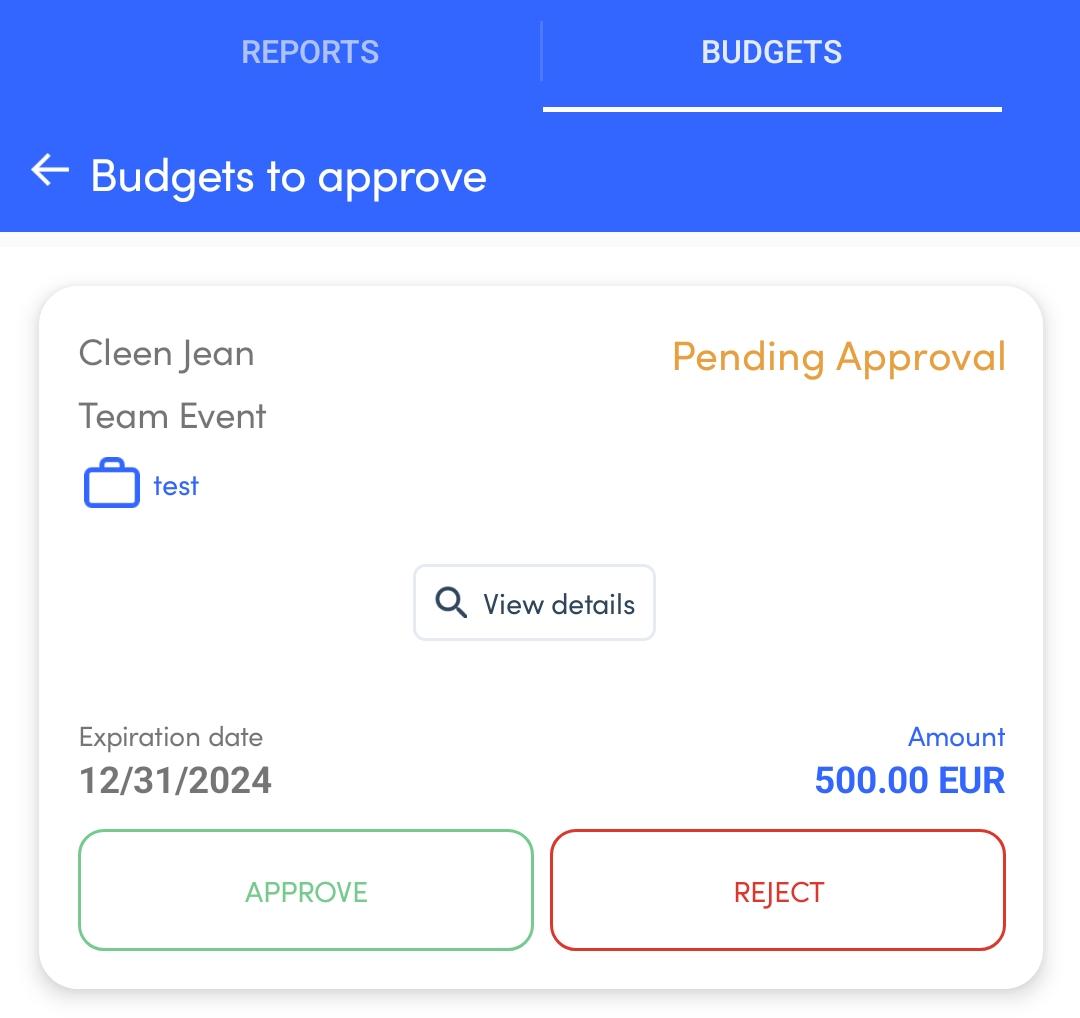
- You can either:
a. Click on APPROVE button then the budget state will be updated to Approved or Controlled if there is additional approval needed.
OR
b. Click on REJECT button then you can add the reason behind the budget rejection, therefore the budget state will be updated to Rejected.
From Web application
- Click on View Details button in the received email notification or connect to Expensya web application and access to the Manager menu, select Budgets tab then To approve budget status.
- You can either:
a. Click on Approve button to approve one budget from the listed budgets awaiting approval or select multiple budgets and click on Approve all to approve all of them at the same time.
OR
b. Click on REJECT button to reject one budget then you can add the reason behind the budget rejection, therefore the budget state will be updated to Rejected or select multiple budgets and click on reject all to reject all of them at the same time.