Granting or Receiving an Access Delegation on Expensya
In Expensya, access delegation allows a user to grant or receive access rights to or from another account, regardless of their position.
This action can be performed from the website only.
To do so:
- Click on your Name and Switch account,
- Click on Delegations management.
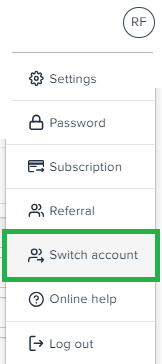
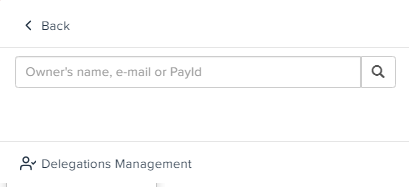
To allow access to your account:
- From the Granted Access tab, click on Grant a delegated access
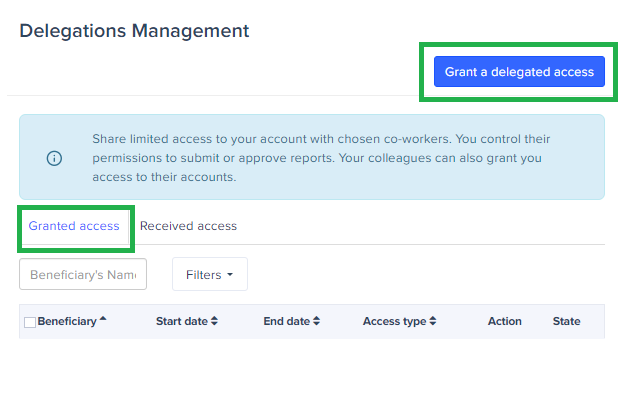
- Enter the name of the person to whom you wish to give access to your account and the desired delegation period.
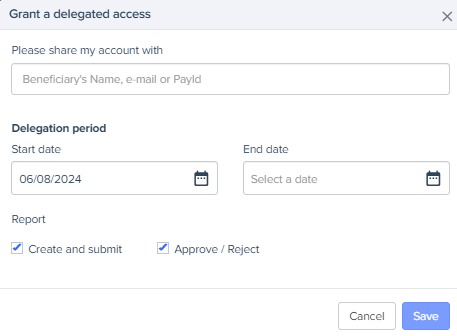
- Pick the type of access; either creating and submitting reports, or approving and rejecting reports, or both. Click on the Save button.
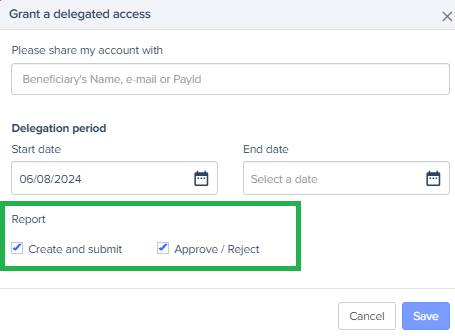
Once you have granted access to your account, you will see the name of the beneficiary and the type of access.
You can modify the type of access using the Modify button.

To gain access to another account:
You can see the accounts to which you have been given access in the Received Access tab.
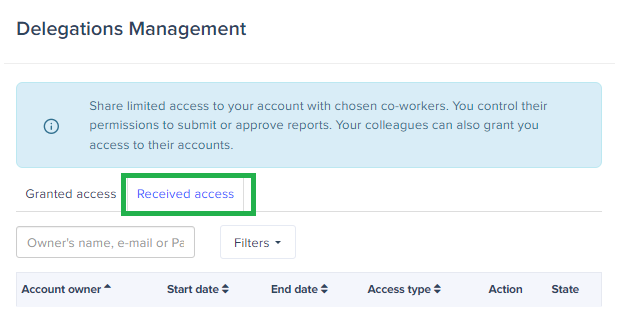
You can also click on your Name, then on Switch account, and you will see the different accounts to which you have been given access.
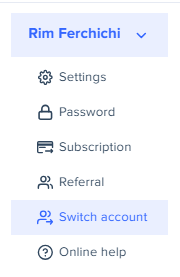
To delete access delegation:
- Tick the box corresponding to the person whose access you wish to delete.
- Click on the Actions button and then Delete

