Activate Two-Factor Authentication (2FA) for The Tenant
Expensya now allows administrators to activate the two-factor authentication feature within their tenant. This feature enables administrators to enforce enhanced security practices and control the requirements of two-factor authentication (2FA) for all users within their organization.
To activate this feature, follow these steps:
- Access the Administration panel.
- Click on Users and Access in the left sidebar.
- Select Security Settings.
- Enable the Activate Two-Factor Authentication button.
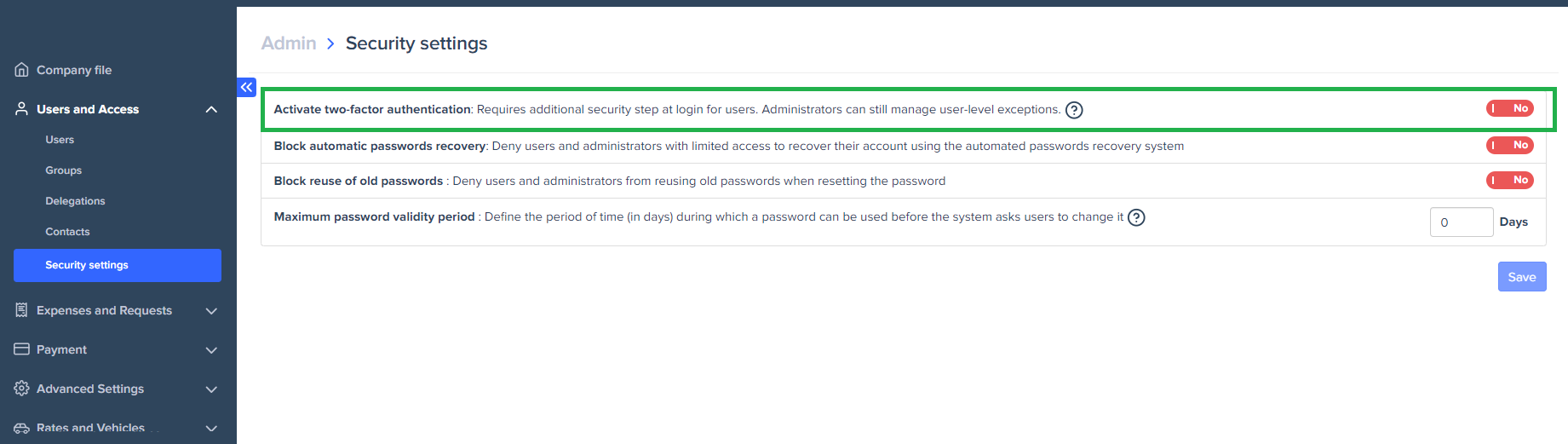
Disabling Management:
If an administrator decides to disable two-factor authentication (2FA) at the tenant level, the 2FA toggle in the user details window is automatically disabled for all users in the tenant. At the same time, all users in the tenant are exempted from 2FA requirements on web and mobile platforms.
This implementation of tenant-level two-factor authentication ensures a robust security framework for all users. These features provide administrators with a comprehensive set of tools to seamlessly manage two-factor authentication across the organization.

