Password Management by the Administrator
Some companies utilize fictional email addresses to establish accounts for their employees. These email addresses are exclusively for accessing Expensya accounts and are not associated with any actual email accounts.
To access their accounts, employees receive generic passwords from their companies, which can be personalized upon login. If an employee forgets the personalized password, they cannot generate a new one using the Expensya Forgotten Password option.
In such cases, only the account administrator can unlock the account by generating a temporary password from the account administrator tab.
How can the administrator generate passwords for these employees?
Once the option is enabled, the administrator must:
- Go to the Admin tab under the Users menu,
- Search for the user in the list of users,
- Click on the user's name to open the information form and then click on the Other field
The administrator will have two ways to proceed:- Enter a secondary email belonging to the user --> This will allow the user to retrieve the password securely from his recovery mailbox.
- Click on Generate new password, copy it and send it directly to the user or generate a custom password.
The administrator can click on the eye to view the password created before sending it. - After choosing either method, click the update button to save the change to the user's profile.
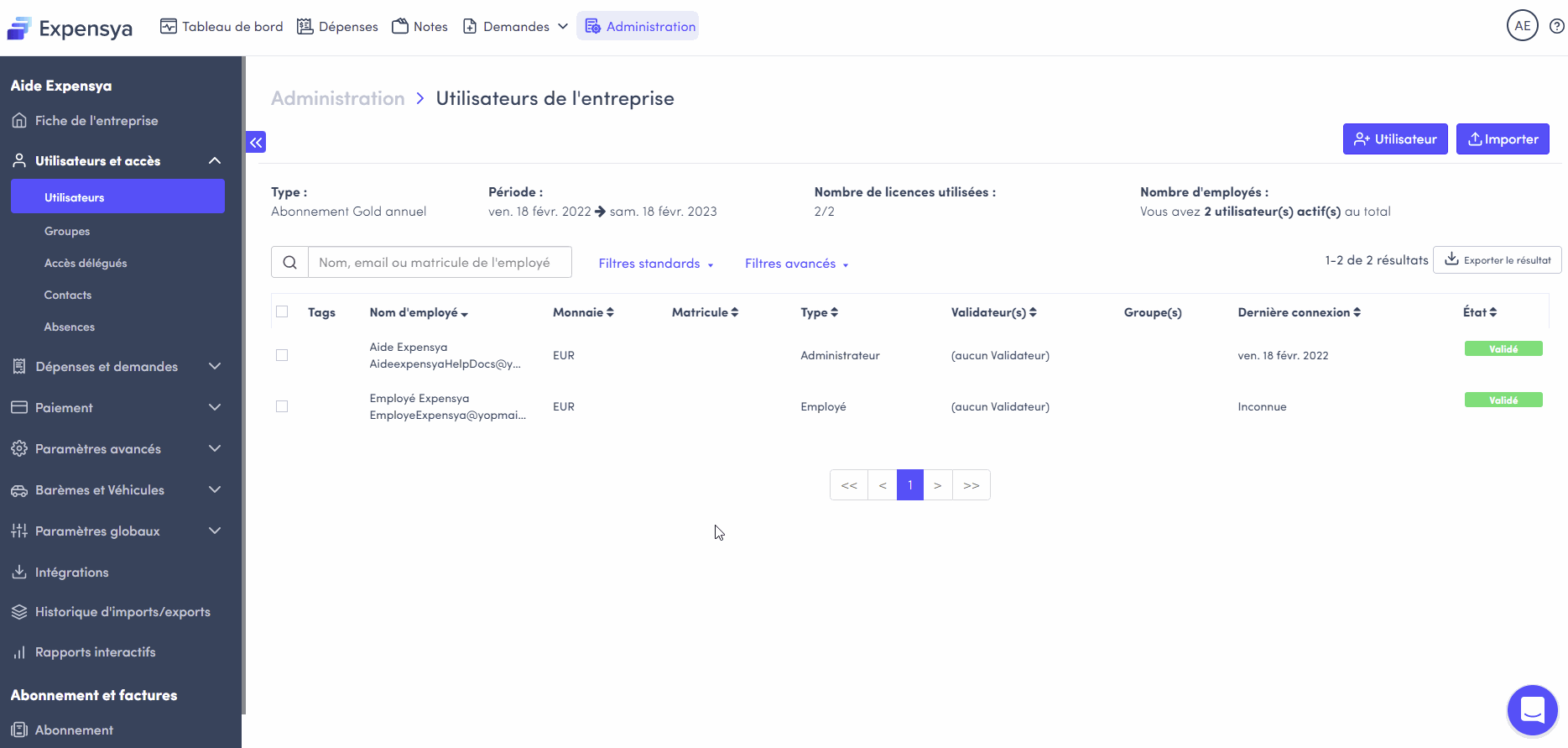
After receiving the password:
- Web version:
When the user connects, with his email and the password generated by the administrator, he is redirected to the Reset your password form.
He must reset his password in order to enter one of his choices that he will remember.
- Mobile version:
The user must log in again with their new password, just as they would after a session timeout.
Once logged in, he/she is redirected to the "Reset your password" form where he/she will have to enter a new password.
