How to collect my invoices from different merchant sites?
The functionality of retrieving E-invoices from merchant websites will soon be removed from our service offerings due to recurring malfunctions. This option previously relied on a platform using outdated technology, leading to frequent issues. Please note that this functionality will be globally discontinued shortly to optimize our services and ensure a seamless and smooth user experience for all our clients. We appreciate your understanding and cooperation during this transition.
In our commitment to providing the best possible experience for our users and ensuring their complete satisfaction, we strongly encourage our clients to embrace the processing of invoices through email. This alternative represents a reliable and efficient solution for ensuring the swift and secure retrieval of their E-invoices while benefiting from the quality of our services.
This feature allows you to collect your invoices from different merchant sites via the web (Orange, Amazon, SNCF travel ...)
- On the "Invoices" tab,
- Click on "e-bills" then "Add a commercial site"
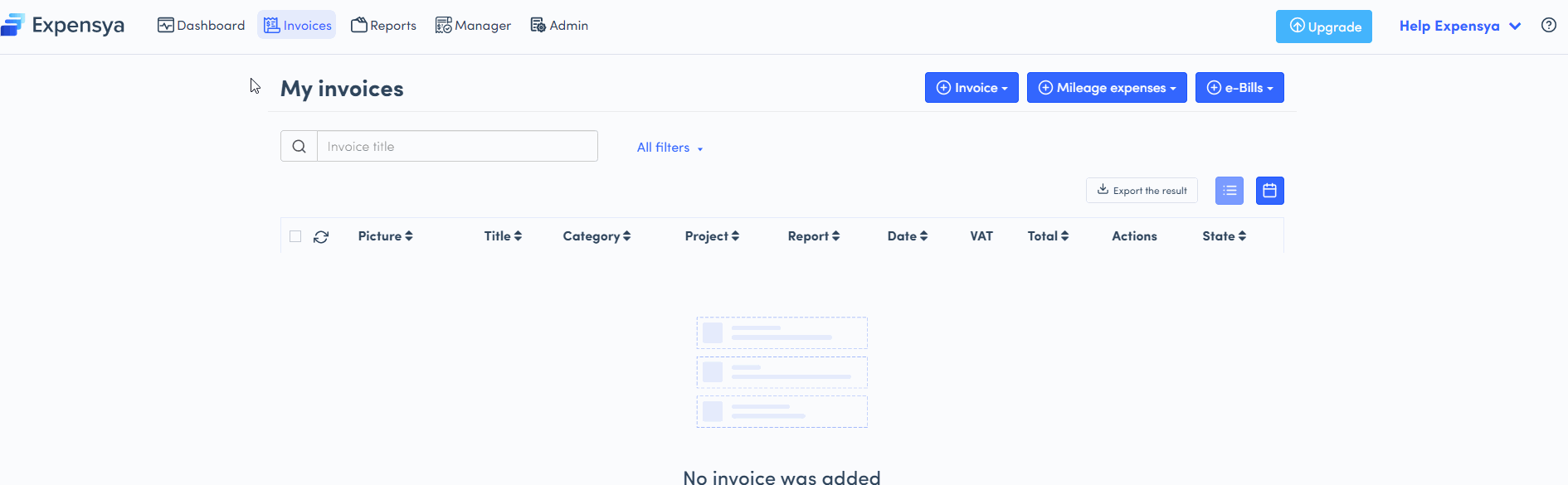
You can also access this feature from "Settings", under "my commercial sites" menu
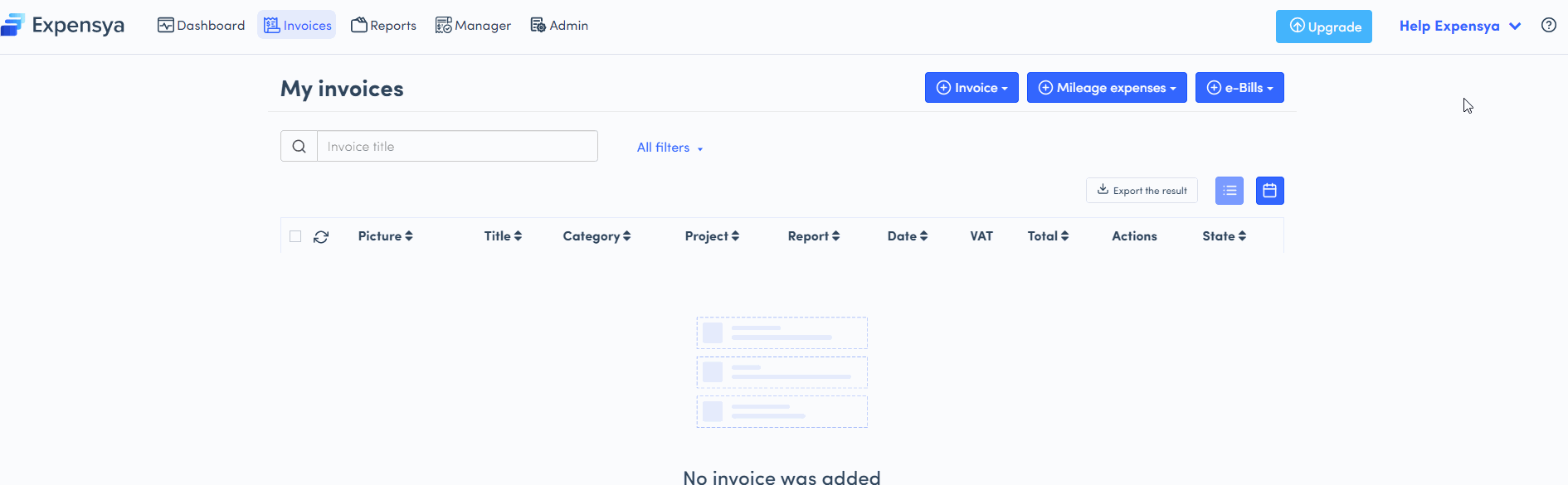
- Select the merchant site then "Setup my commercial site"
Once you have added your merchant site, you can configure the date from which you want to collect invoices.
You can update the connection with a merchant site at any time by going to the list of your merchant sites, and by clicking on the pencil to modify a merchant site.
- All you have to do is collect your invoices by clicking on "Collect now".
Automatic collection:
Once you have connected your merchant site, Expensya will automatically collect your invoices every day or you can do it manually from the "Collect now" button.
You can do the same from the "Expenses" tab. Click on "e-invoices" then on "collect now".
A notification will appear to tell you that your invoices have been successfully collected and they will be added to the list of your expenses under the status "To verify" and with an "e-invoices" icon.
To deactivate a merchant site:
- Go to the menu "my merchant sites":
- Check the merchant site in question,
- Click on "Deactivate".
You are limited to 3 merchant sites during the trial period and in Silver. With the Gold offer it's unlimited.
