Adding an Expense
At Expensya, an expense corresponds to an amount incurred and paid using your own financial means in a professional context.
Each expense must be justified by an invoice that proves its nature and the amount incurred. You do not need to keep paper receipts, as they will be stored in the tool along with your expenses.
How to add an expense from the website:
To add your first expense on the website, log in to your Expensya account through the site, which will take you to the dashboard. From this screen, you can directly create new expenses or access the list of your existing expenses.
The easiest way is to use intelligent recognition. Select the file previously saved on your device to upload the scans of your receipts. Thanks to OCR+ technology, our system will automatically analyze the information on the receipts to pre-fill the fields of each expense. In a few seconds, your expenses will be created and displayed as To review. You can then review them individually to make any necessary corrections before submitting them.
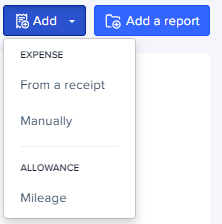
Adding an expense from the mobile app
- First, log in to your Expensya account. Once logged in, the application will automatically open on the Expenses tab.
- To add a new expense, click on the + button located at the bottom right of your screen. Then, select the Scan option to take a photo of your receipt.
- Click Save to have your newly added expense appear in the expenses list.
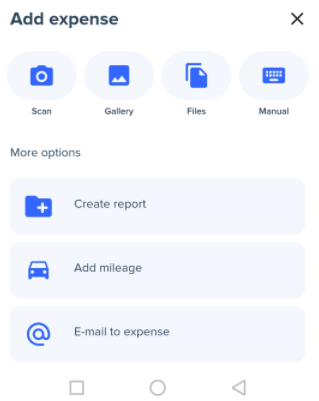
Adding an expense from the email
Expense processing via email is done as follows:
Forward your invoice to expenses@expensya.com, but only from the address used during the creation of your Expensya account so that our system can assign them to your account. These invoices will appear almost instantly on your account.
Scanning an expense
When scanning your receipts, it is better to do it in batches. This way, you will be able to review them simultaneously to save time. Always make sure that your photos are clear enough!
The OCR technology
Expensya's OCR+ technology is unlike anything you've seen before: it doesn't just capture all the relevant information on an invoice in a matter of seconds (amount, multi-VAT, date, category, payment method, currency, etc.), but it can also retrieve invoices for you, read email invoices, mass-enter dozens of invoices or even fetch level 3 data (tourist tax, lunch/evening differentiation, etc.).
OCR+ by Expensya technology relies on keywords present on the receipt to determine the type of information to be retrieved. For example, Expensya will detect the terms 'Restaurant', 'Lunch', 'Taxi', 'Toll', etc. on the receipt, and these keywords will also be used via Artificial Intelligence to find the type of expense among those set in the expense categories.
This technology to automate data entry needs a few seconds to detect all the relevant information in the invoice. Even though we are continuously working on decreasing the time to scan, we invite you to be patient when uploading your invoice to ensure a good performance of the OCR+.
