Expensya Cards - Closing budgets
The administrator and the manager of the card holder have the ability to close approved budgets that are no longer required by the card holder.
Managers close budgets:
To close one approved budget, you can follow the following steps:
- Connect to Expensya web application and access to the Manager menu, select Budgets tab then Approved budget status.
- Select a budget and click on Close this budget button, which will trigger a modal where you can provide a closure reason.
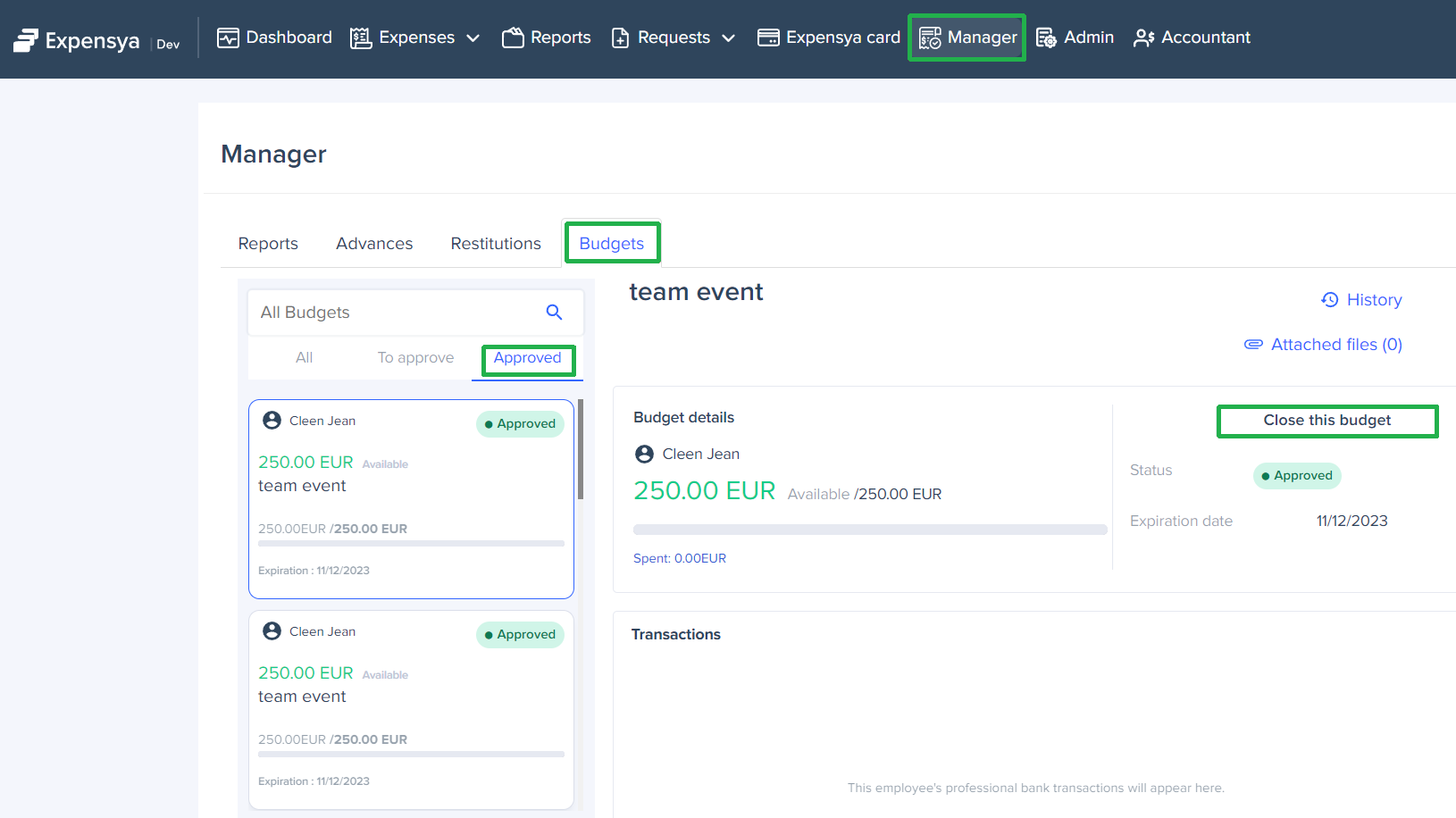
Once the budget has been closed, the card holder can no longer use it.
Administrators close one or multiple budgets:
To close one or multiple approved budgets, you can follow the following steps:
- Access to Admin page, then Expenses and Requests” menu and click on the sub-menu Budgets
- Click on one budget with Approved status then in the displayed budget details, then you Click on Close button to close the budget
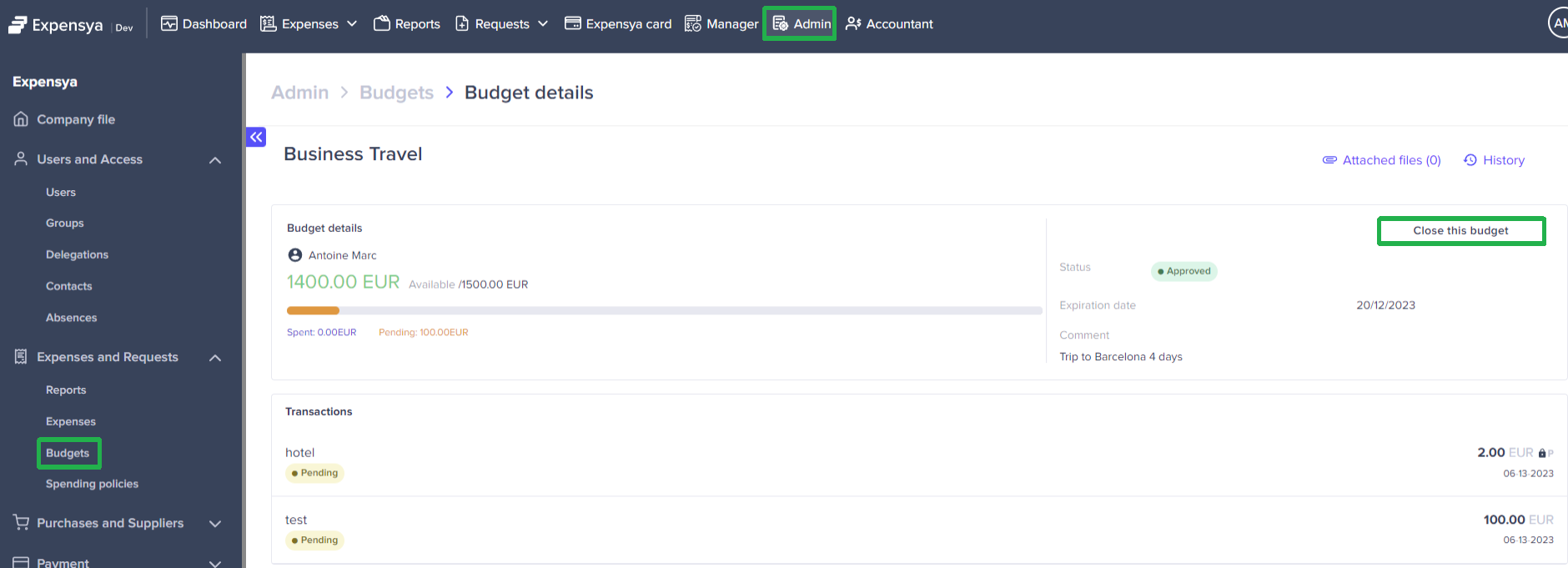
- Select multiple budgets with Approved status then you click on Close to close all of them at the same time.
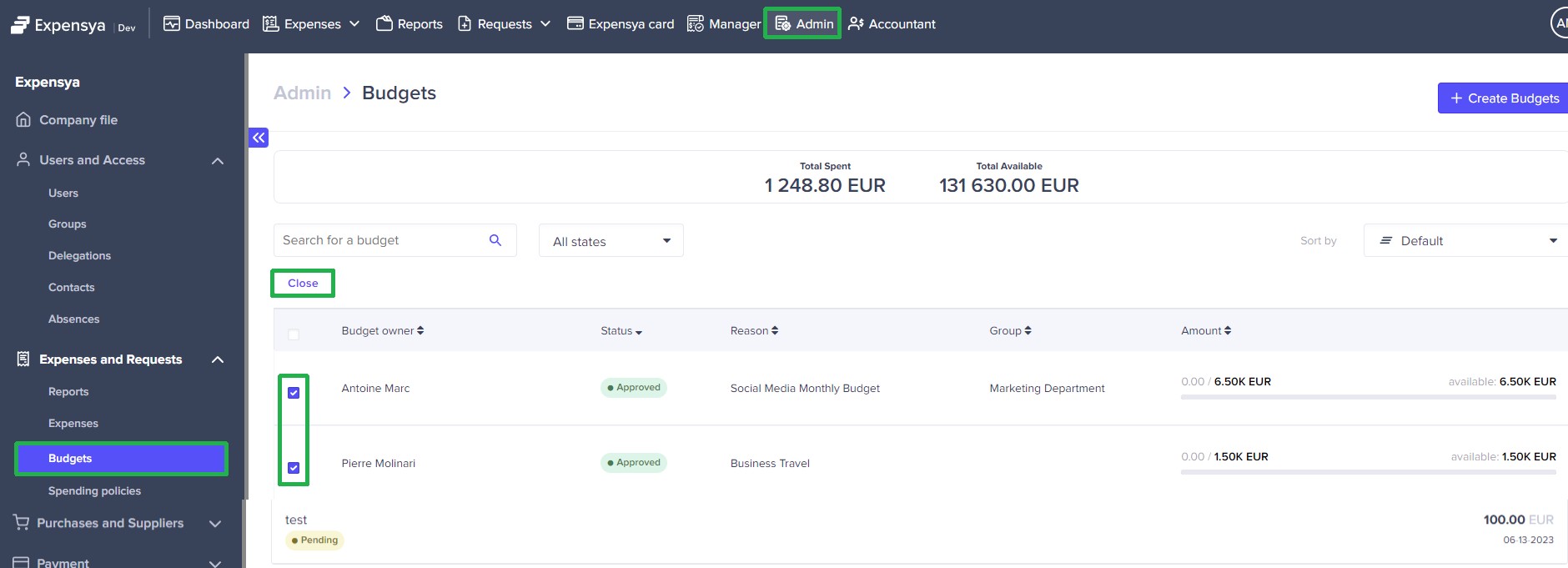
Once the budget has been closed, the card holder can no longer use it.

