Connecting Your iBiza Account From Expensya
As an administrator, you can connect your iBiza account from Expensya if you have subscribed to Expensya's Gold plan.
This process can only be done from the web version.
Here's how:
- Go to the Admin tab, then the Integrations submenu.
- Click on Add a new integration.
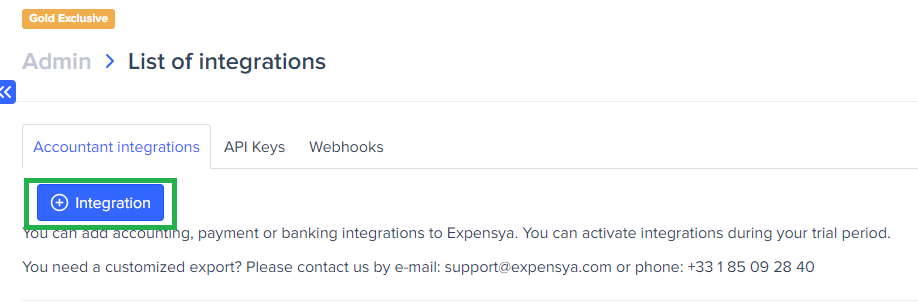
- Select the Accounting section.
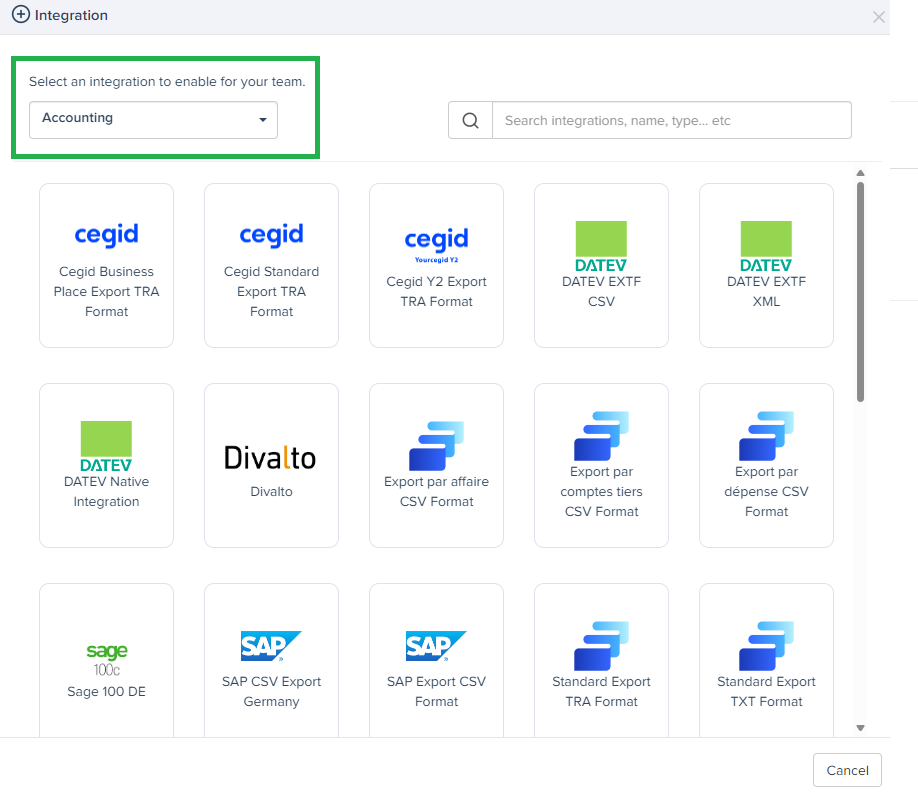
- Choose the iBiza integration.
- Click on Native integration.
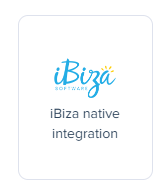
- Fill in the required fields and activate the integration.
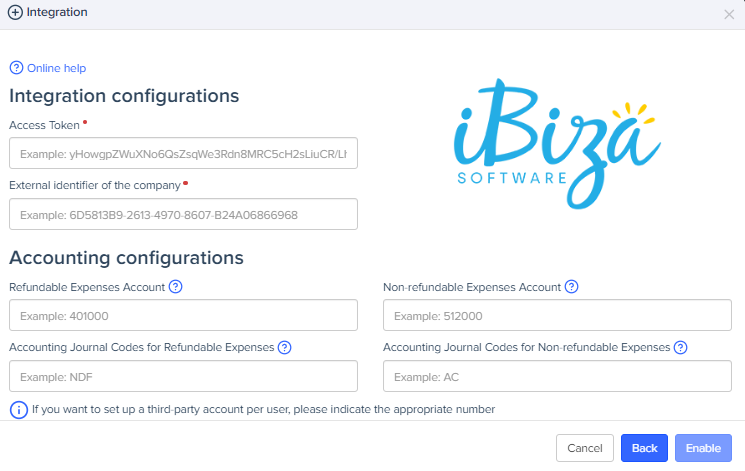
To retrieve the access token:
- Log in to your iBiza portal.
- Select the folder you want to connect with Expensya.
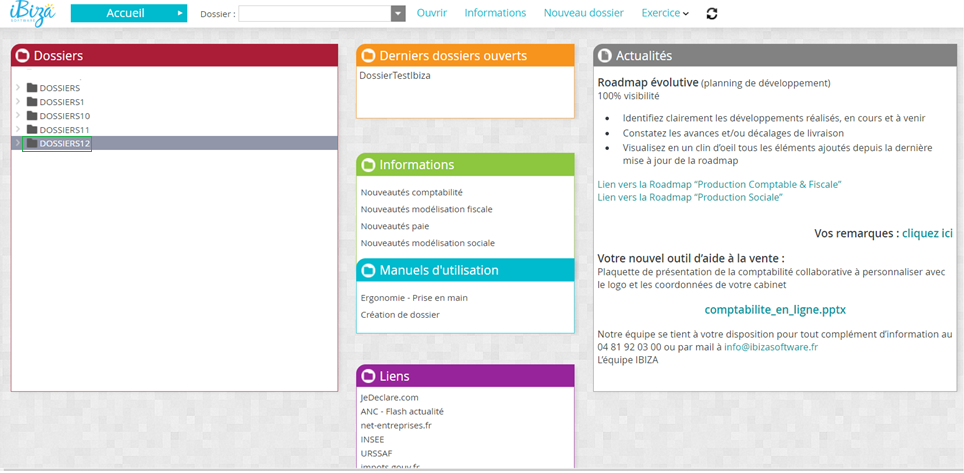
- Once logged in with the correct folder, click on the small arrow next to the company's name to display the settings menu.
- Click on Partner Token IRF and choose Expensya.
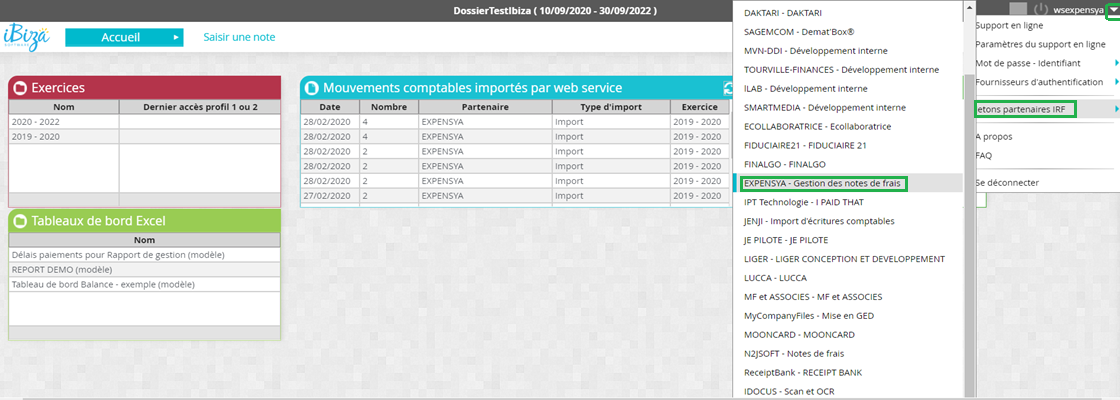
- A window will open displaying the access token. Copy and paste this token into the access token field in Expensya.
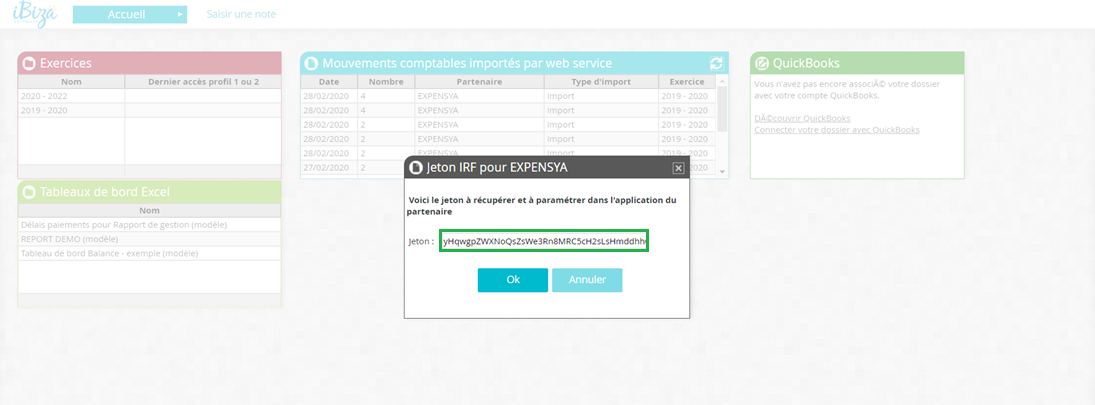
To retrieve the company ID:
- You can find the company ID in the URL (at the top of the page, after the term
tenantID). Copy the value between the{}brackets.
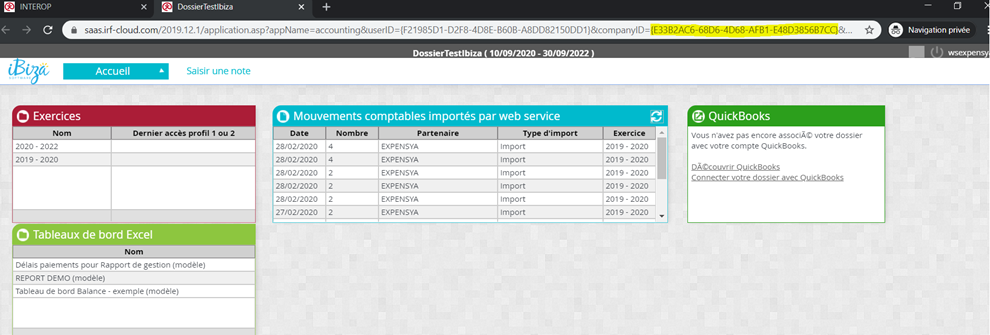
Exporting your expense reports:
- From the Administration tab, access the list of expense reports.
- Select the reports you want to export.
- Click on Actions, then Export to iBiza.
A report can only be exported if it is in the "Archived" status.
