Managing Employee Handbook
Use the Employee Handbook to create and share key documents such as company policies and internal guidelines with specific user groups.
To activate the Employee Handbook :
- Go to the administration panel.
- Click Global settings, then Employee Handbook.
- Toggle the switch to Yes.
- Click Save.
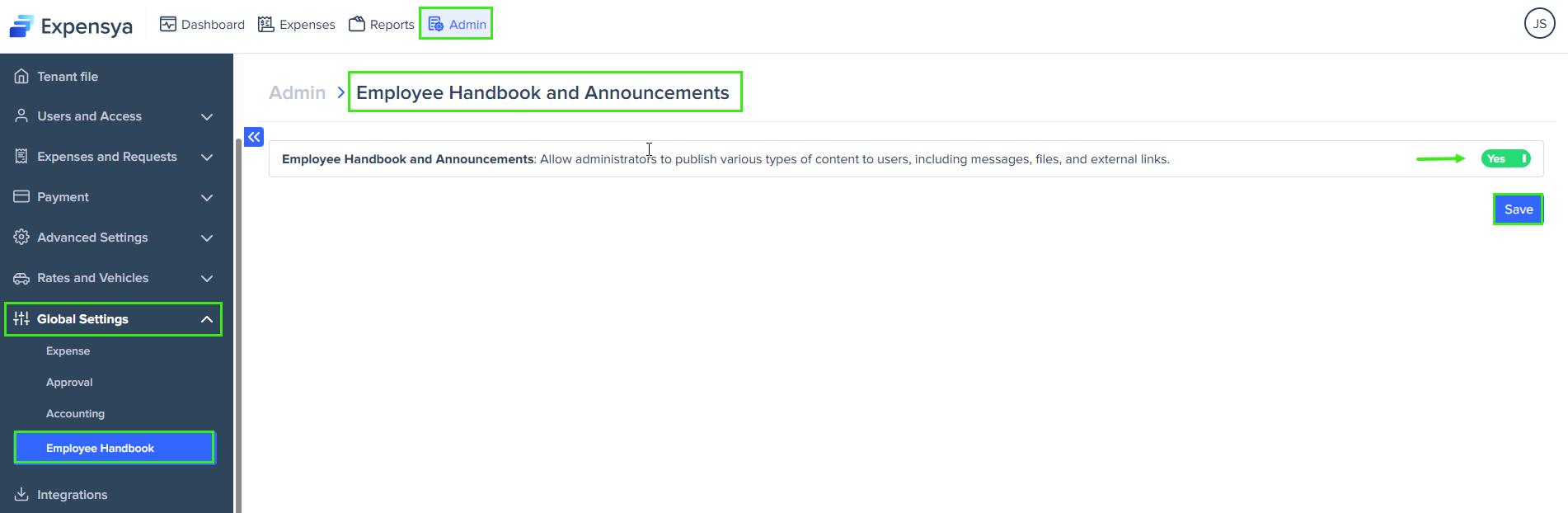
- Once you've enabled the Employee Handbook, a new section appears. Click Add publication to create and share a new document.
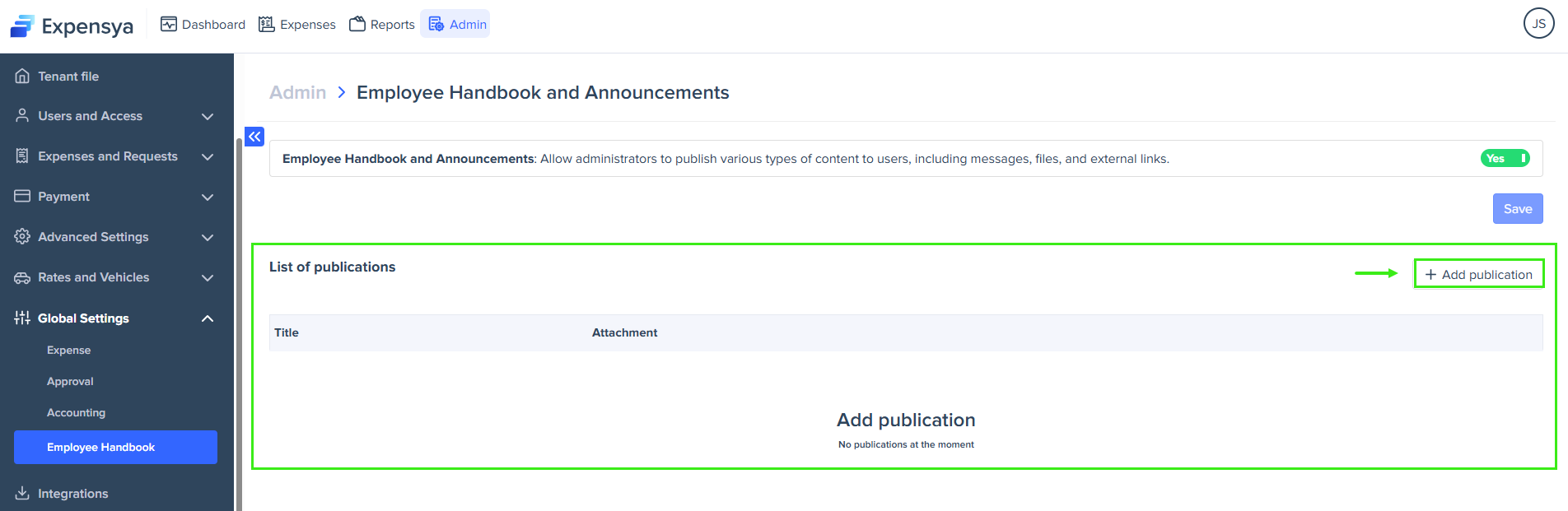
- Fill out the required fields in the pop-up window that appears:
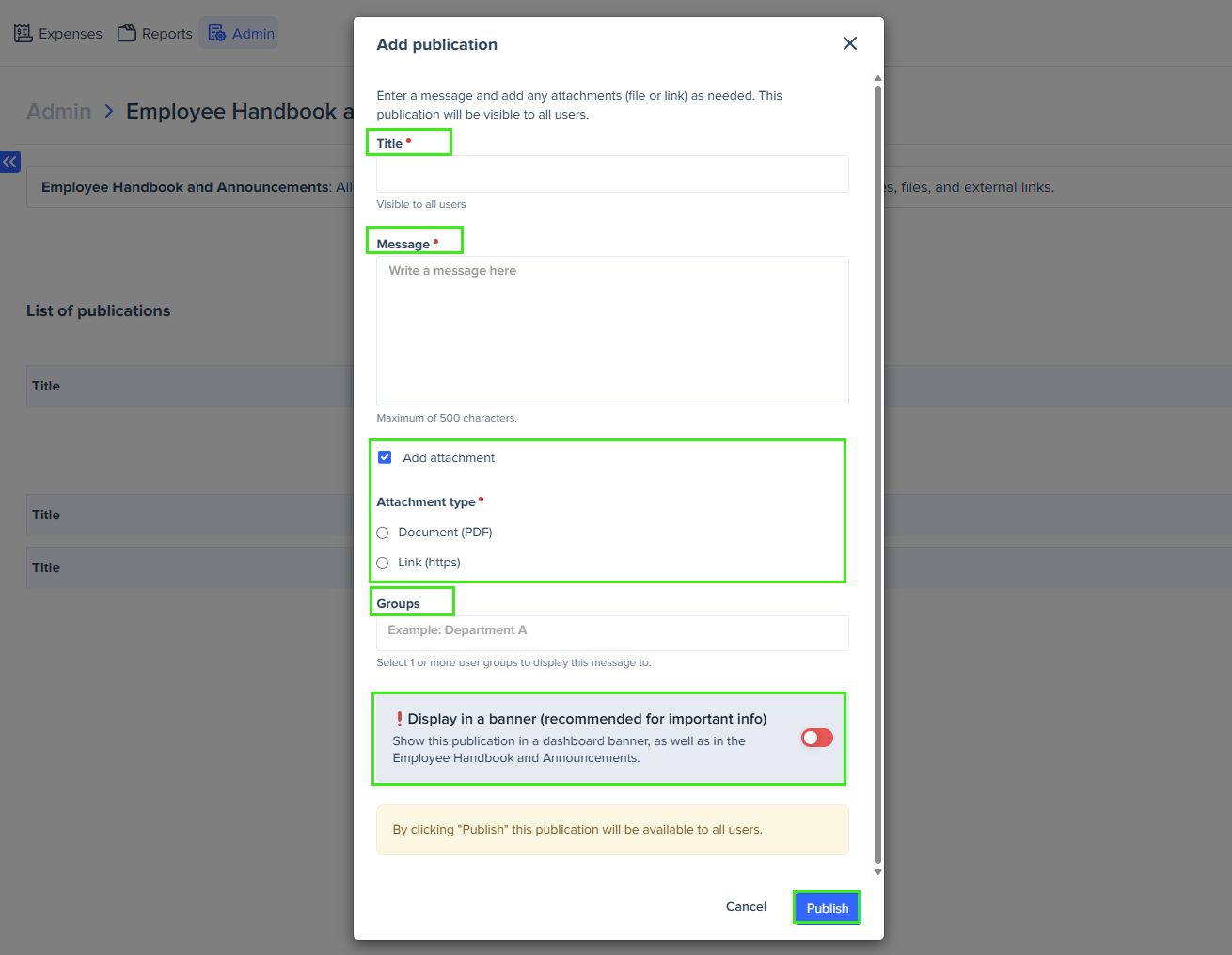
- Title: Enter a clear, descriptive name for the publication.
- Message (up to 500 characters): Provide a short summary or explanation to give users context.
- Select Add attachment to upload a file. You can add a PDF document or a link.
- Groups: Choose one or more user groups who should see the publication.
- Turn on Display in a banner to show the information as a banner on all employees’ dashboards. Use this option for important updates.
- Click Publish.
After you complete these steps, the publication appears in the List of publications section. You can click Edit to update the content or Delete to remove it at any time.
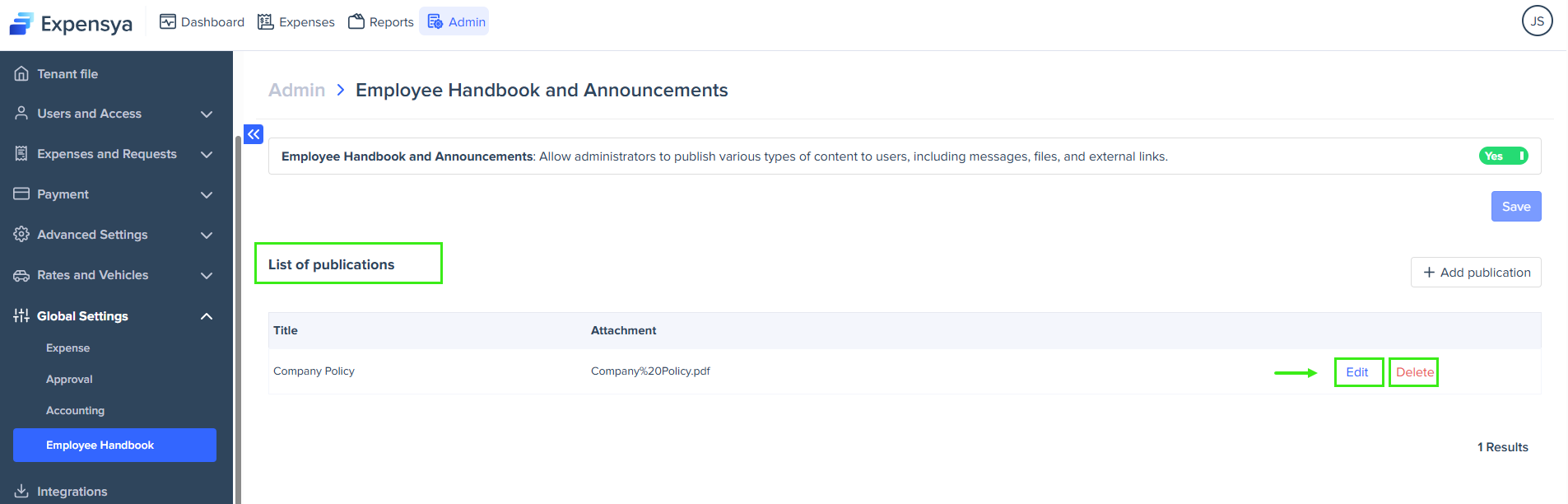
Employees, on the other hand, will have access to the documents through the help center on the homepage.

If you turn off this feature, the Employee Handbook section will no longer show in the help center.

