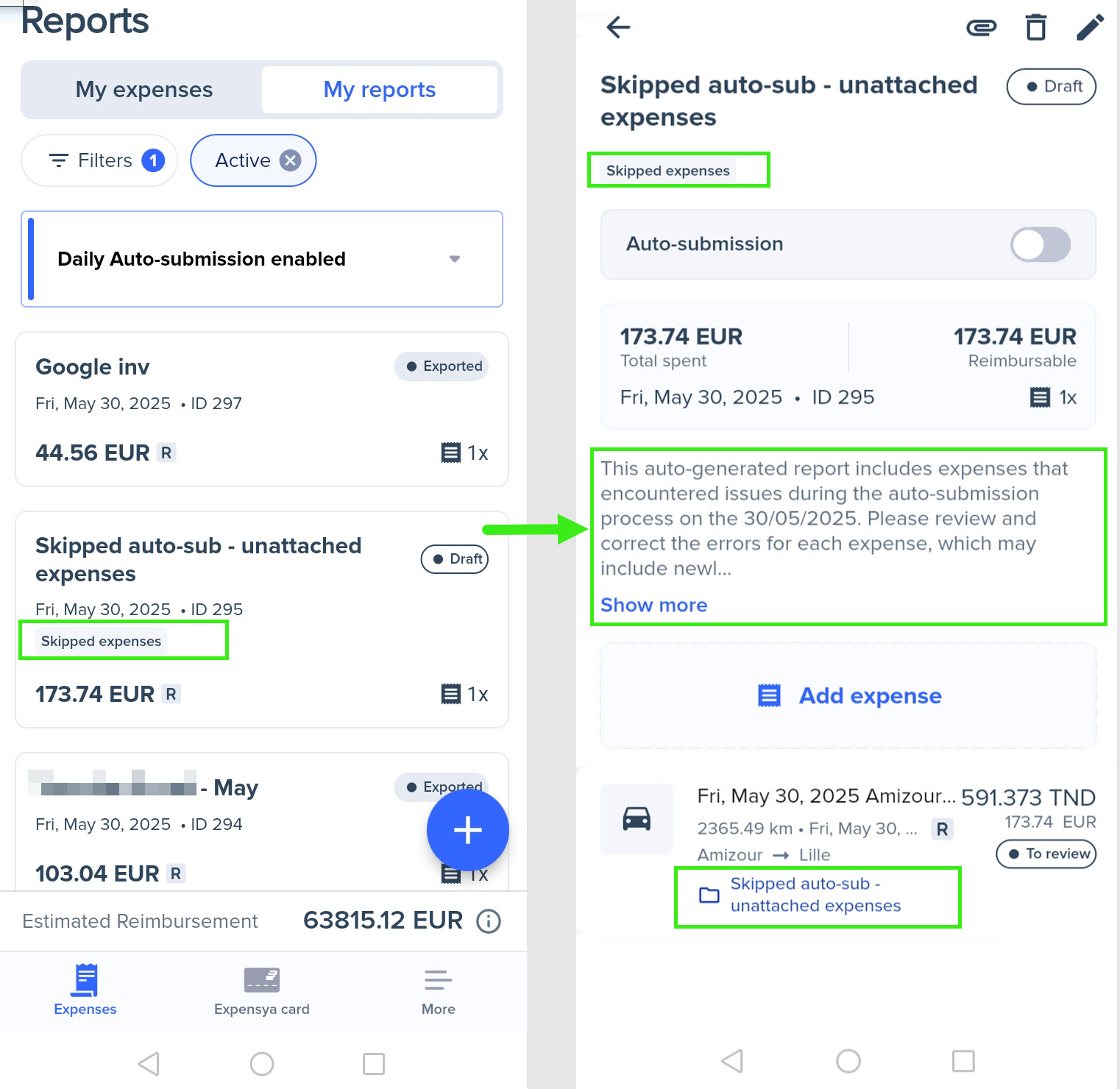Auto-submission of Expense Reports
If the administrator enables auto-submission for expense reports, a banner appears at the top of the Expenses and Reports pages. The banner shows the date and time when both expenses marked as To submit and those meeting submission criteria will be automatically submitted. You will also receive a reminder email three days before each auto-submission.
The banner shows the auto-submission time in your time zone, even if it differs from the tenant's.
- On the web:
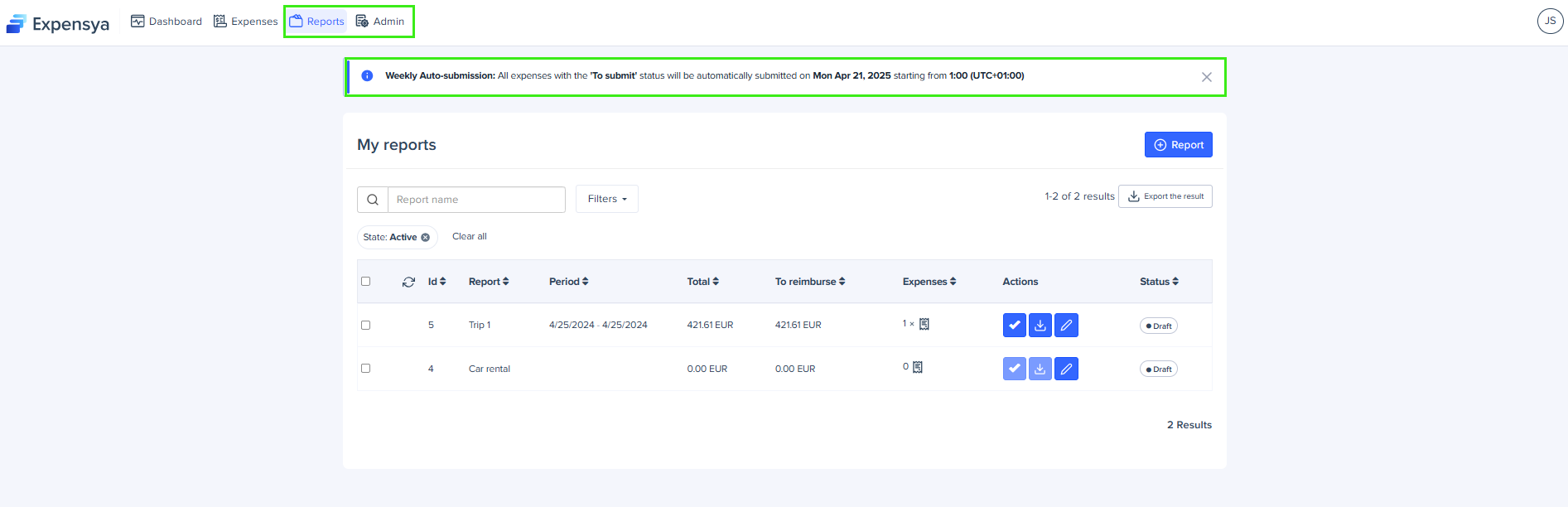
- On the mobile app:
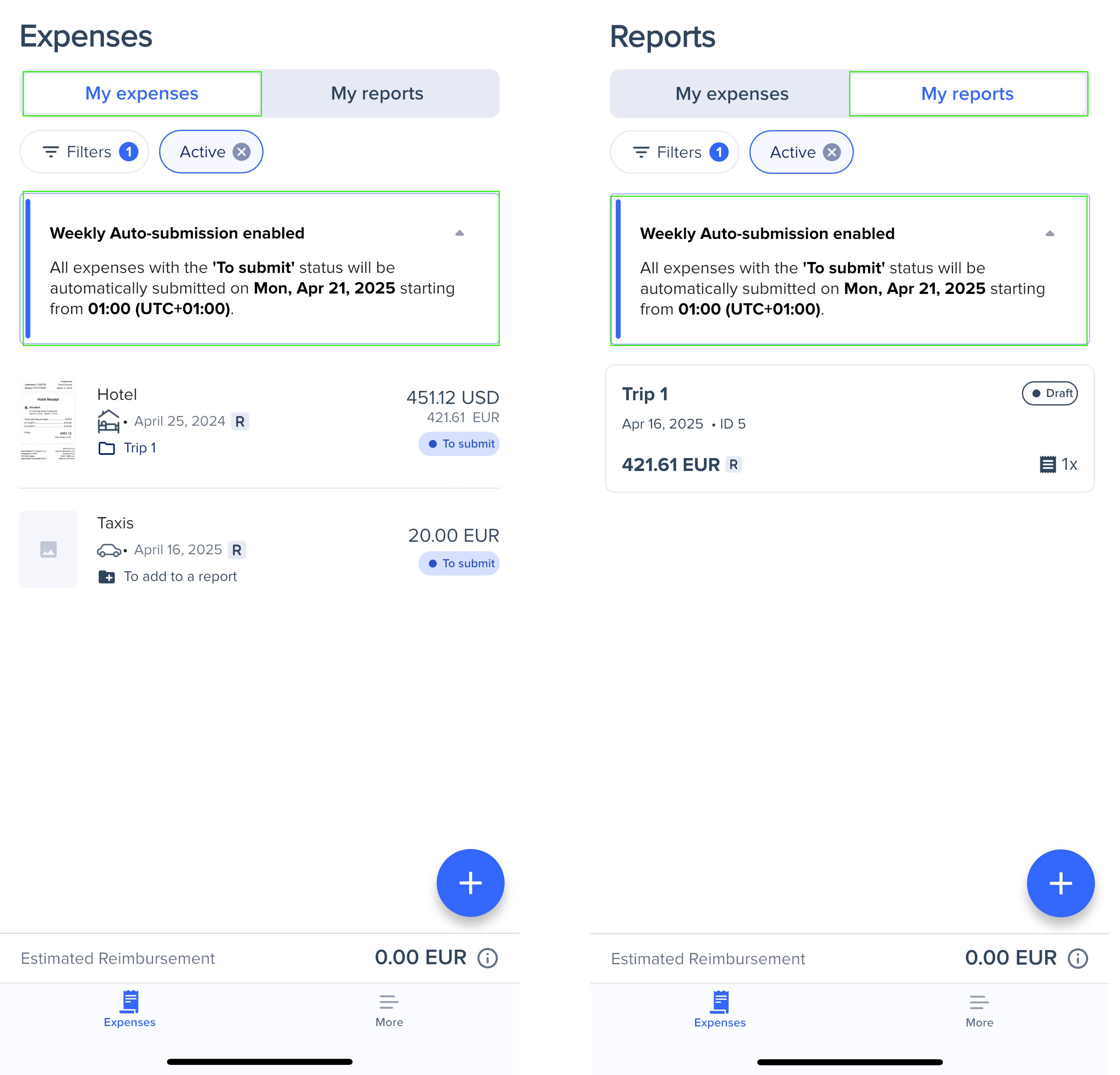
You can enable or disable the auto-submission option at the top right of the Report details page. This allows you to exclude specific reports from auto-submission. Excluded reports will display the Auto-submit disabled tag in the report list on both web and mobile.
- On the web:
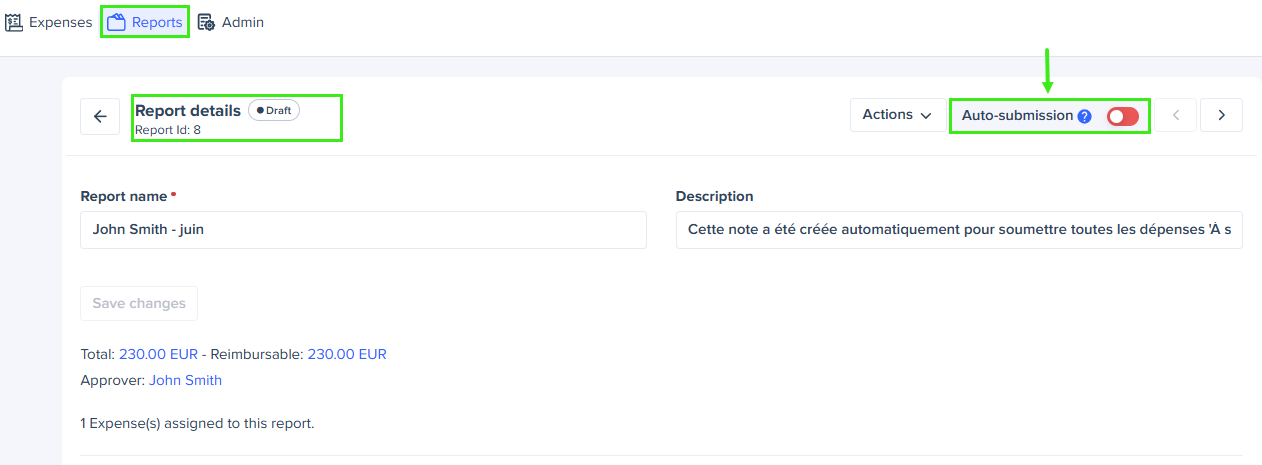
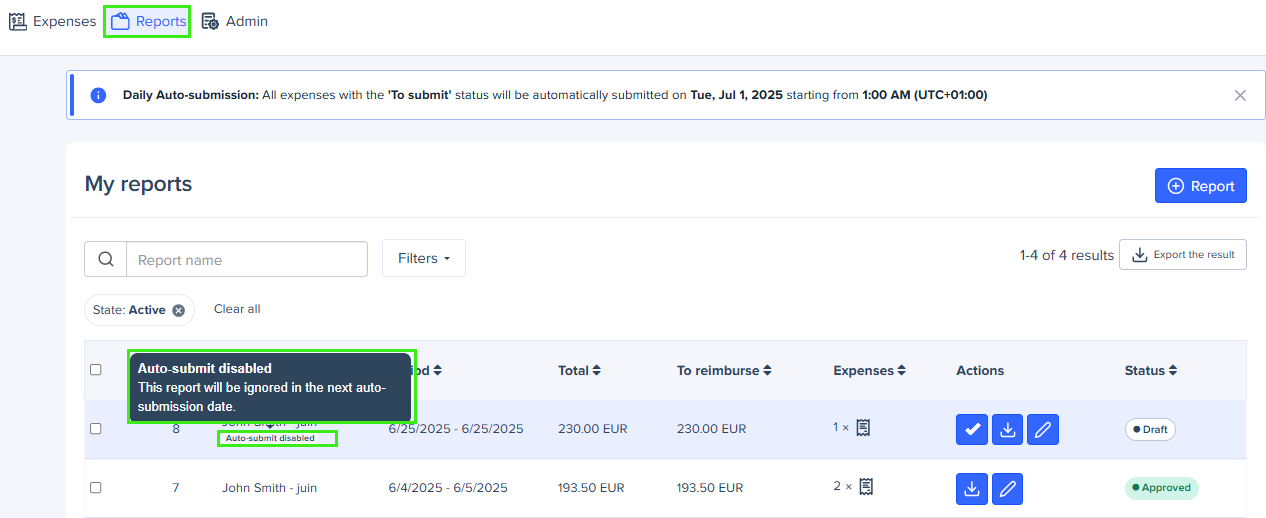
- On the mobile app:
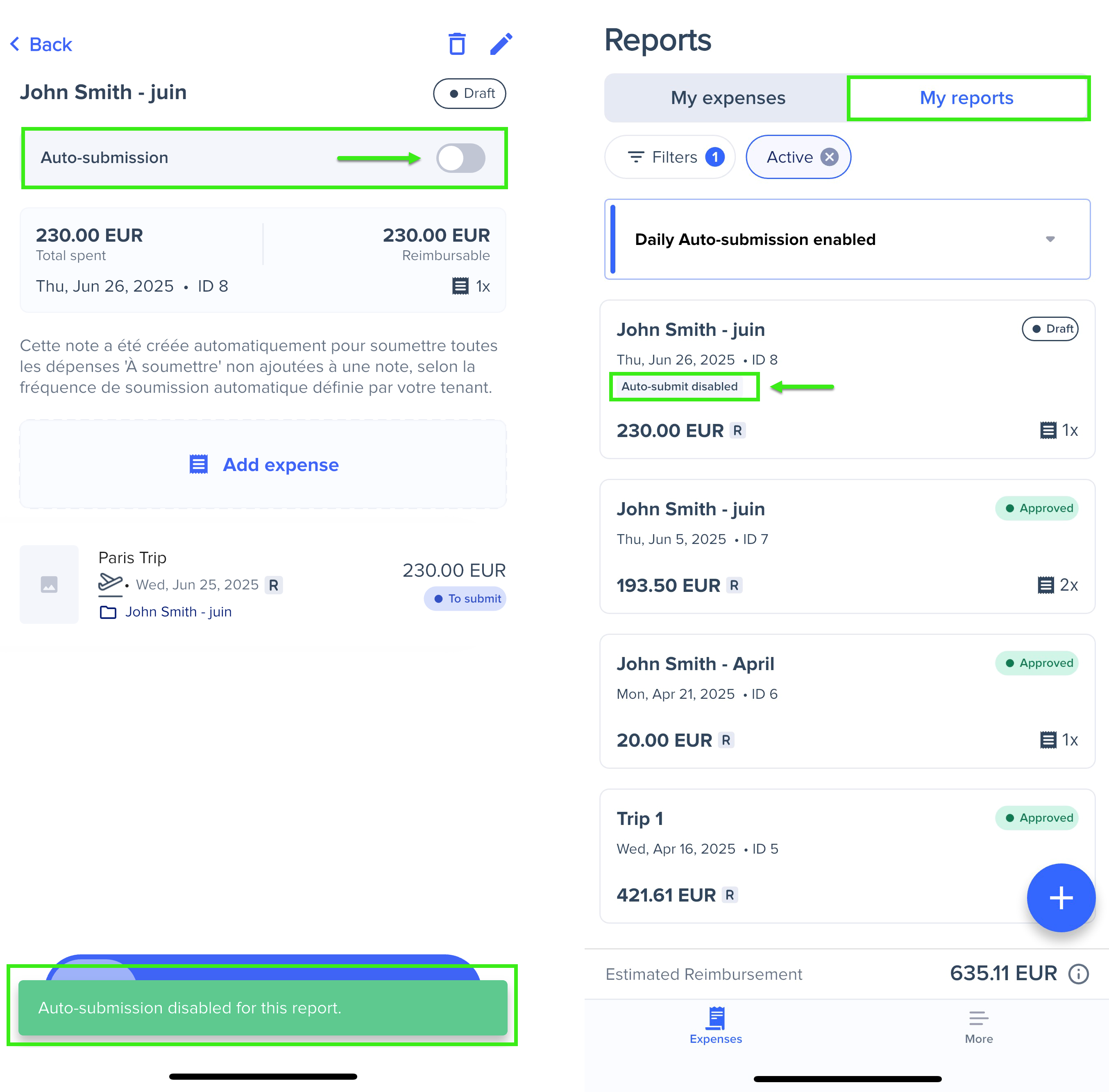
What happens if expenses fail to meet the submission criteria?
- When auto-submission runs, the system checks all expenses in your To submit list. If any expenses contain errors or fail to meet submission criteria, they are skipped and placed in draft reports. This allows valid expenses to be submitted without delay.
You will receive an email notification if any of your expenses are skipped during auto-submission.
- Draft reports for skipped expenses are marked with a Skipped expenses tag. This helps you quickly identify and review them. You can fix the issues and either submit the reports manually or wait for the next auto-submission cycle.
The tag disappears after you fix the issues and submit the report.
- On the web:
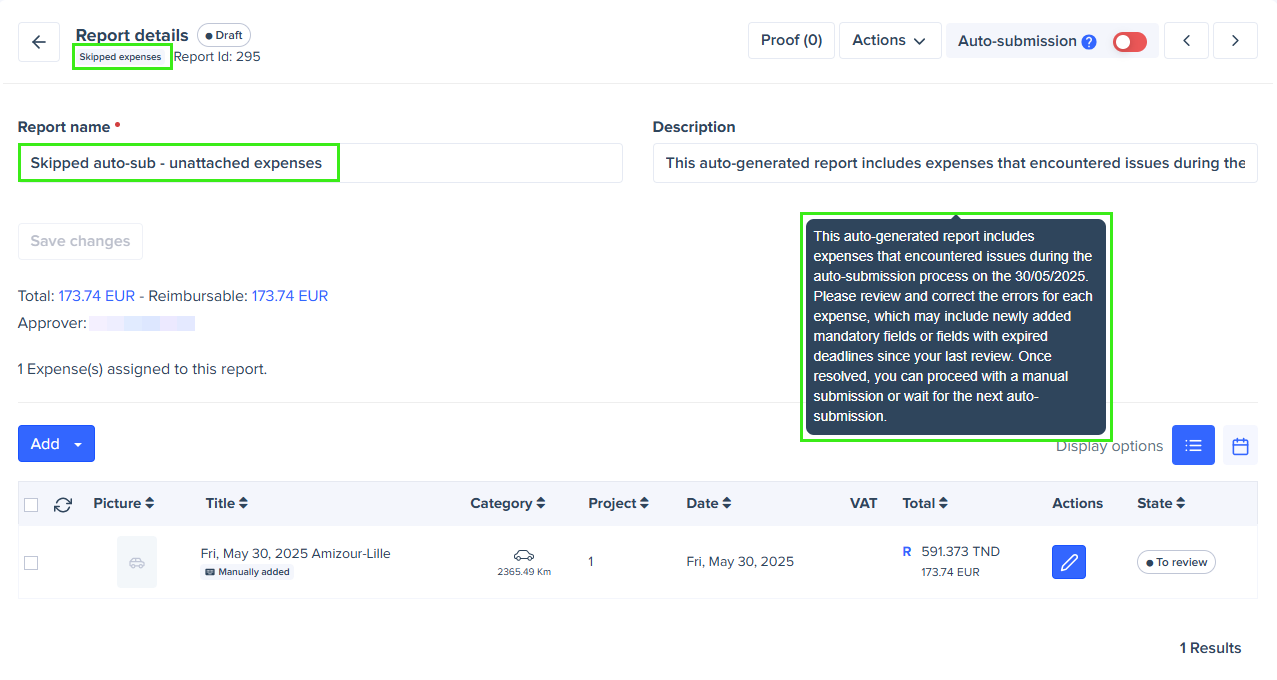
- On the mobile app: