Reset Two-Factor Authentication (2FA) for Users in Expensya
In case of device loss or other issues, administrators can reset two-factor authentication for a user, allowing them to re-enroll and regain access to their account.
Administrators can reset two-factor authentication at the user level by following the detailed step-by-step process:
- Access the Admin panel and navigate to the Users and Access section.
- In the User and Access settings, locate the Users section and select a user.
- Find the option to enable two-factor authentication for the user and toggle the switch to activate it.
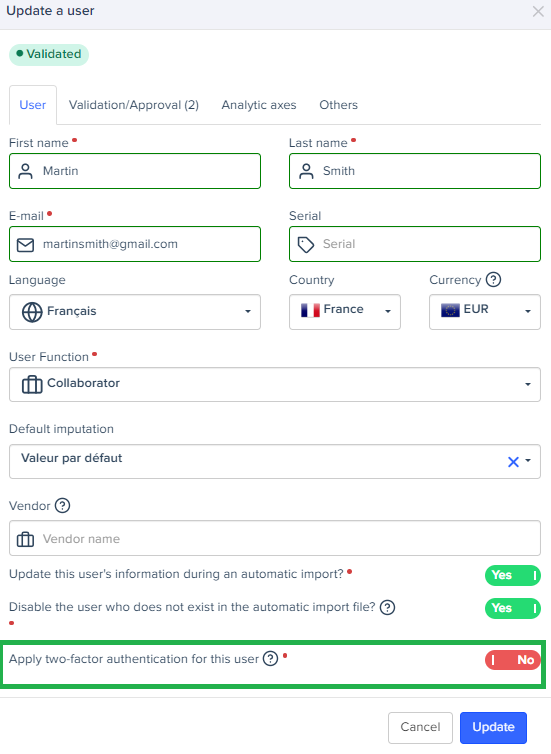
- Disable two-factor authentication for the user by toggling off the switch.
The user will not be logged out at this stage.
- Re-enable the switch for the user. The user will be automatically logged out of all devices and will need to set up two-factor authentication (2FA) during their next login.
This action clears the user's existing 2FA configuration, requiring them to set up two-factor authentication again during their next login.

