Enhance Account Security by Activating Security Settings
It is possible to increase the security of your accounts by activating security settings such as:
- Password expiration
- Blocking password reuse
- Blocking automatic password recovery
Password Expiration
As an admin, you can make passwords expire to enhance account security by requiring users to change their passwords regularly.
To do this:
- Go to Admin, then select Users and Access.
- In the submenu Security Settings, locate the field Maximum Password Validity Period.
- Enter the time period during which a password can be used.
- Click Save.
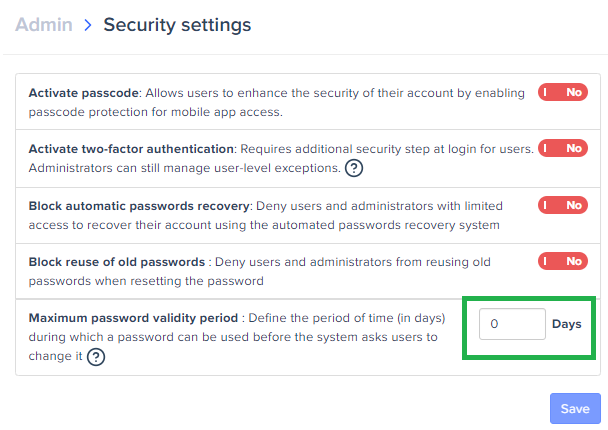
- The period can vary from 0 to 999 days, with 0 meaning the password never expires.
- If the user has an email inbox:
Two notifications will be sent to the user before the password expires (7 days before and on the day of expiration).
- If the notifications are ignored, the user will be redirected to the password reset page.
- If the user uses a fictional address:
They will be redirected to the password reset page.
To change your password on Expensya:
All users are able to change their password. To do so;
- Click on the icon with your initials at the top left of the page.
- Click on Password.
- Enter your old password and the new password.
- Confirm by clicking the Confirm button.
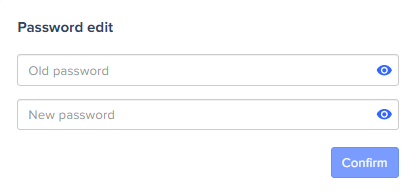
Blocking Password Reuse
It is possible for admins to prevent users and administrators from reusing old passwords that have been previously used in Expensya during password reset.
To do this:
- Go to Admin then select Users and Access.
- In the submenu Security Settings, activate the option Block the reuse of old passwords.
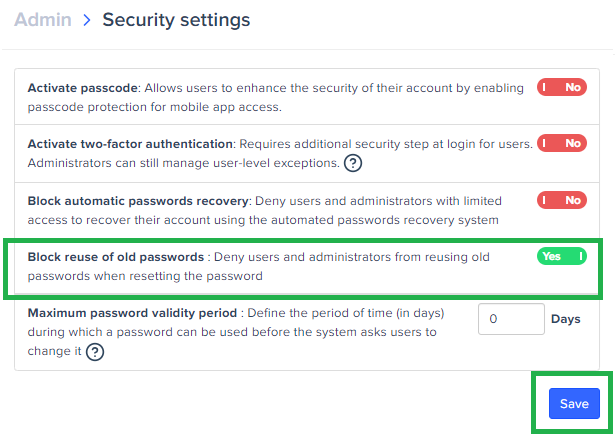
Blocking Automatic Password Recovery
It is possible or admins to prevent users and administrators (with limited access) from recovering their accounts using the automatic password recovery system. This means they will not be able to recover their accounts using the Forgot My Password functionality in case they forget their password.
To do this:
- Go to Admin, then select Users and Access.
- In the submenu Security Settings, activate the option Block automatic password recovery.
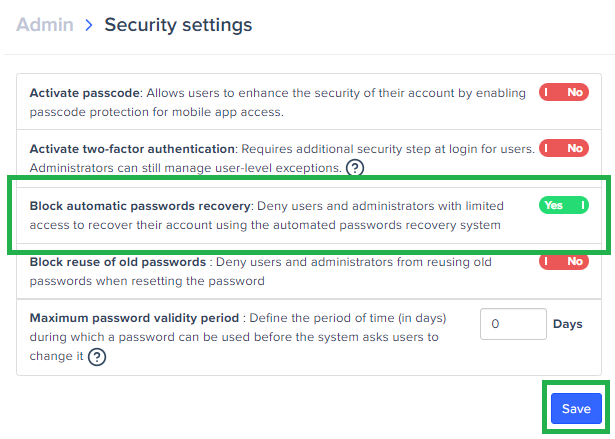
For more details regarding the two-factor authentification, read this article.
