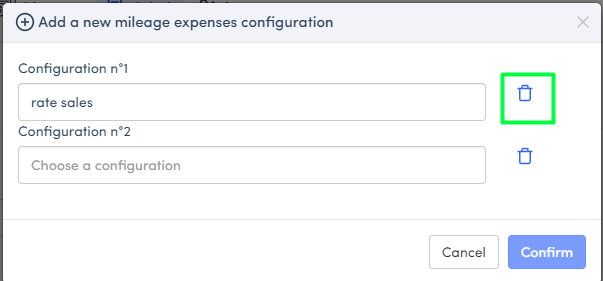Customizing Mileage Rates
In addition to the standard mileage reimbursement rate applied by your tenant, you can, as an Expensya administrator, add specific ones to one or more users.
- Activate the functionality:
To activate the functionality from the Admin tab, go to Global Gettings then click on Expense and activate the functionality Configuration of mileage expense and save.

- Configure the functionality:
From the sidebar menu, go to Rates and Vehicules > Mileage rates and click on the + to add a new configuration.
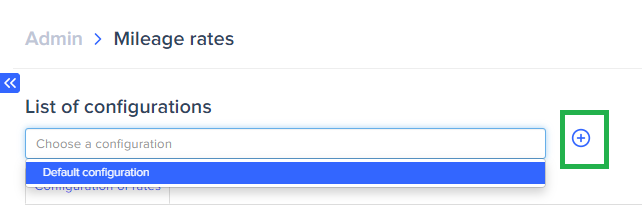
Add a title to your configuration and choose its element type and click on Confirm
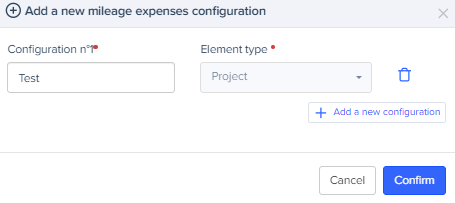
Configure the year, vehicle type and pricing as well as the scale currency and save.
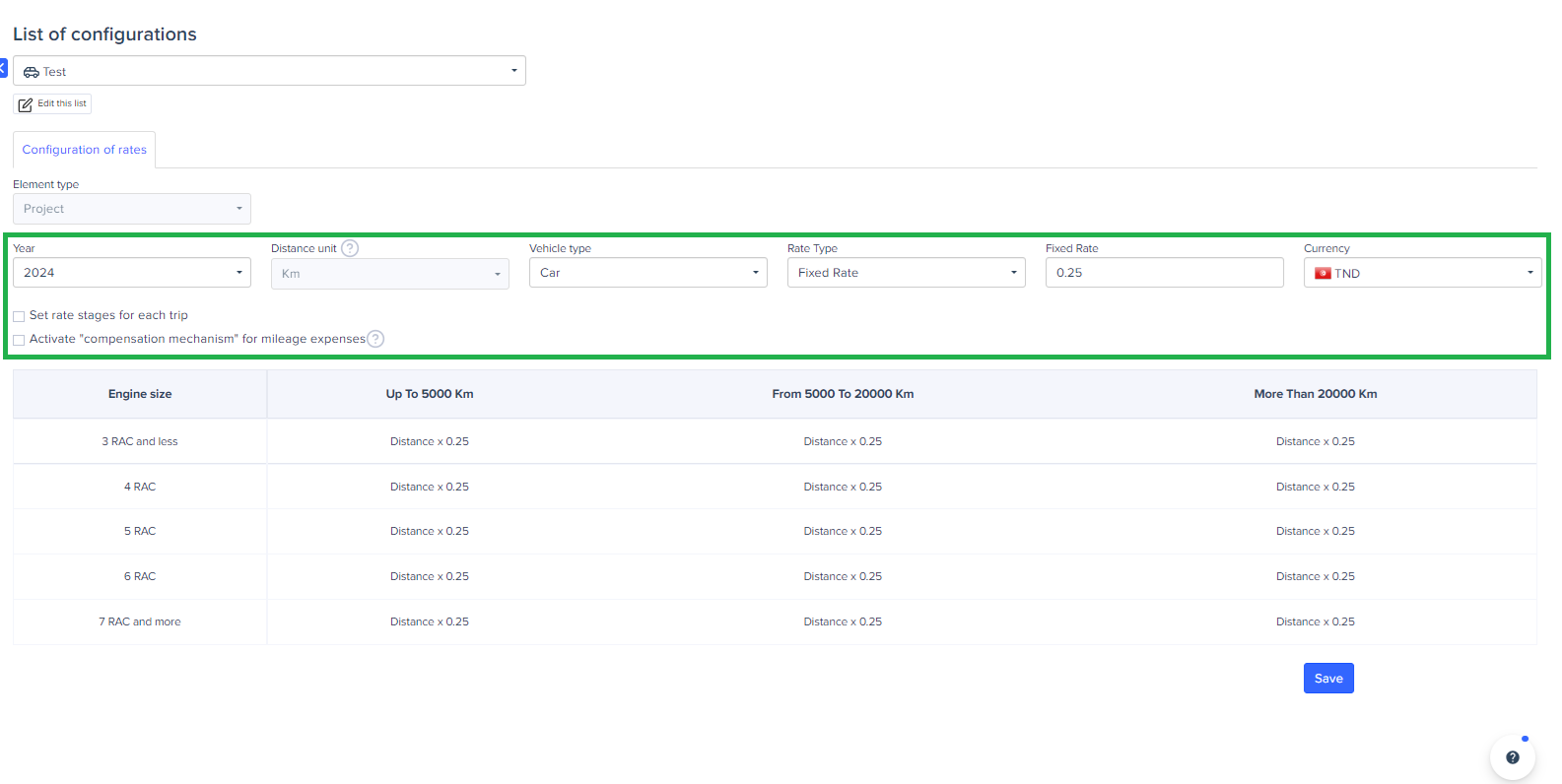
- Sign the scale to one or more users:
- To a single user:
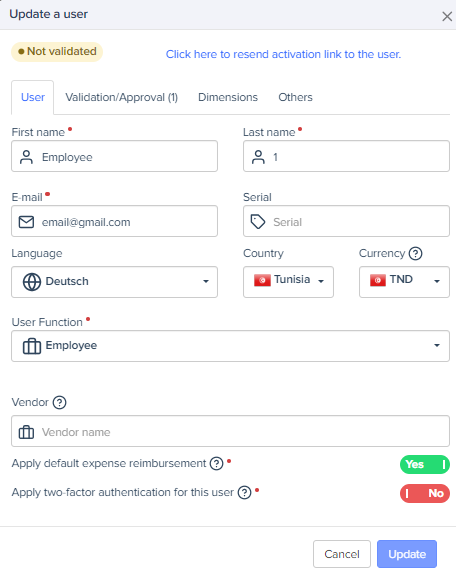
In others select the configuration of the mileage charges.
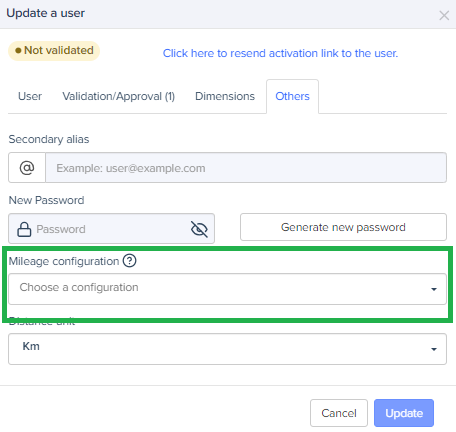
If the administrator does not specify a custom rate in the user's profile, the default rate will be automatically applied. This also applies if no custom field or business is associated with a mileage rate in the mileage allowance form.
- Several users or groups:
If you wish to modify the mileage rate for several users at once, select them from Admin > Users then on Actions > Multiple edit users.
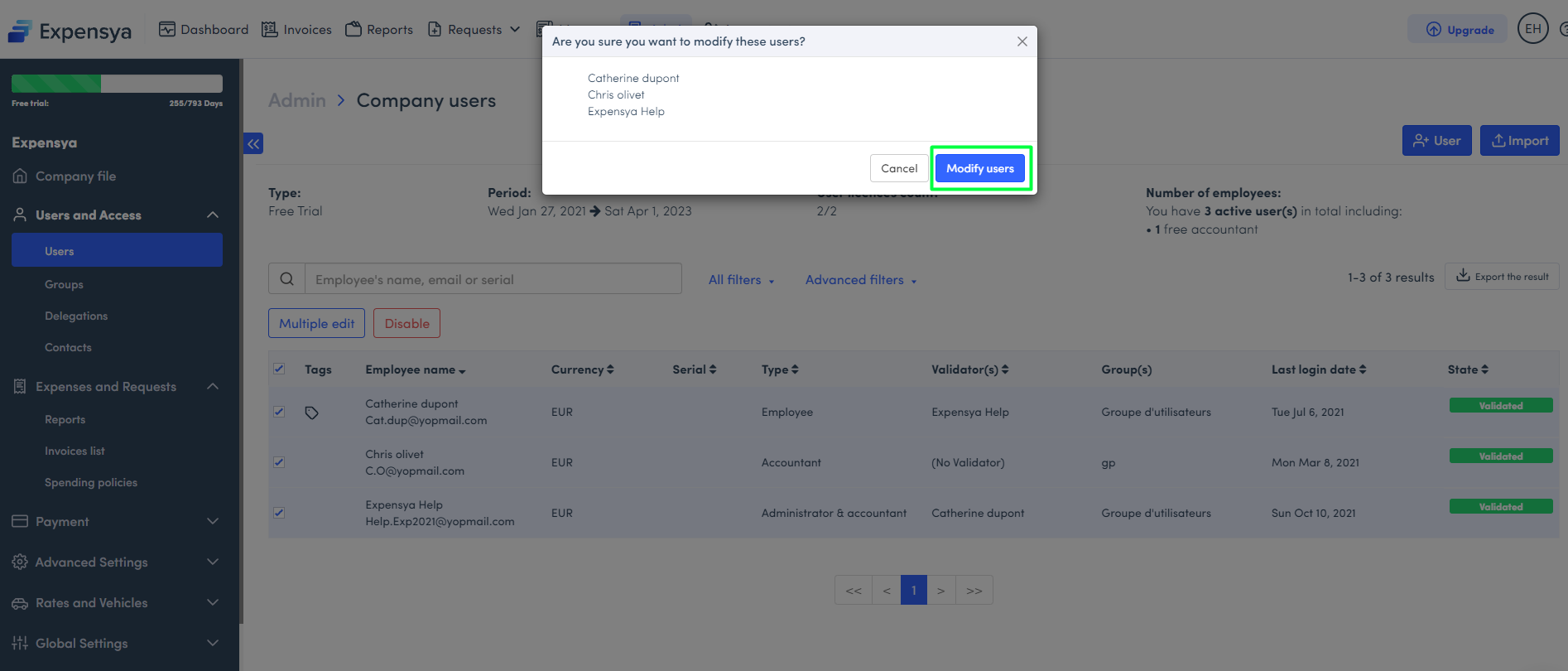
Configure the mileage rate and save :
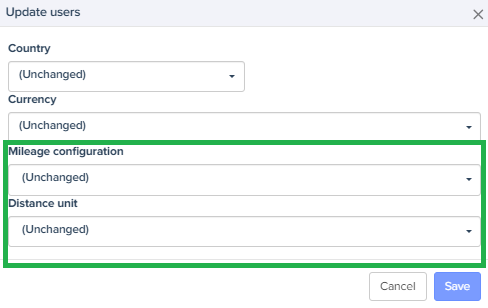
- Delete a mileage rate:
To delete a created mileage rate from the Admin tab, go to Rates and Vehicles > Mileage Rates:
Click on Edit this list
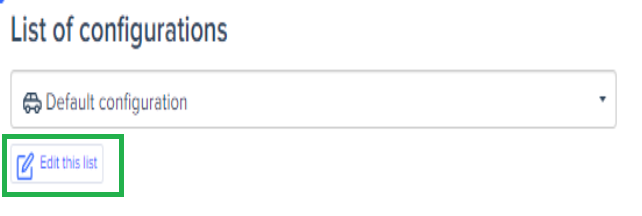
The basket next to the scale will allow you to delete it: