Handling Disabled Custom Field Values
In this article, we will explain how disabled custom field values function within the expense management system.
This behavior impacts users across different roles, including Employees, Managers, Accountants, and Admins. Understanding these behaviors ensures that users can effectively interact with custom fields without encountering errors or submitting incomplete forms.
What Happens When a Custom Field Value Is Disabled?
- Creating a new expense: If a custom field value is disabled, it will not appear in the dropdown list of available options when filling out the expense.
- Editing a draft expense that already contains a disabled custom field value: The system will not allow you to save the draft expense if it contains a disabled custom field value. The field will be clearly marked with a visual cue
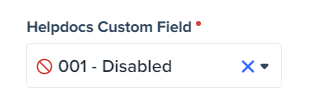
This prevents users from mistakenly selecting a value that cannot be used or exported later.
This ensures you are aware of any potential issues before exporting or finalizing expenses, maintaining data integrity across all expense records.
The behavior of disabled custom field values—both their visibility and interaction restrictions—will be consistently applied across all platforms. This ensures a seamless user experience regardless of how you access the system.

