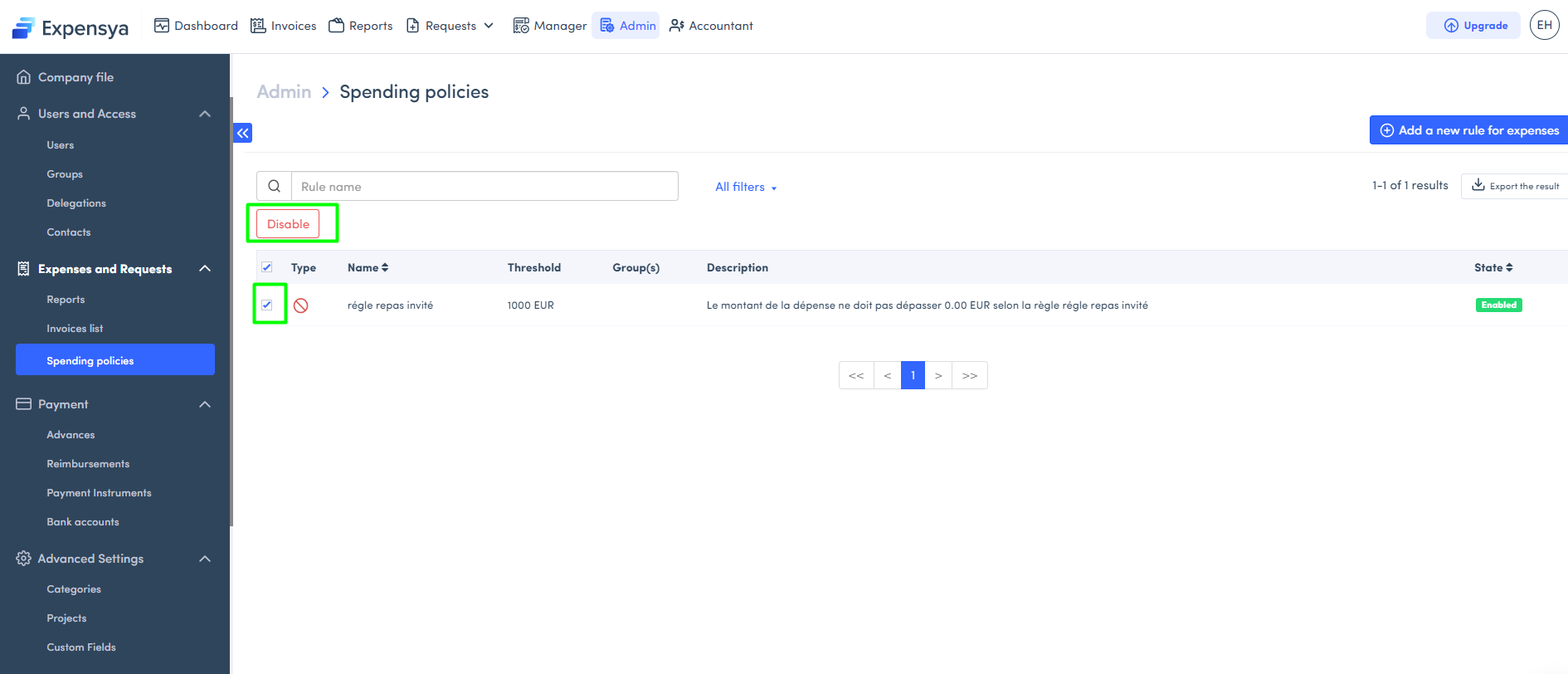Understanding Spending Policy Rules Configuration: A Guide for Accountants
Admins have the authority to implement spending policies on the Expensya platform, enabling them to notify employees and all Expensya users within the tenant, in real time, about exceedances, while also gaining an immediate overview of the situation.
To create a spending policy rule, the admin of the compay needs to follow the steps explained in the following article : How to configure expense rules - Expensya - Expense Reports - Online Help
Users with professional payment methods, as well as managers and administrators, will now be able to easily consult the expense rules associated with their transactions. This will ensure consistency with tenant policies.
When an expense is made with a professional payment method, users will see a specific icon and the content of the rule associated with their transaction as well as alerts in case of policy overrun. This feature is accessible at all levels of the tenant for more efficient expense management.
To disable a spending policy rule:
- the admin has to go to Administration tab, Spending policies sub-menu.
- Select the rule to disable then click on Disable.