How to view reports and expenses in calendar mode?
You can view your expenses and reports in calendar mode which gives you a zoomed-out view of the reports per month.
Activating the feature:
This feature is activated by the administrator of the tenant from the Admin tab, under Global settings menu, the Approval panel.
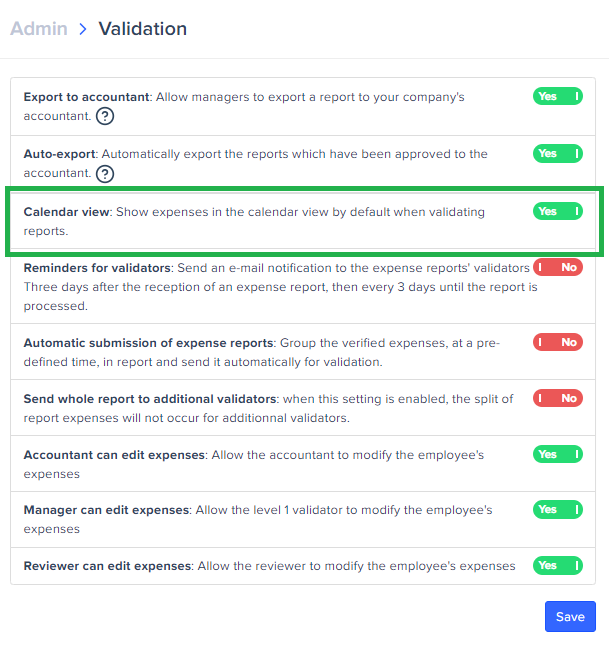
To view a Report in calendar mode:
- Access a Report,
- Choose the calendar view,
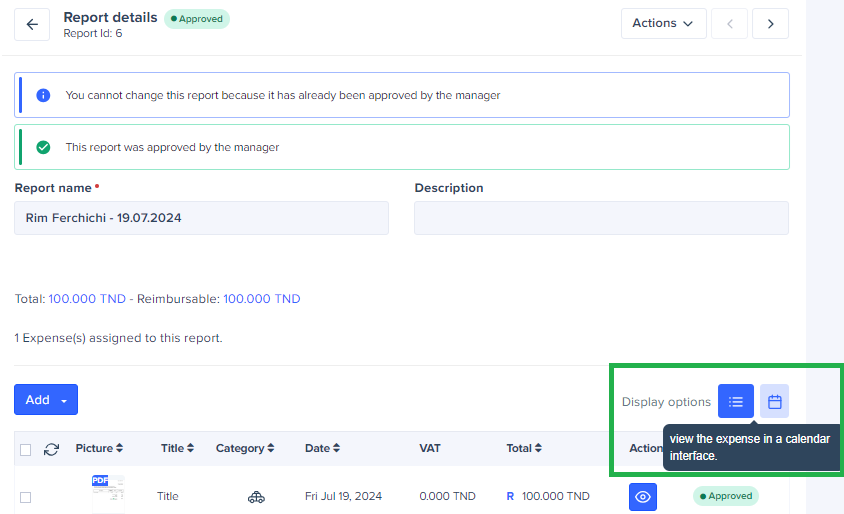
You will be able to see your expenses in calendar view,
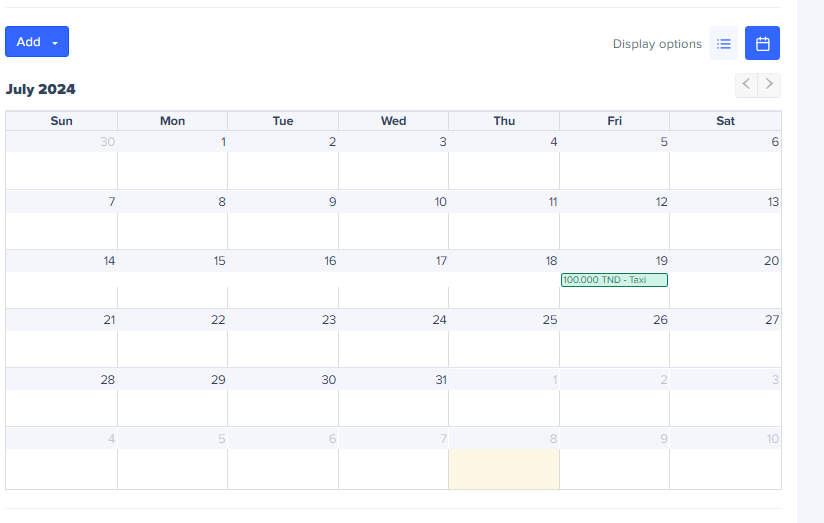
You can also have this vision from the Expenses tab.
If you click on any expense in calendar mode, the expense form will open, allowing you to make changes.
- For the Manager:
- Click on the Manager tab,
- Go to the report and click on the button which allows you to see the expenses in calendar mode.
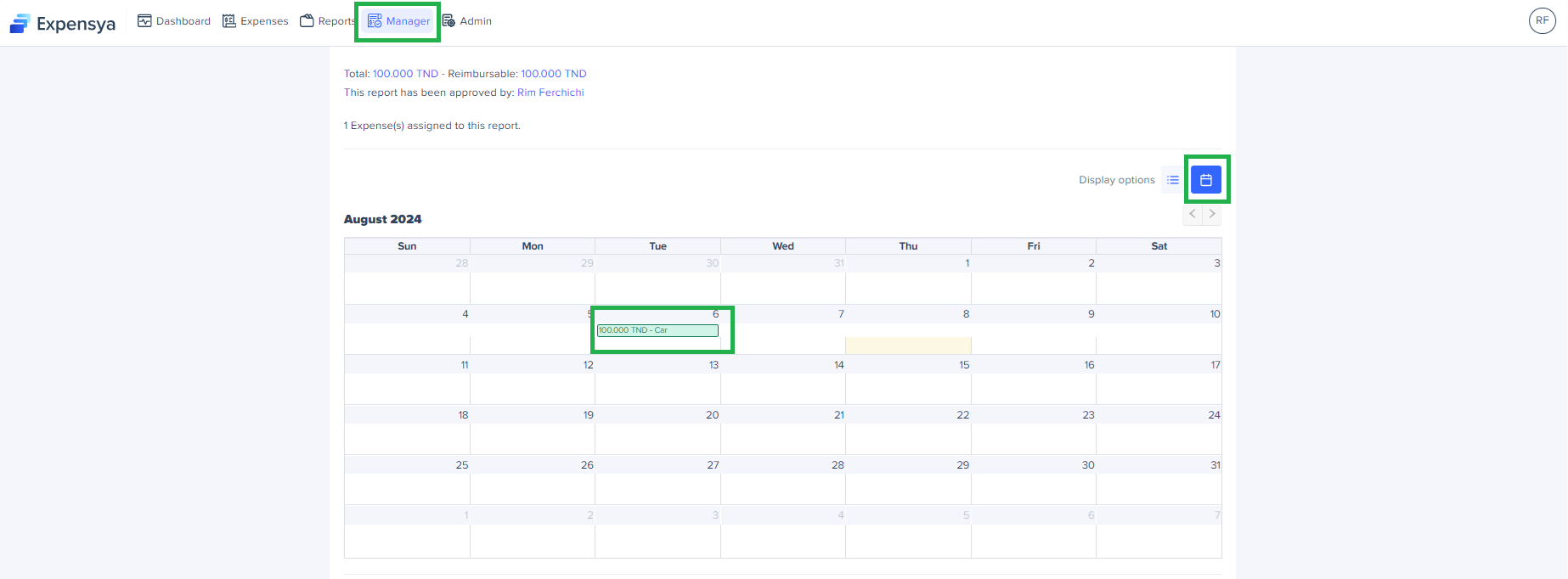
- For the Administrator:
- Click on the Admin tab, under Expenses and Requests > Reports menu,
- Go to the report and click on the button which allows you to see the expenses in calendar mode.
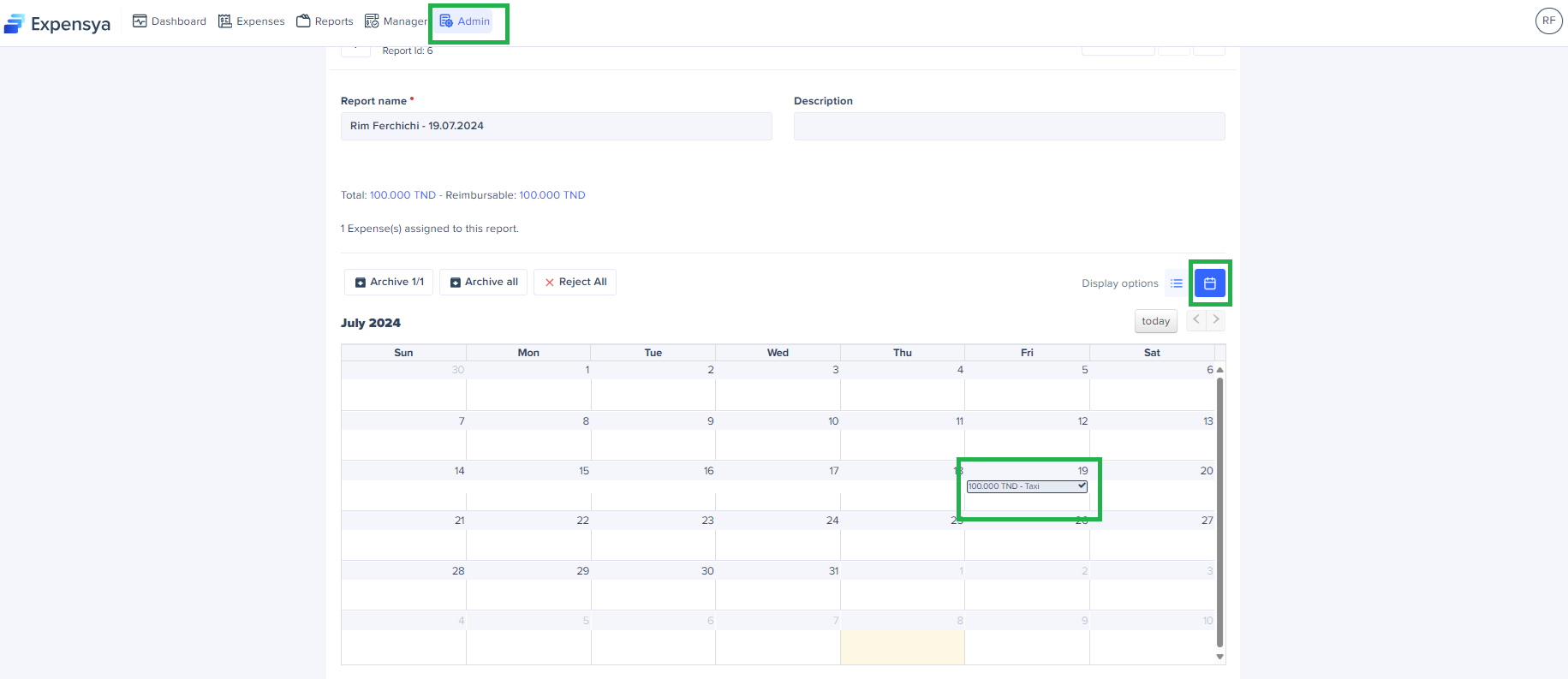
If you click on any expense in calendar mode, the expense form will open, allowing you to make changes.
- For the accountant:
- Click on the Accountant tab,
- Go to the report and click on the button which allows you to see the expenses in calendar mode.
