Category Accounting Data by Group
For administrators of multi-entity instances, this feature allows you to simplify account management and maintenance. If you have different accounting data for the same category, you simply need to activate this feature. It will allow you to duplicate categories into subcategories, according to groups, and to configure accounting data for each of them according to your needs.
Activation of category accounting data by group
To activate this feature, please follow these steps:
- Go to Admin
- Click on the Global settings menu and then select the Accounting sub menu.
- Activate the feature: Accounting data of categories by group: Create subcategories grouped under one global category.
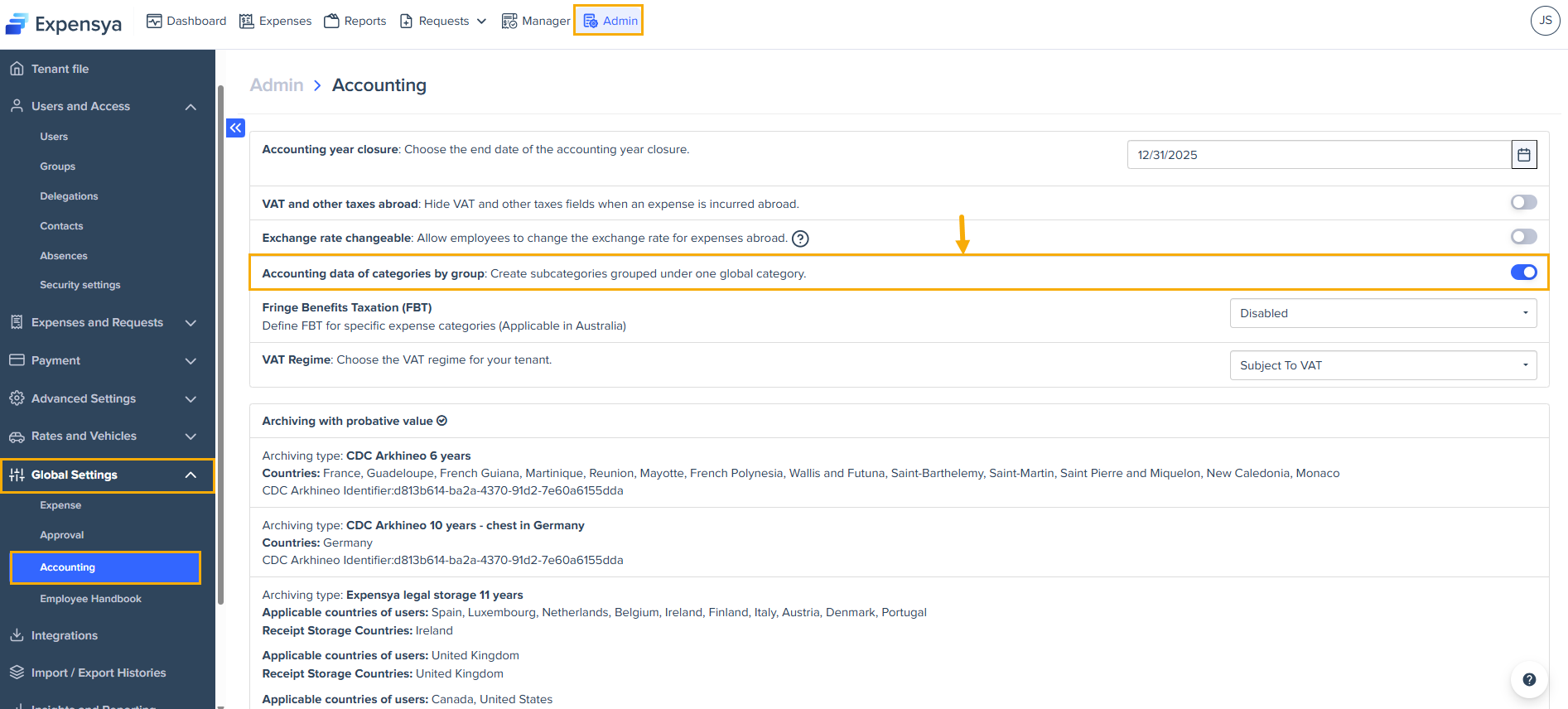
Creation of subcategories by group for a global category: Example: Meals
In order to create subcategories by group, and therefore by cost account:
- Click on the Admin tab, Advanced settings menu and then the Categories submenu
- Find and click on the Meals category
- Click on Edit this list
- Click on the Subsidiary or entity field and choose the correct subsidiary, modify the category title, select the Accounting tab to modify the expense and VAT accounts. Save.
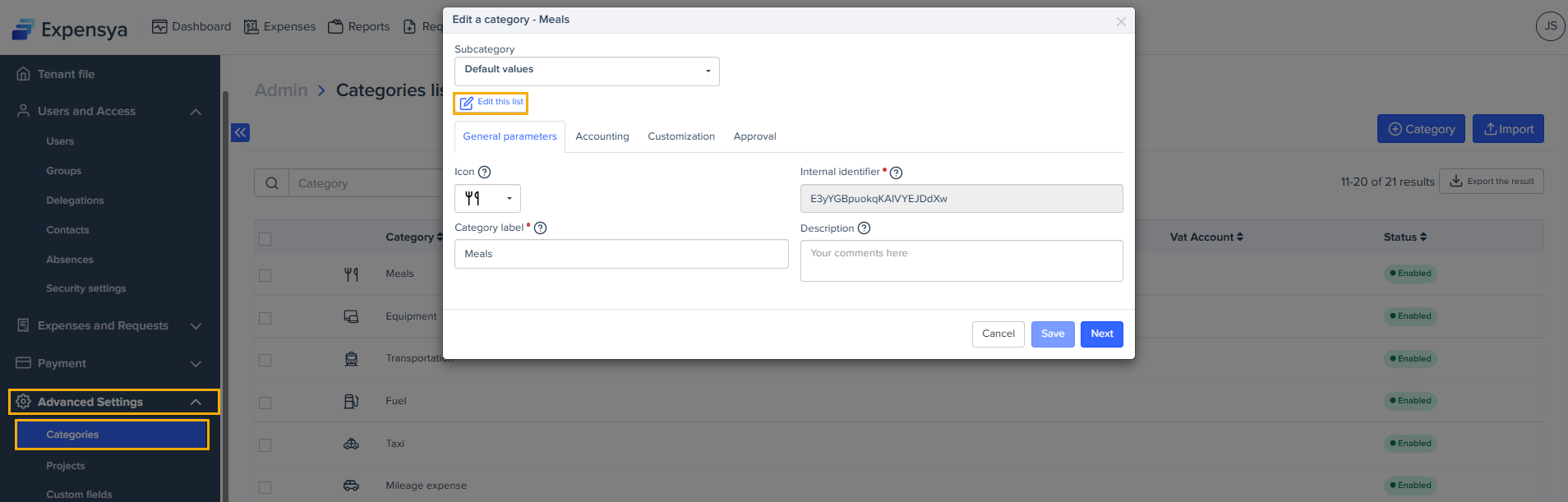
- Group 1: France: which includes users residing in France
- Group 2: Spain: which includes users residing in Spain
By unchecking the box “Enable the settings displayed below for this subcategory” for the Spain group, users residing in Spain will only see the default parent category (Meals) and not the subcategory “Meals Spain”. And activating it for the France group means that users residing in France will only see the “Meals France” subcategory and not the ‘Meals’ parent category.
- General parameters
- Custom fields
-Accounting
As for the predefined categories, user groups, and merchant sites, they are applicable to the parent category (the default values for the Restaurant category in this example). You do not have the possibility to set them up separately, neither from the web nor from the import.
Case study
A tenant with 2 subsidiaries (France and Spain) each with its own cost account. The administrator wants to configure the Meals category for these two subsidiaries.
In the first instance, the following two groups will need to be created:
- Group 1: France
- Group 2: Spain
Option 1 :
The Meals parent category,“Default values", does not have an assigned group
- Empty cost account
- Active
- Subcategory 1:
- Title: Meals France
- Assigned to group 1 “France”
- XXXX cost account
- Subcategory 2:
- Title: Meals Spain
- Assigned to group 2 “Spain”
- YYYY cost account
Option 2 :
The Meals parent category, “Default values", does not have an assigned group
- Empty cost account
- Deactivate
- Subcategory 1:
- Title: Meals France
- Assigned to group 1 “France”
- XXXX cost account
- Subcategory 2:
- Title: Meals Spain
- Assigned to group 2 “Spain”
- YYYY cost account
Option 3:
- The Meals parent category “Default values” is assigned to group 1 “France”
- Title: Meals France
- French cost account
- In this case, the parent category is considered a subcategory
- Subcategory 2:
- Title: Meals Spain
- Assigned to group 2 “Spain”
- YYYY cost account
This is what will happen in the following scenario for each of the above options:
Scenario | Option 1 | Option 2 | Option 3 |
Disable the "Meals France" subcategory assigned to group 2 “France” | Parent category activated, has no defined group, visible to all groups including the "France" group. However, the "Meals" expenses for "France" group employees will not have an export expense account. | "France" group employees do not see the "Meals" category at all | "France" group employees do not see the "Meals" category at all |
