Editing Approved and Pending Approval Budgets
Once an employee submits a budget request, both the admin and the manager have the ability to review, update, and approve the pending budget request. This allows for an efficient review process, enabling necessary adjustments before the budget is finalized.
Approved budgets can also be edited by admins, ensuring that any required modifications can be quickly implemented without needing a new request.
To edit and approve a budget, follow these steps:
As an admin
- Go to the Admin tab.
- Click on Expenses and Requests menu
- Select the Budgets sub-menu.
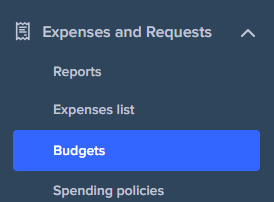
- Choose the specific budget you want to update.
- Click on the Edit button.
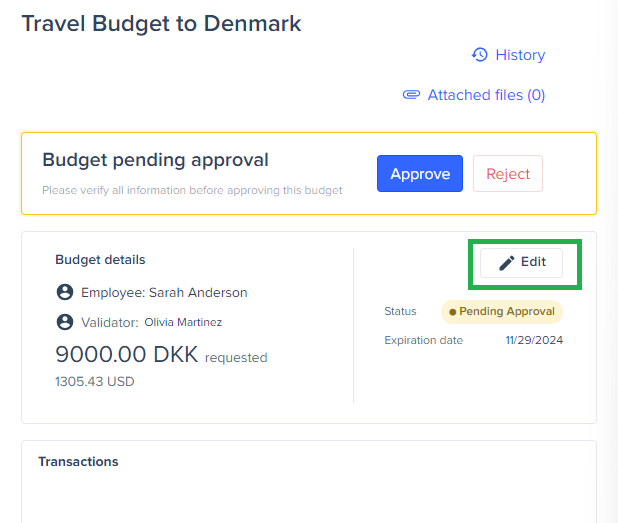
- Enter any required changes to the budget details.
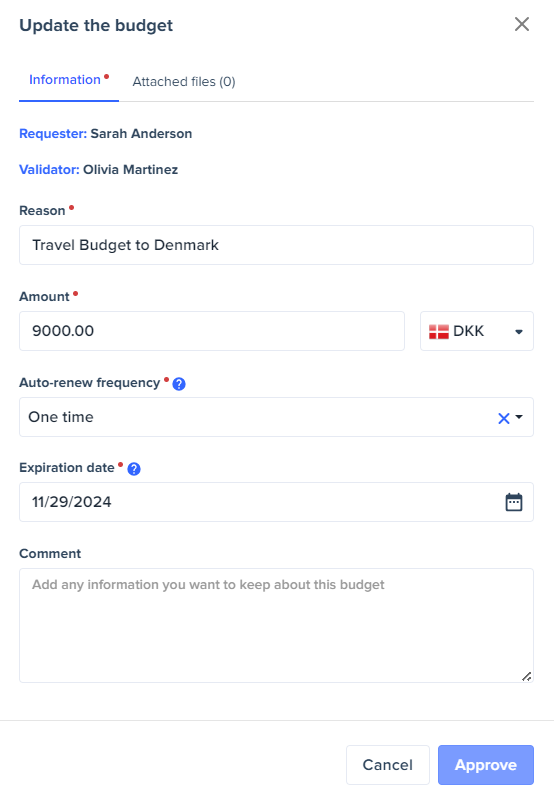
- After making changes, click Approve to save and activate the updated budget.
As a manager
- Go to the Manager Tab and click on Budgets
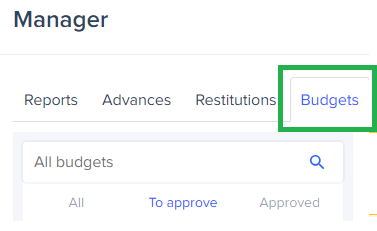
- Choose the budget that you need to update and click on the button Edit
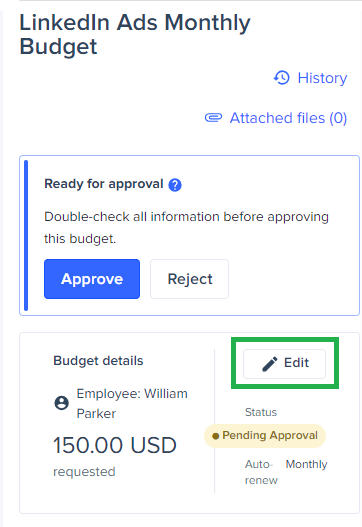
- Add the necessary updates and click on Approve
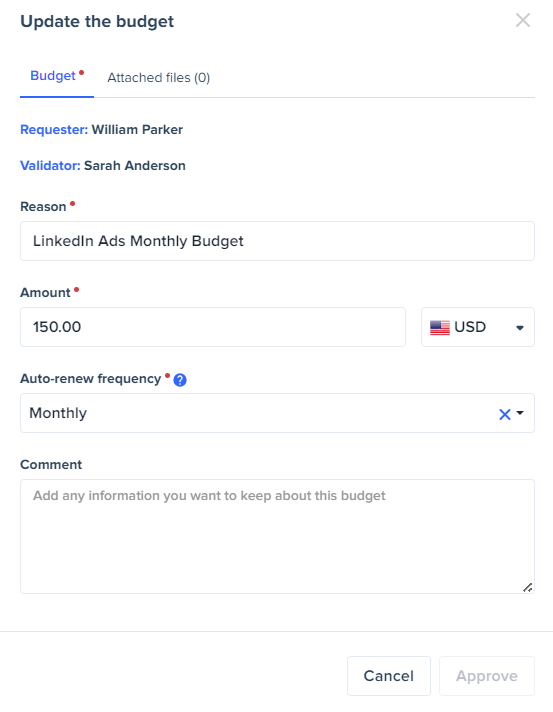
Editable Budget Properties
Most properties of a budget can be updated; however, certain key attributes are locked after initial setup to ensure consistency. The following properties are not editable:
- Auto-Renew Frequency: The renewal interval cannot be modified.
- Budget Currency: The currency set during creation remains fixed.
- Team Members (for team budgets): While admins can update a team budget, they cannot change the team member list associated with it.
For team budgets, admins can modify budget allocations and other details, but team member assignments are locked once set.
Each time a budget is edited, the modification is recorded in the budget’s history.

