Reallocating Expensya Card Transactions from One Budget to Another
The new transaction reallocation feature allows Expensya cardholders to transfer a transaction from one budget to another.
This article provides a detailed explanation of how to use this feature, its restrictions, and its benefits.
What is the purpose of this feature?
When a transaction is made, it is automatically assigned to the budget associated with the card at the time of the transaction.
This feature is designed to address issues faced by users when an incorrect budget is selected for an initial transaction or in cases where a transaction is made with an incorrectly linked budget. It allows cardholders to reassign a transaction to a different budget, offering more flexibility and accuracy in budget management.
The feature is accessible to cardholders via the web, in the transactions section on the budget details page.
For transactions related to recurring subscriptions such as SaaS services, reallocating a transaction from one budget to another will also affect future SaaS payments.
- It is important to note that rejected transactions cannot be reassigned.
- However, it is possible to move a transaction from a team budget to an individual budget, but each user can only move their own transactions.
- It is also not possible to move a transaction from an expired or closed budget, nor can it be transferred to an expired or closed budget.
How does it work?
- Go to the Expensya Cards tab.
- Navigate to the My Budgets tab.
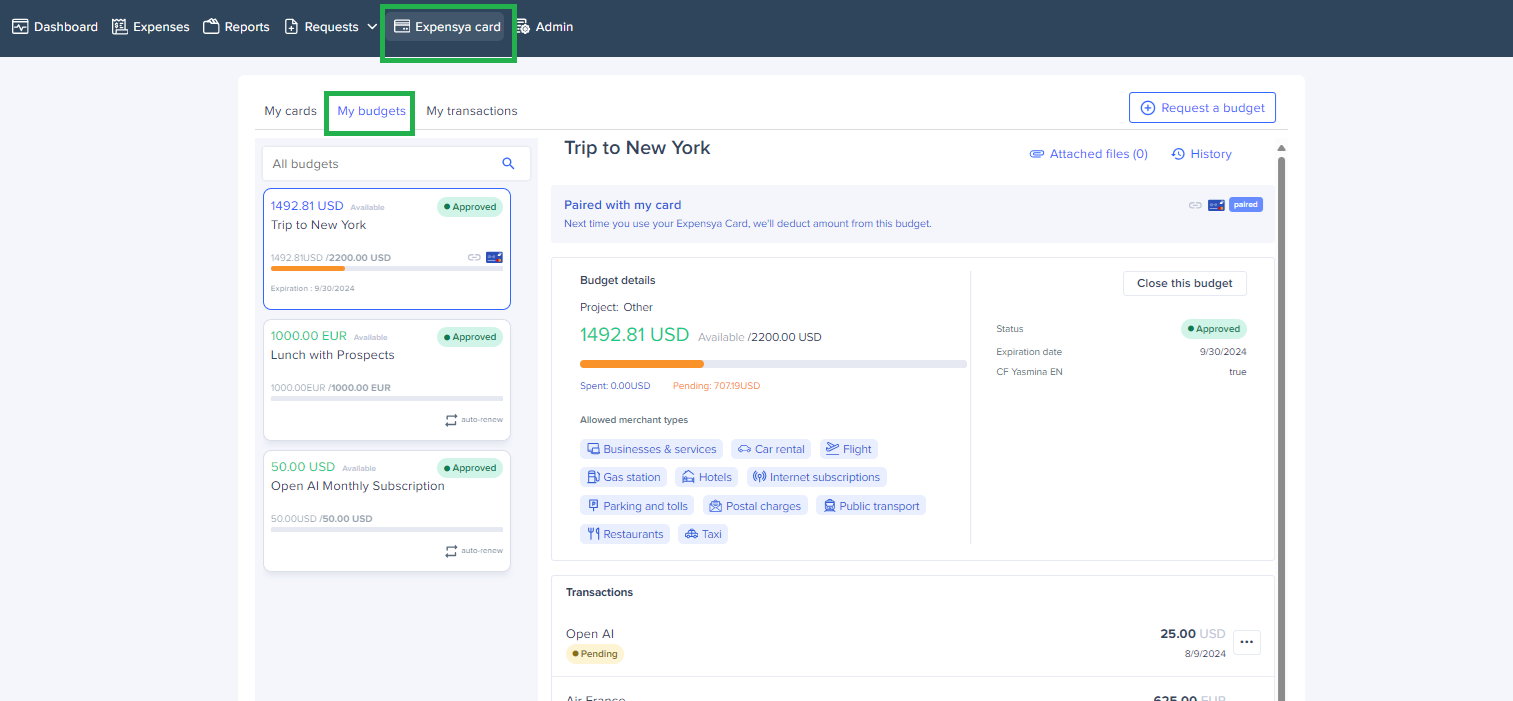
- Locate the transaction you want to reallocate to another budget, then click on the three dots next to it.

- Select Move to another budget.

- Choose the new budget to which you want to allocate the transaction.
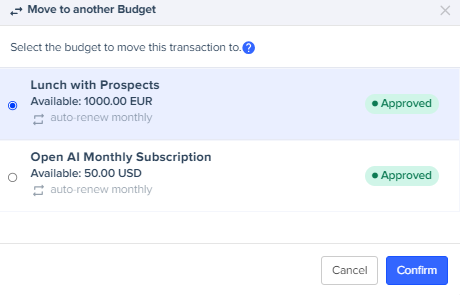
- Confirm your choice.

