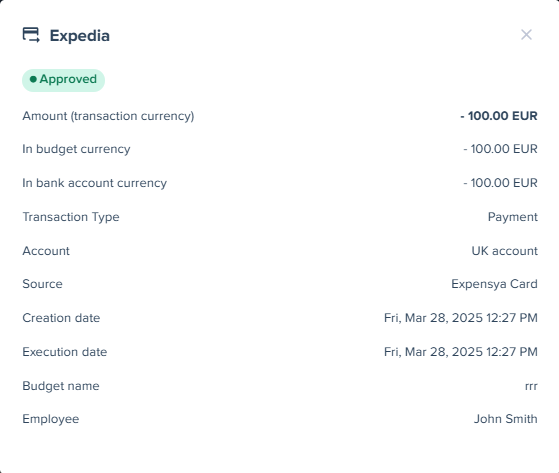Expensya Cards - Transaction Management
To start using Expensya Cards, your tenant must open a payment account to which the cards will be linked.
Expensya provides details of all transactions made with Expensya Cards and allows you to export them for tracking purposes.
Access to the list of transactions:
As an administrator with the View Accounts role linked to a payment account, you can access the list of transactions made with Expensya Cards.
You can search for or filter transactions as follows:
- Go to the Admin section, then open the Payment menu.
- Click the Transactions submenu.
- Search for a transaction by budget name, merchant name, or transaction amount.
- Filter transactions by the source Expensya Card.
- You can also use other filters, such as:
- Expense state
- Transaction dates (from…to)
- Types
- Receipt state
Only transactions that match your search or filters are displayed.
You can also view the details of an expense related to a transaction.
Exporting transactions:
An administrator with the "Manage Cards" role associated with a payment account can export transactions executed with Expensya cards.
You can export filtered transactions as follows:
- Go to the Admin section, then open the Payment menu.
- Click the Transactions submenu.
- Filter transactions by the source Expensya Card.
- Click Export the result.
- In the pop-up window, click Download to continue the export.
The system generates a CSV file that includes all transaction details, such as the transaction source and the payment account debited.
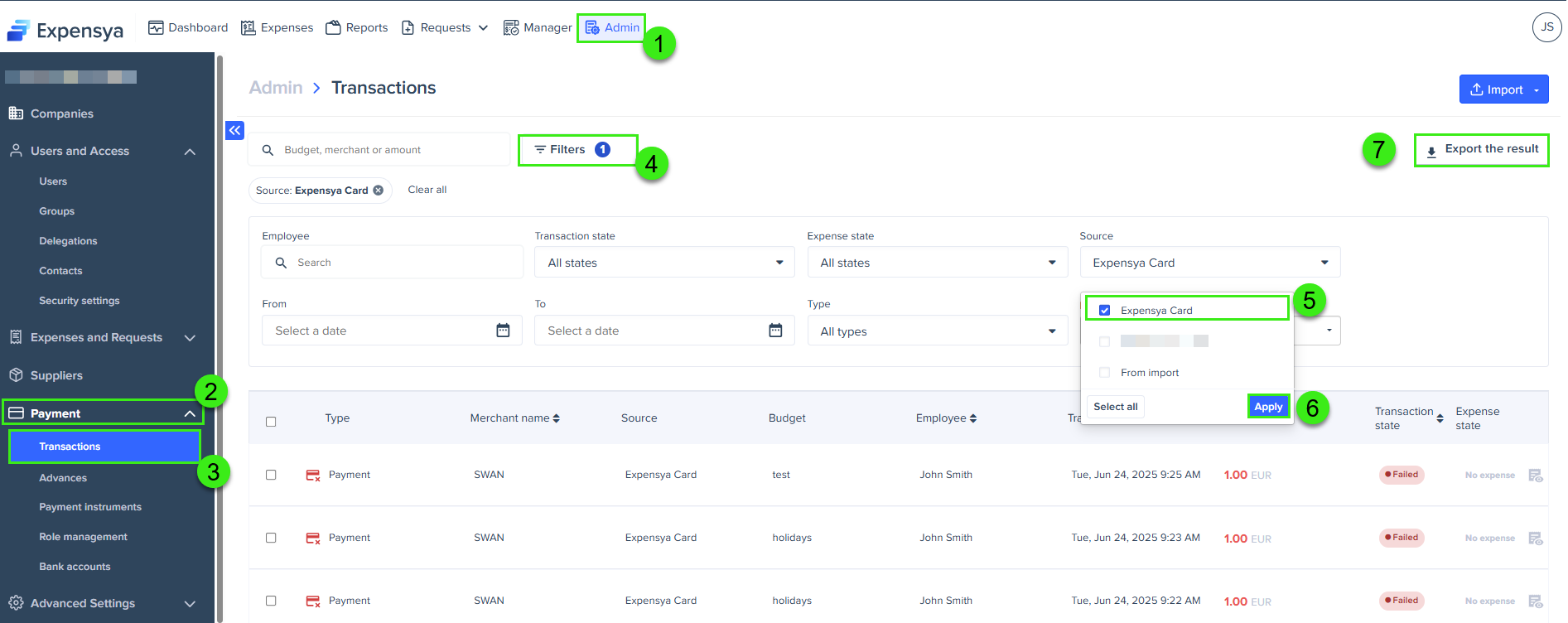
View the details of a transaction:
As an administrator with the View Accounts role linked to a payment account, you can view the details of transactions made with Expensya Cards.
To view transaction details:
- Go to the Admin section, then open the Payment menu.
- Click the Transactions submenu.
- Select a transaction to view details such as the budget name, debit date, employee, and transaction amount in currency.