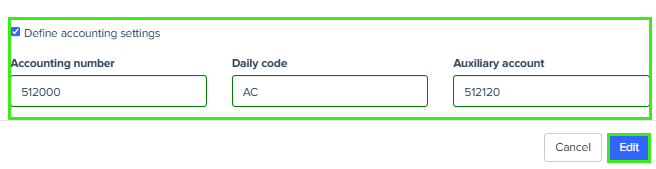Updating Expensya Card Settings
To update Expensya card settings, make sure the following conditions are met:
- The tenant has completed the onboarding process. For more details, see Expensya cards - Account management.
- You have the Can manage cards payment role. For more details, see Expensya Cards - Administrator Role Management.
- The employee already has an active virtual Expensya card. For details, see How to provide virtual Expensya card(s) to employee(s)?
Update authorized days of use
To update the card’s authorized days of use, follow these steps:
- Go to the Payment Instruments section in the Payment menu.
- Open the Expensya Cards tab to view the list of cards.
- Select the virtual Expensya card to update. The card should not be in the Disabled status.
- Select/Unselect the days you want to authorize.
- Click Edit to confirm your selection.
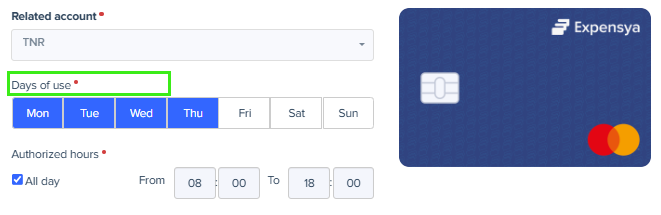
Update authorized hours of use
To update the card’s authorized hours of use, follow these steps:
- Go to the Payment Instruments section in the Payment menu.
- Open the Expensya Cards tab to view the list of cards.
- Select the virtual Expensya card to update. The card must not be in the Disabled status.
- Unselect All day if you want to specify certain hours, then enter the hours in the From and To fields.Select All day if you want to allow card use from 08:00 to 18:00.
- Click Edit to confirm the update.
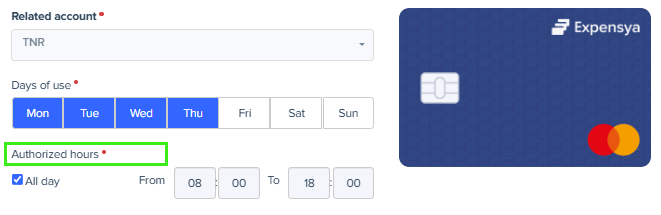
Update card payment limit
You can set or update the payment limit only if your card provider is Swan. If your card provider is Adyen, the payment limit is set automatically and cannot be changed.
To update the card’s payment limit, follow these steps:
- Go to the Payment Instruments section in the Payment menu.
- Open the Expensya Cards tab to view the list of cards.
- Select the virtual Expensya card to update. The card must not be in the Disabled status.
- Update the amount limit in the Payment limit field. The maximum allowed amount is 60,000 €.
- Update the period limit in the Period field. Available options: 30 rolling days, 7 rolling days, or 24 hours.
- Click Edit to confirm the update.
You must confirm the updates through SMS authentication to verify your authorization to perform this action.
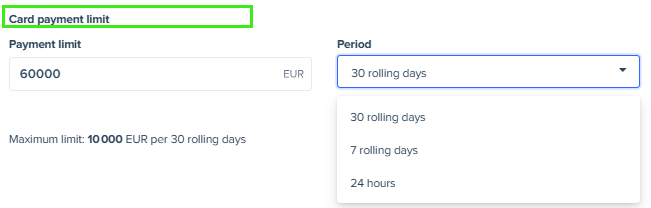
Update authorized transaction types
To update the card’s authorized transaction types, follow these steps:
- Go to the Payment Instruments section in the Payment menu.
- Open the Expensya Cards tab to view the list of cards.
- Select the virtual Expensya card to update. The card must not be in the Disabled status.
- Activate or deactivate transaction types as needed: Online payment, Foreign currency payment, International payment, or Cash withdrawal.
- Click Edit to confirm the update.
If your card provider is Swan, you must confirm the updates through SMS authentication to verify your authorization to perform this action.
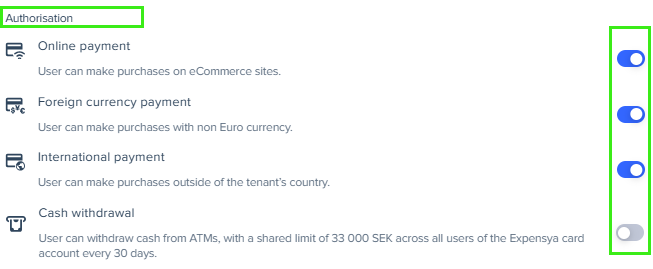
Update authorized expense categories
To update the card’s authorized expense categories, follow these steps:
- Go to the Payment Instruments section in the Payment menu.
- Open the Expensya Cards tab to view the list of cards.
- Select the virtual Expensya card to update. The card must not be in the Disabled status.
- To authorize all expense categories, unselect Define authorized by nature of expense?
- To limit expenses to specific categories, select Define authorized by nature of expense? and choose one or more of the following: Business and services, Car rental, Flight, Gas station, Hotels, Internet subscriptions, Parking and tolls, Postal charges, Public transport, Restaurants, and Taxi.
- Click Edit to confirm the update.
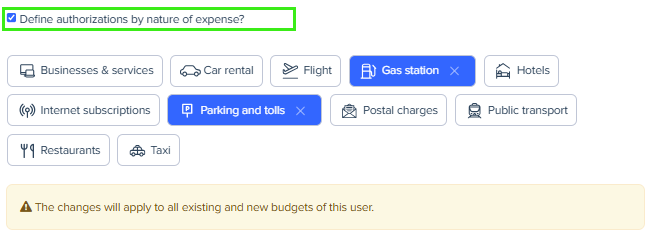
Update accounting settings
To update the card’s accounting settings, follow these steps:
- Go to the Payment Instruments section in the Payment menu.
- Open the Expensya Cards tab to view the list of cards.
- Select the virtual Expensya card to update. The card must not be in the Disabled status.
- You can either update the details or choose not to include them by unselecting Define accounting settings.
- Click Edit to confirm the update.