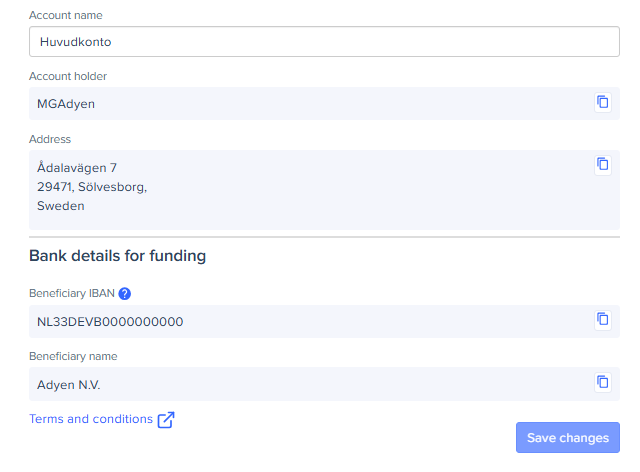Expensya cards - Account Management
To use Expensya cards, a payment account must first be opened with an Expensya card provider by the company’s legal representative or an authorized agent.
An administrator profile is required for the company’s legal representative or agent. The email address linked to this profile will be used to receive the email to start the onboarding process.
Activate your Expensya card account
As an administrator, you will need to follow these steps to complete the activation:
- In the email you will receive, click Register my company and fill in your company details.
- You may receive an email to verify your identity. Follow the instructions to complete the verification.
- Once the activation is done, go to the Admin section, then open the Payment menu.
- Open the Bank Accounts submenu and go to the Expensya Card Account tab. Your company’s account will be displayed in the list.
View the list of Expensya card accounts
As an administrator with the View Accounts role, you can access the list of Expensya card accounts:
- Go to the Admin section, then open the Payment menu.
- Go to the Bank Accounts submenu.
- In the Expensya Card Accounts tab, you will see all company accounts.
Next, you can:
- Search for a payment account by name.
- See the account holder and account name.
- View the account balance in real time.
- Check the date when the account was created.
- View the account status.
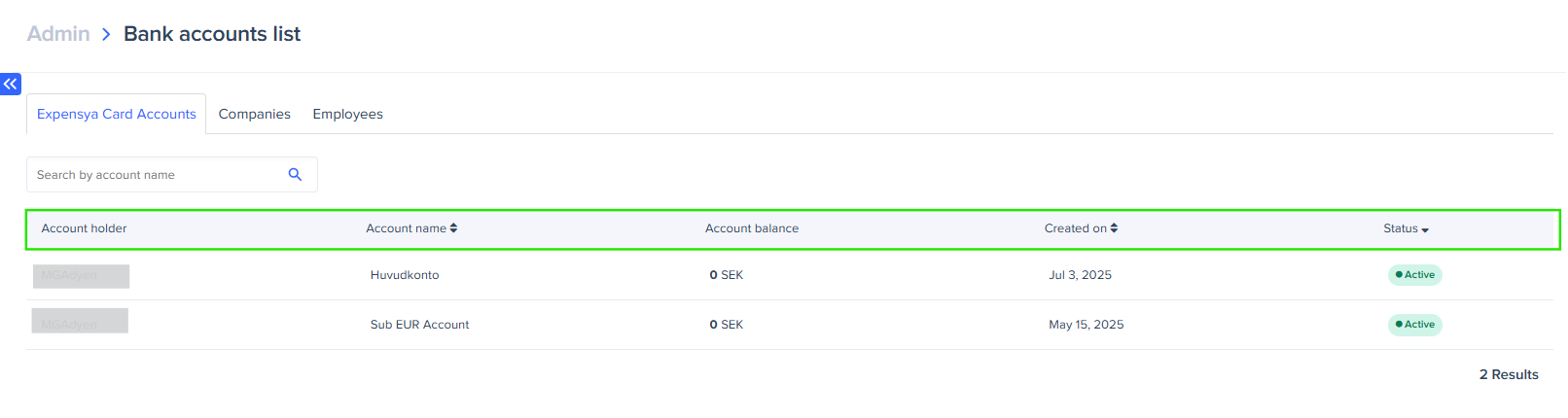
View Expensya card account details
To view bank account details, click the account, then open the Details tab.
If you are an administrator and your card provider is Swan, you can:
- Update the account name. The name must be unique.
- Copy the IBAN to fund the Expensya card account.
- Copy the BIC number.
- Copy the account holder’s name.
- Copy the address.
- Review the terms and conditions.
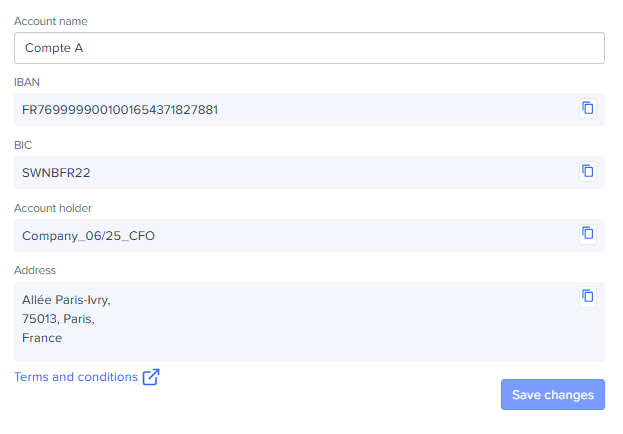
If you are an administrator and your card provider is Adyen, you can:
- Update the account name. The name must be unique.
- Copy the account holder’s name.
- Copy the address.
- View the bank details needed to fund the account.
- Copy the beneficiary IBAN used to deposit money into your balance account.
- Copy the beneficiary name.
- Review the terms and conditions.