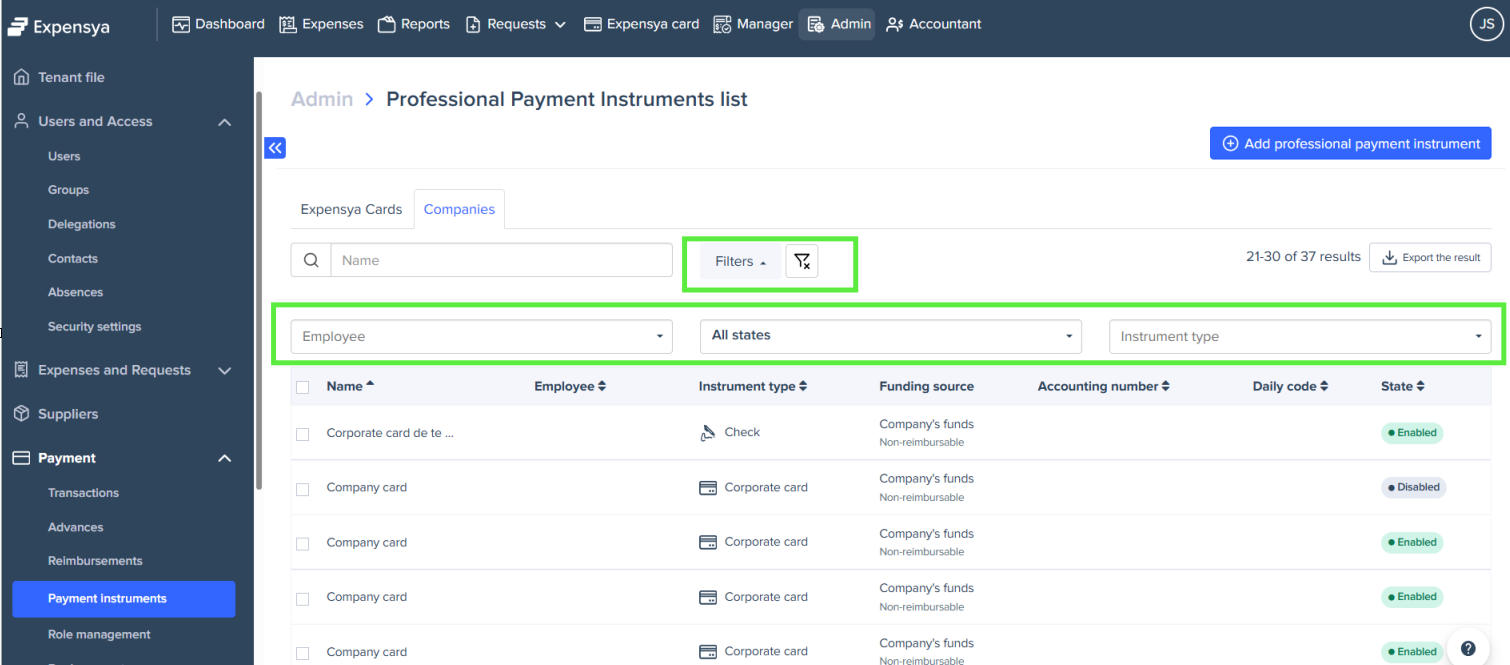Managing Professional Payment Instruments
You can add and manage professional payment instruments in Expensya, including corporate cards, bank accounts, and other payment methods. These instruments can be linked to company funds or employees’ personal funds. Expenses paid with company funds are non-reimbursable. Expenses paid with personal funds are reimbursable.
Adding a professional payment method
- Click the Admin tab.
- In the left menu, go to the Payment section.
- Select Payment instruments.
- Click Add professional payment instrument.
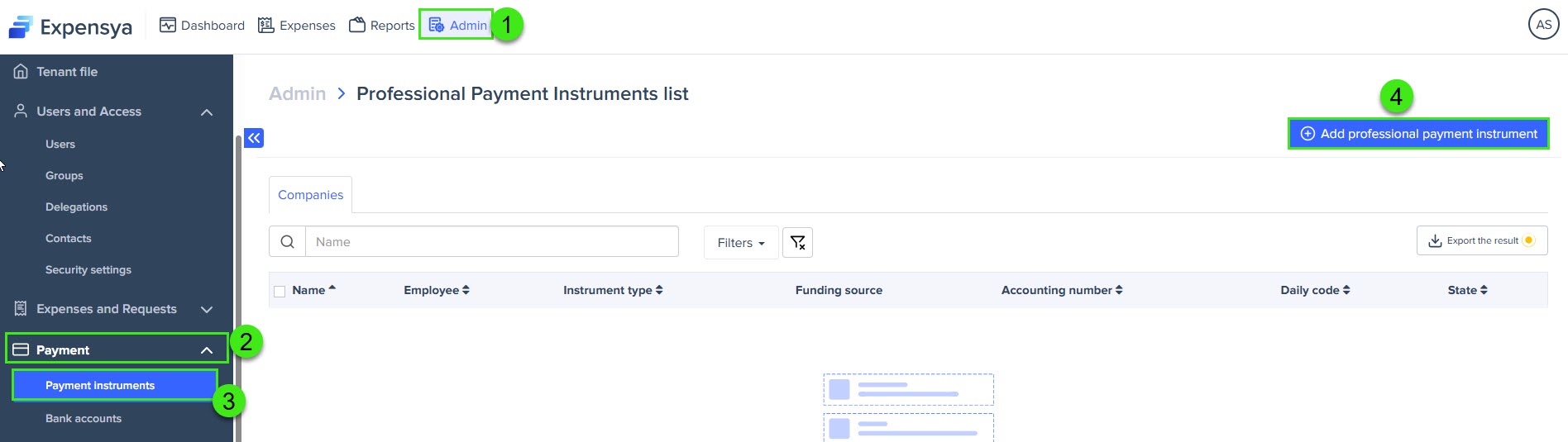
- A pop-up window will appear.
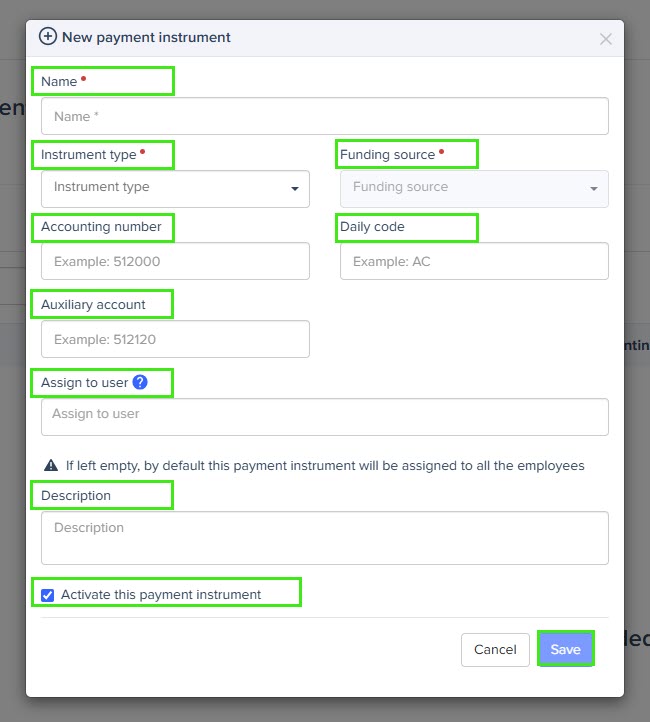
- Fill in the mandatory fields:
- Name: enter a descriptive name for the payment instrument.
- Instrument type: select from the following options: Bank, Corporate Card, Cash, Check, Wire, or Other for any payment method not listed.
If you choose Corporate Card, you must also specify the funding source.
- Funding Source: choose the source of funds: Company's Funds (expenses will not be reimbursable) or Employee's Funds (expenses will be reimbursable).
- You can also fill in the optional fields:
- Accounting number: enter an accounting number if needed.
- Daily code: enter a daily code if needed.
- Auxiliary account: enter an auxiliary account if needed.
- Assign to user: enter one or more names to assign the payment instrument to specific employees.
If you leave this field blank, all employees will be assigned this payment instrument by default. To set a default payment instrument, contact Expensya Support.
- Description : enter a description if needed.
- To activate the payment instrument immediately, select Activate this payment instrument.
- Click Save to add the payment instrument.
Updating or disabling professional payment instruments :
To update or disable a payment instrument:
- Select the payment instrument.
- Click Edit to modify it and make the necessary changes.
- To disable it, uncheck Activate this payment instrument.
- Click Save.
You cannot update the instrument type or funding source of an enabled corporate card. To make these changes, disable the existing card and add a new one
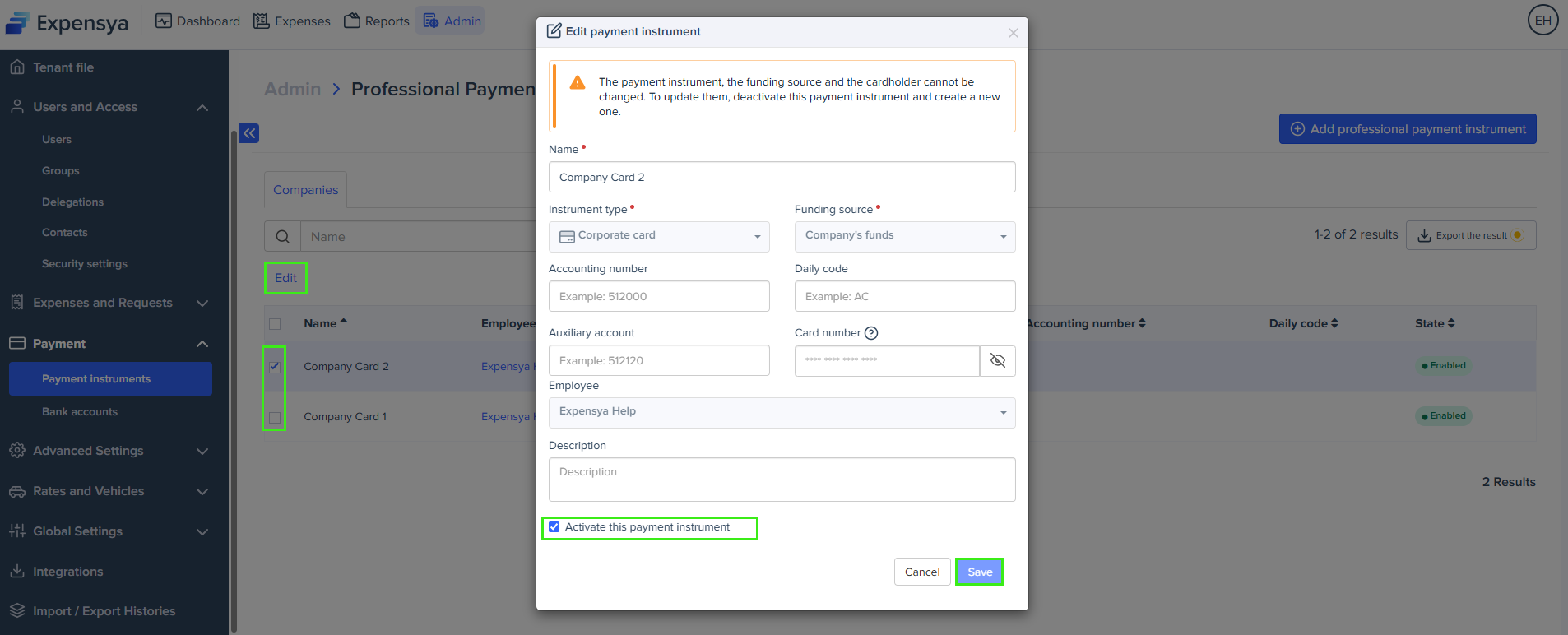
To delete a payment instrument, contact Expensya Support.
Exporting professional payment instruments:
You can export a file containing all the details of some or all business payment instruments. To do this:
- Select the payment instruments you want to export.
- Click Export the result.
- Click Next to continue.
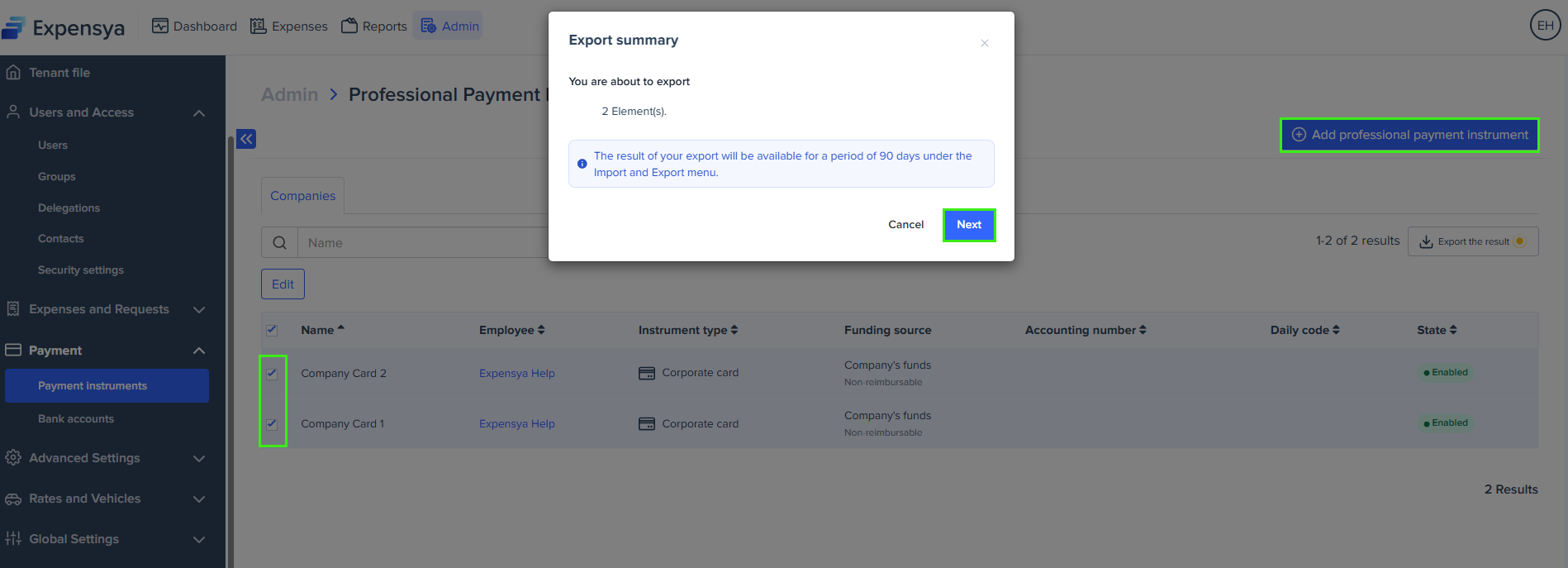
You can also filter payment instruments by applying the relevant filters.