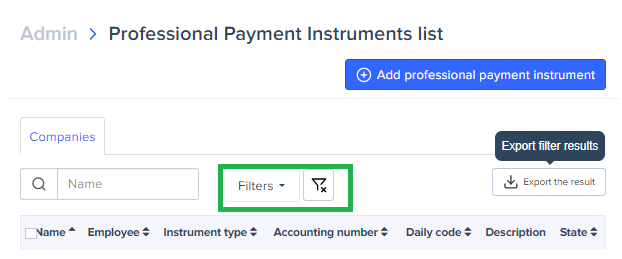Professional Payment Instruments
Expensya allows you to add professional payment instruments. These can be activated from the Settings tab on your account.
Professional payment instruments allow employees to create expenses using tenant funds. As a result, the employee is obliged to offset expenses created with the professional card (corporate debit card) and send them for approval. These expenses will be non- reimbursable.
Adding a professional payment method
To add a professional payment instrument,
- Go to the Admin tab.
- Click on Payment and then Payment instruments.
- Select Add a professional payment instrument.
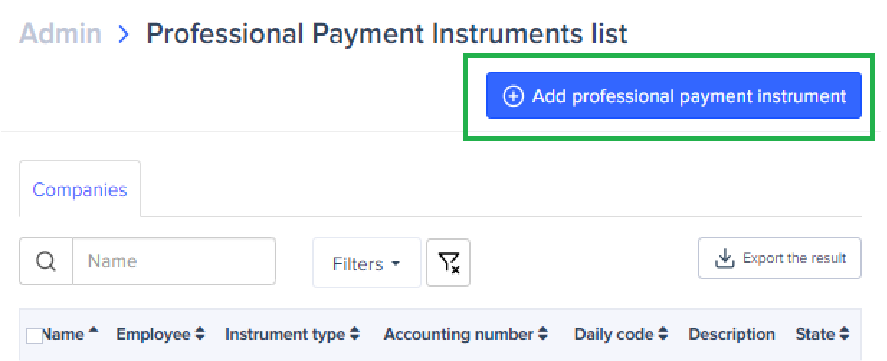
Payment instruments configuration:
To configure the payment instrument, the account administrator is required to fill in the fields marked with a red asterisk:
- Payment instrument name
- Payment instrument type:
- Bank
- Tenant Bank Card
- Cash
- Check
- Wire
- Other (if it consists of another professional payment instrument that does not exist in the drop-down menu).
- Once the mandatory fields have been filled in, simply click on Save to add the payment instrument.
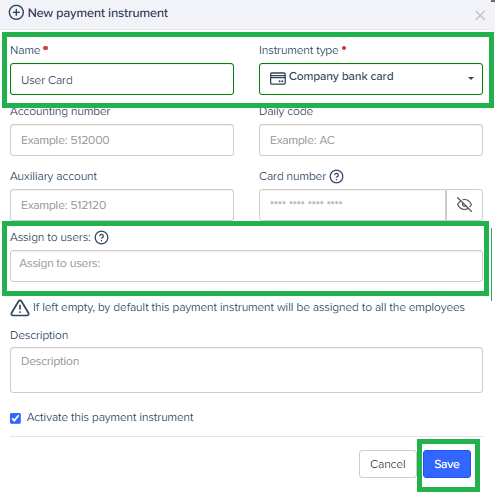
The administrator can assign the professional payment instrument to one or more employees by indicating their name(s) in the “Assign to users” field.
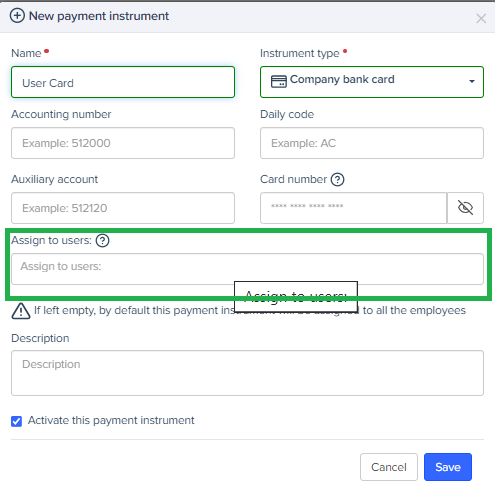
Modifying or disabling professional payment instruments:
The account administrator can modify and disable already created payment instruments.
To do this, simply:
- Select the payment instrument
- Click Edit to modify or Disable
- Make the required changes
- Click Save
Modifying professional payment instruments | Disabling professional payment instruments |
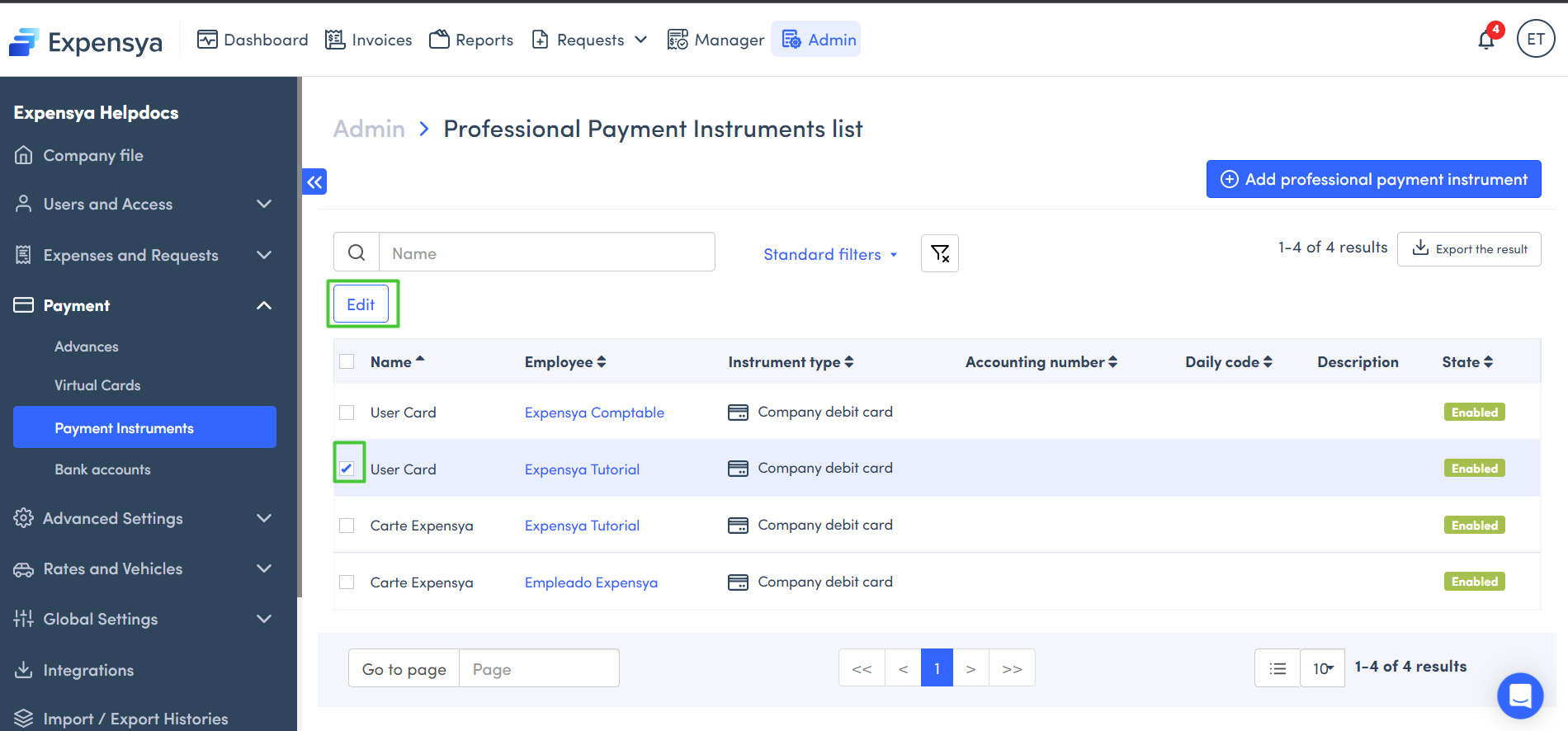 | 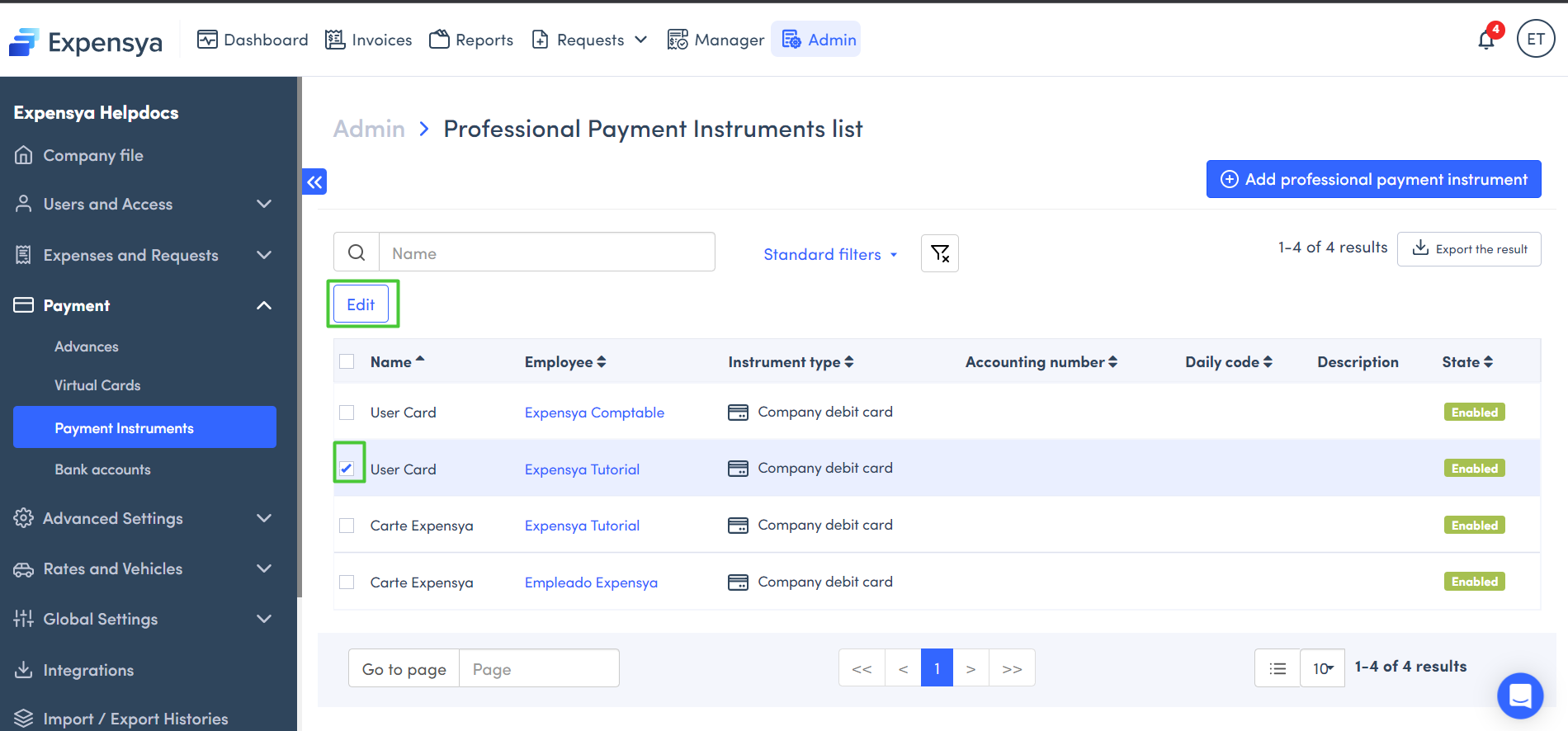 |
Exporting professional payment instruments:
It is possible to export a file containing all the details related to some or all business payment instruments. To do this, simply:
- Select the payment instruments you wish to export
- Click on Export the result
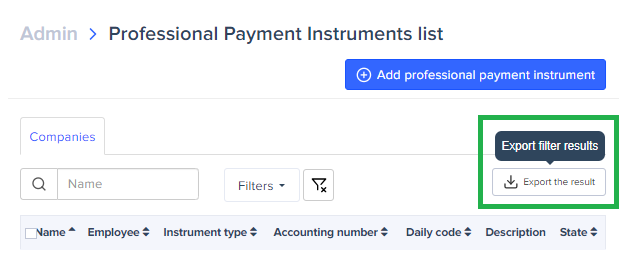
It is also possible to filter certain payment instrument by completing the appropriate filters.