Managing my Budgets
Requesting and managing multiple budgets enables you to track expenses and monitor your spending in order to stay within the limits.
It is important to note that only one budget can be linked to a card at a time. When you pay for an expense using your Expensya Card, the transaction will be recorded with the budget linked to the that card. A single budget prevents confusion and ensure that all expenses are recorded accurately under the appropriate budget. Which will make spending and transactions reviews easier to track. If you have a virtual and a physical card, both will be linked to the same budget.
How to request a budget? Where can I to find my budgets?
Please refer to How to request a budget? describing the budget request process.
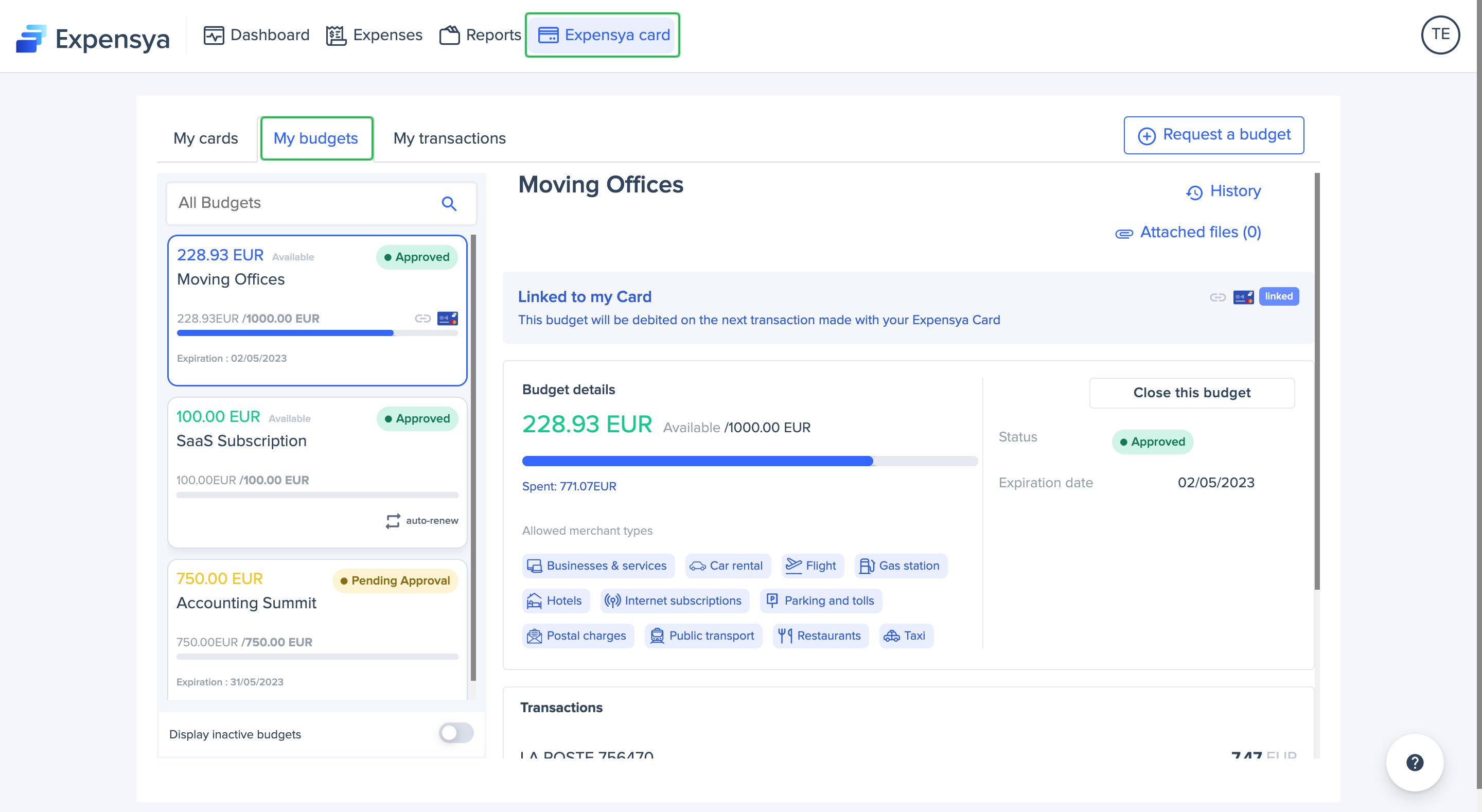
To preview your budgets, you need to follow these steps:
- Head over to Expensya Card menu.
- Click on My Budgets sub-menu.
- You will see the approved budgets list including those awaiting approval.
Closed and expired budgets are found here.
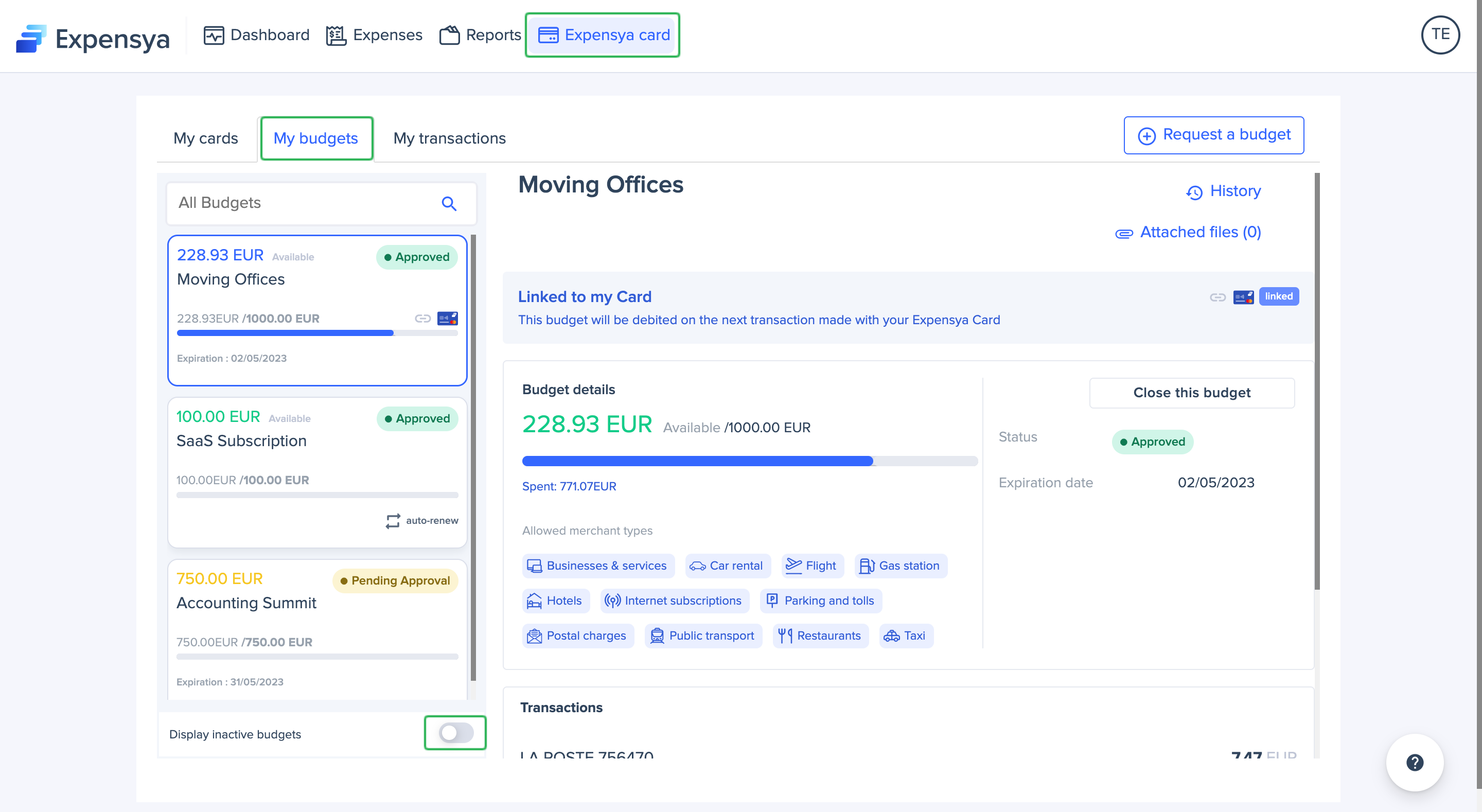
The budget is approved, What now?
As soon as the budget is approved, and there is no other budget, the system will automatically link the recently approved one to your card.
You may start using your Expensya Card right away to pay your bills. If you have a physical card, you must enable it before using it, you can find How to activate my physical card? instructions on how to activate your card.
What happens when a budget is approved but is already linked to another one?
You can request as many budgets as required and send them for approval. The already linked one to the card will not be affected by the other budgets approval.
How to link my card to another budget?
You can change your budget card anytime you want by following these steps:
Head over to Expensya Card menu.
- Click on My budgets sub-menu.
- You will see the approved budgets list including those awaiting approval.
- Click on the approved budget you want to link your card to.
- The budget details will be loaded on the right side, click on Link to my Card.
- Your card will immediately be linked to the new budget, and you will see the new updated information.
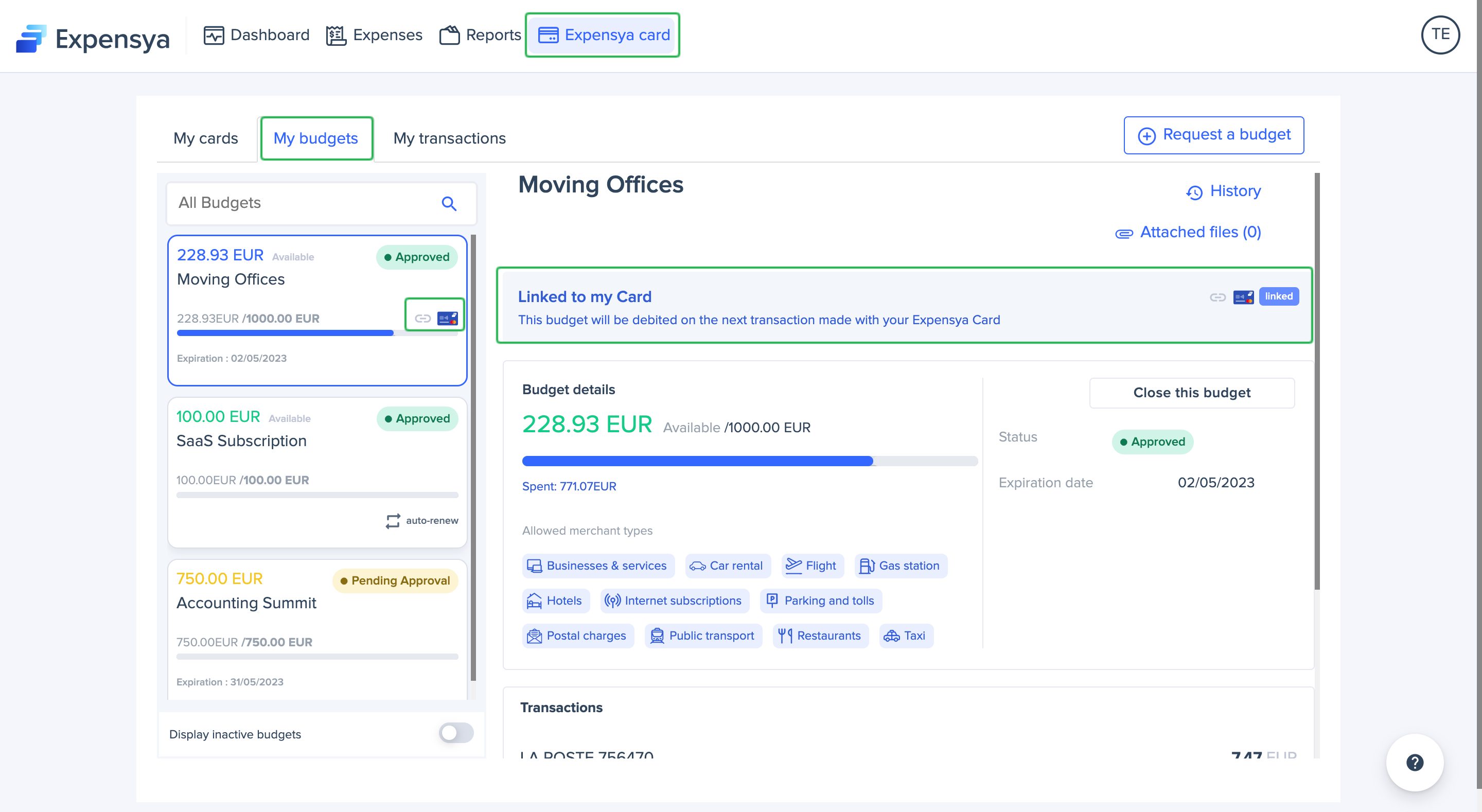
What happens if a budget expires?
If your budget reaches its expiry date and is still linked to your card, the system will automatically unlink it, and it will be removed from the list. It's important to note that you cannot extend the expiry date of a previously approved budget; instead, you can only close it and request a new budget.
What is an auto-renew budget? And how can I to identify it?
An auto renew budget is a budget that will be automatically renewed every first day of the month. Its frequency should be determined when submitting a budget request .
You can identify it in the budgets list with an icon, and in the budget details section.
