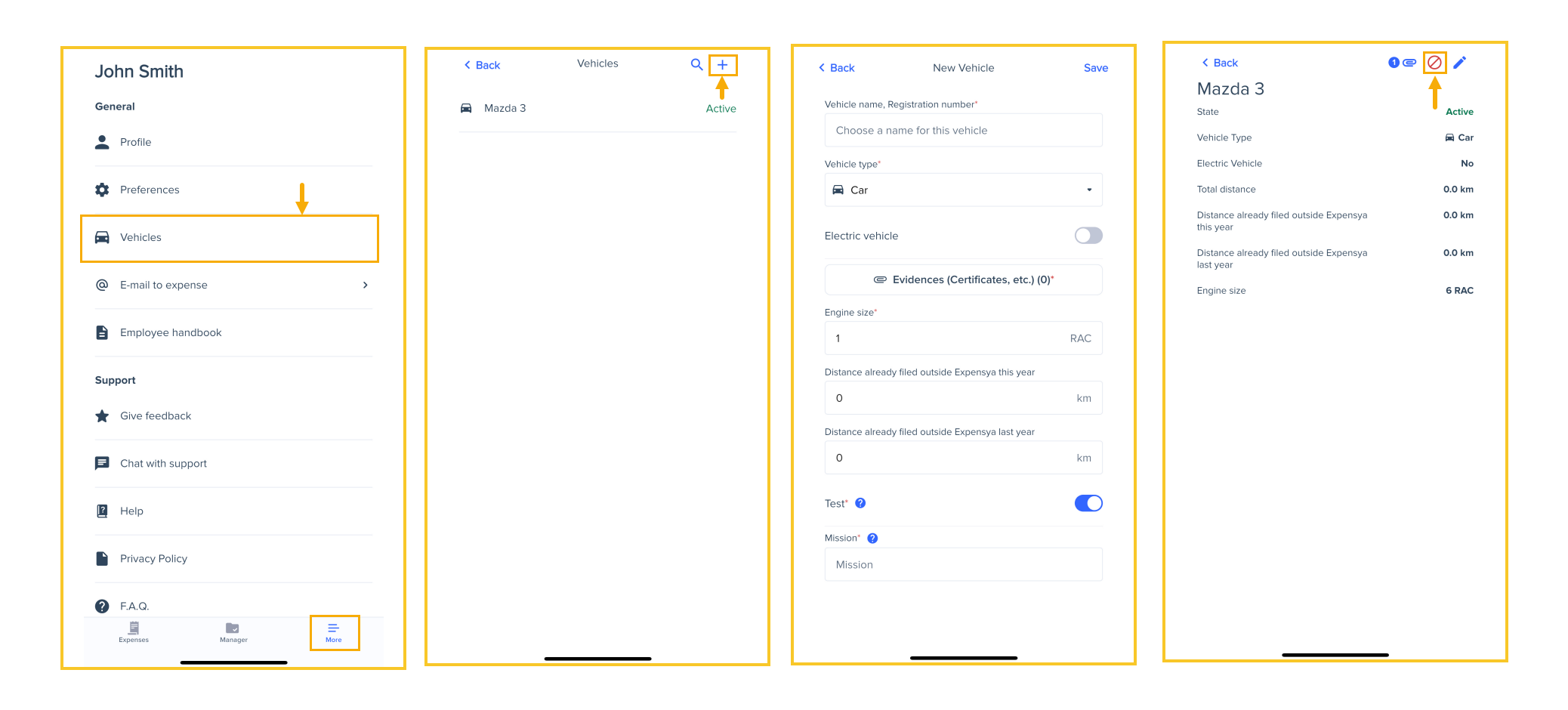Managing my Vehicles for the Mileage
Expensya lets you manage your vehicles easily from both the web and mobile.
From the web
- Add a vehicle
There are multiple ways to add a vehicle from the web:
From the settings menu:
- Click your initials in the upper-right corner of the screen.
- Click Settings.
- In the left-hand sidebar, click My Vehicles.
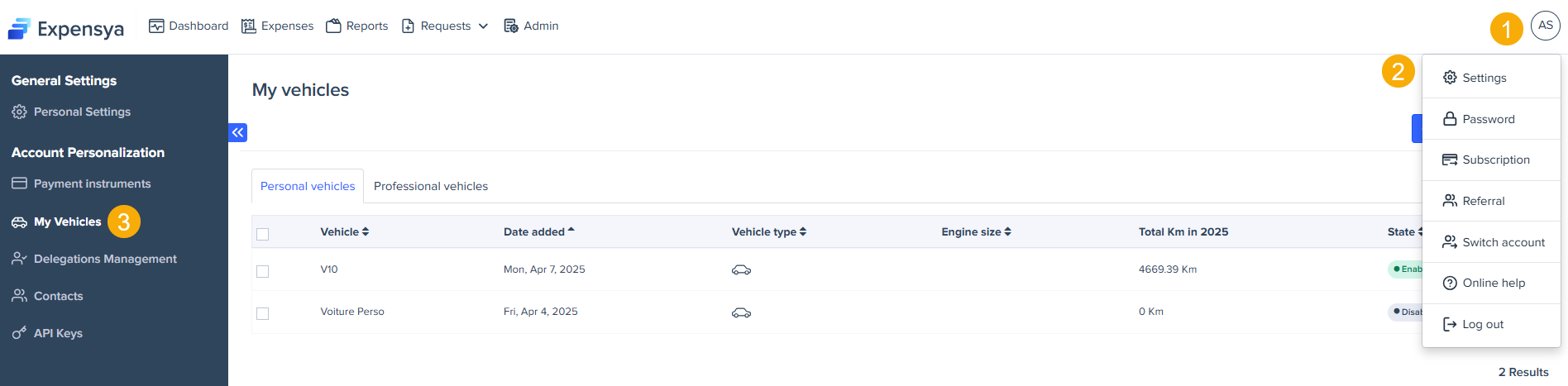
- Click Add a new vehicle, then Manual entry.
- Fill in the fields, including vehicle type, fiscal power, energy type, and other required details.
Note that the Energy type field may be required, optional, or hidden depending on the administrator’s settings.
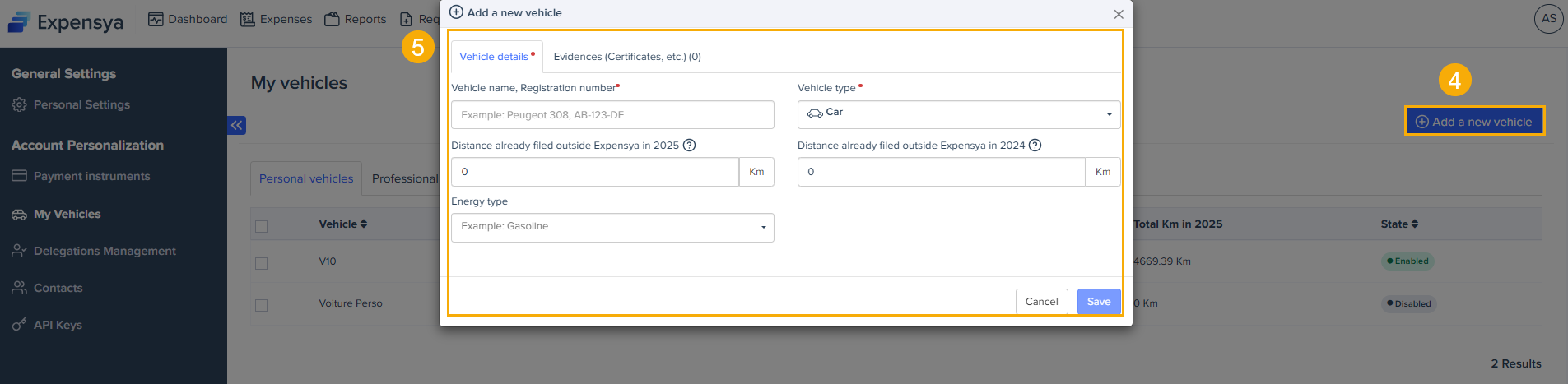
Fill in the Distance already filed outside Expensya field if you have already been reimbursed for mileage outside Expensya during the current year.
Note that once you have claimed mileage with your vehicle, you can no longer make changes to the distance filed outside Expensya.
From the mileage allowance form:
- Go to the Expenses tab, then click Add and choose Mileage.
- In the mileage allowance form:
- If you already have a vehicle, click the + button next to the vehicle field to add a new one.
- If you don’t have any vehicle yet, click Click here to add a vehicle.
- Fill in the vehicle details and click Save.
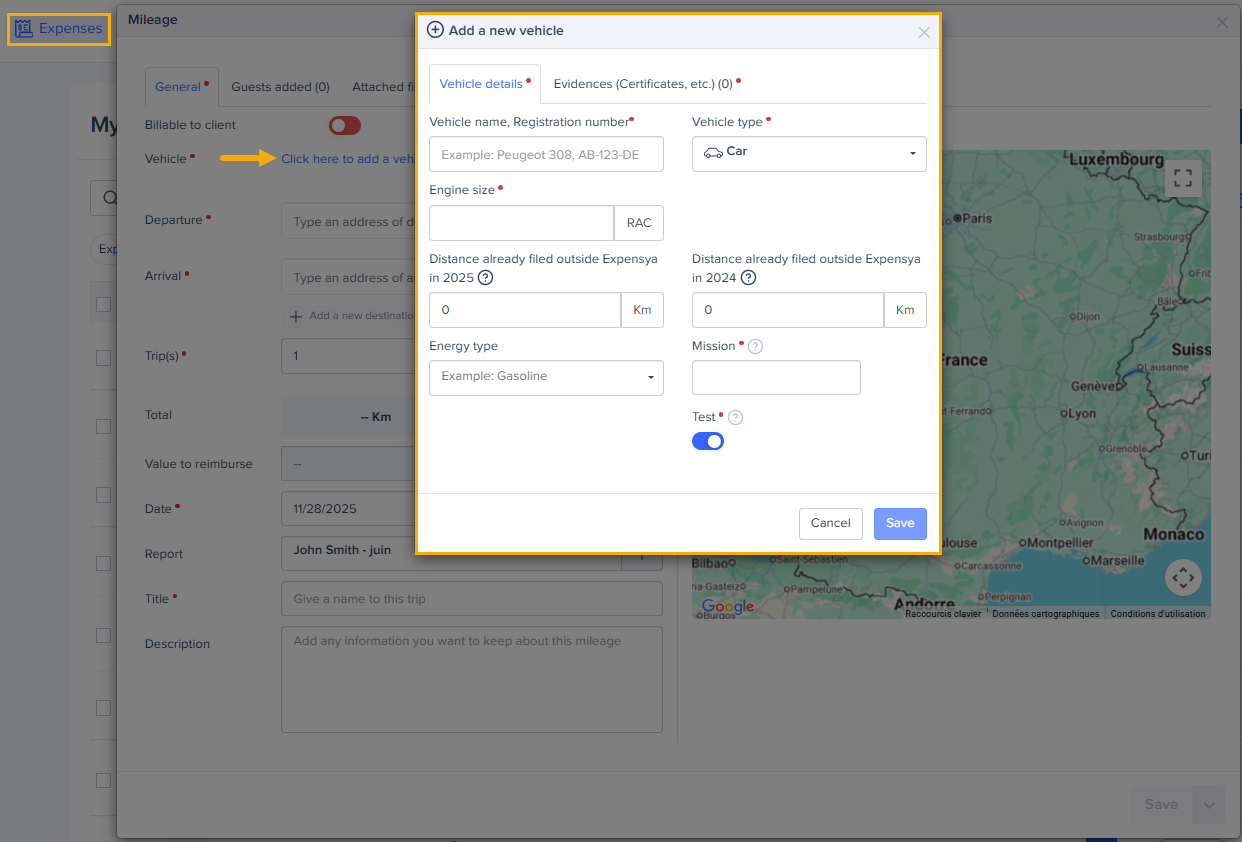
By scanning your registration certificate
- Click your initials in the upper-right corner of the screen.
- Click Settings.
- In the left-hand sidebar, click My Vehicles.
- Click Add a new vehicle, then select the Fast scan option from the dropdown menu.
- Import the file to add your vehicle.
Smart Recognition works only with French registration certificates.
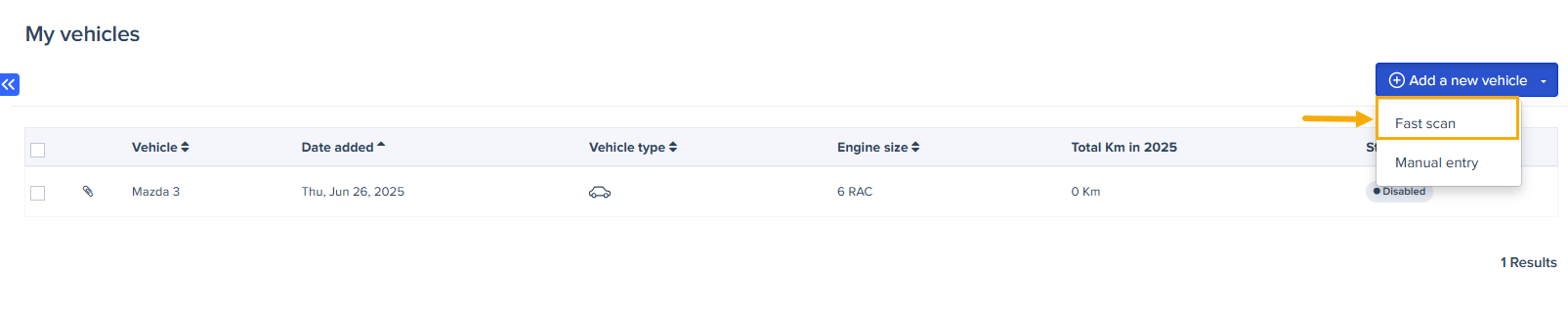
- Delete a vehicle
You cannot delete a vehicle; you can only disable it. To do that, follow these steps:
- Click your initials in the upper-right corner of the screen.
- Click Settings.
- In the left-hand sidebar, click My vehicles.
- Select the vehicle you want to disable.
- Click Disable.
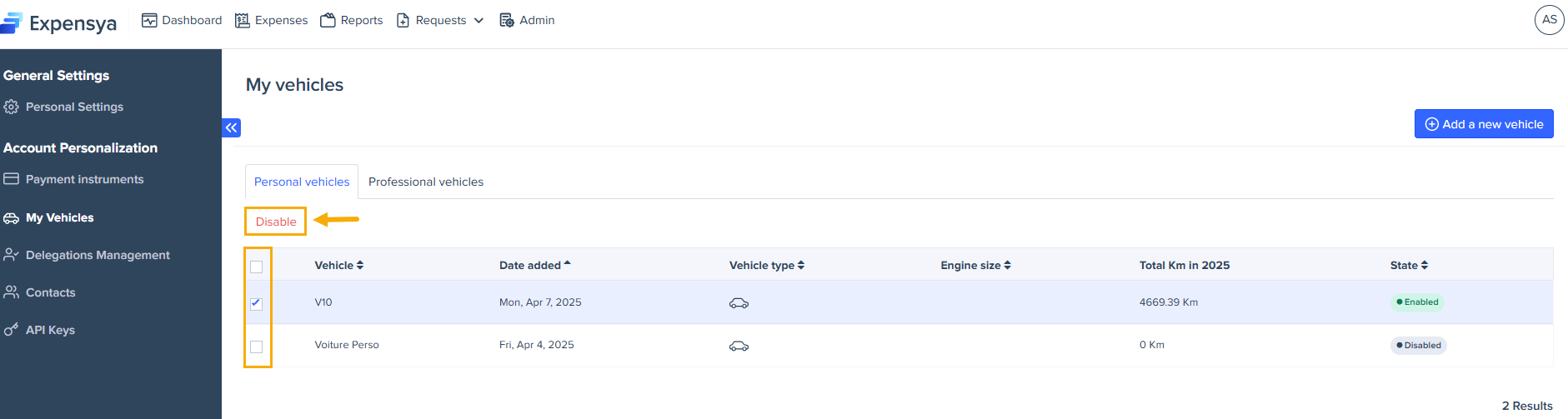
From the mobile
- Add a vehicle
- Open your Expensya app.
- Press the More button at the bottom of the home page.
- Tap Vehicles.
- Tap the + button.
- Fill in the vehicle details and save.
You can also add a vehicle from the mileage allowance form on your mobile.
- Disable a vehicle
- Tap the vehicle name.
- Tap 🚫 to disable it. Confirm in the pop-up window that appears.