Integration of the Expensya Application on Teams and Login
Your First Expensya Integration as an Administrator on Microsoft Teams
As an Office 365 administrator, you need to integrate the Expensya application into your Teams collaboration space to enable your employees to use the functionality.
- Go to https://admin.teams.microsoft.com
- In the Teams Apps menu, select Configuration Policies
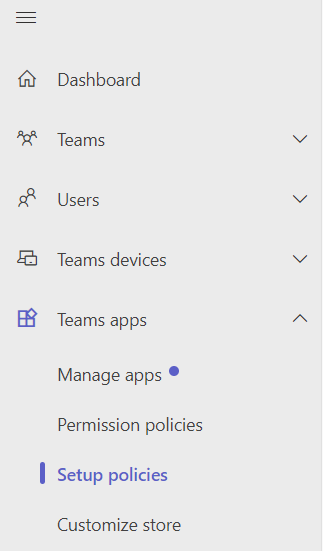
- Choose the organization's default policy from the list
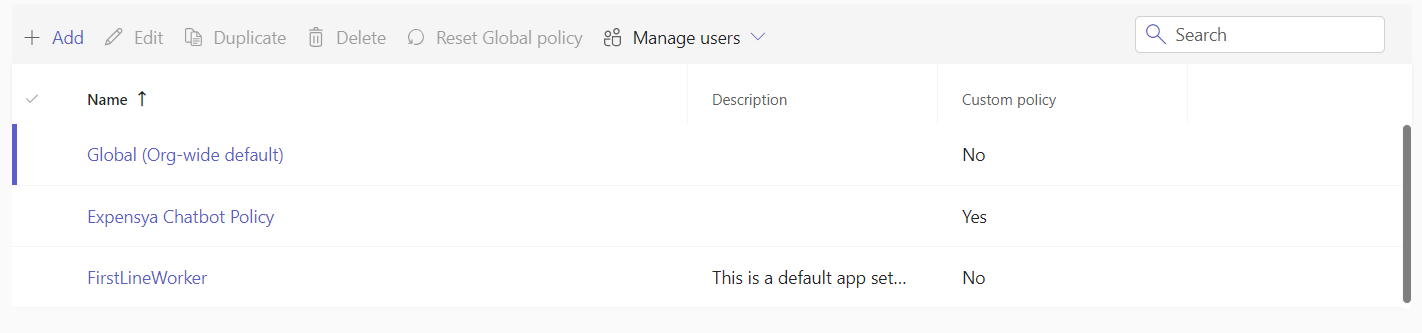
- In the Installed Apps section, click on Add apps
- Select the group of users concerned with the installation of Expensya in Teams (Global to include everyone in the organization)

- search for the Expensya application and click Add
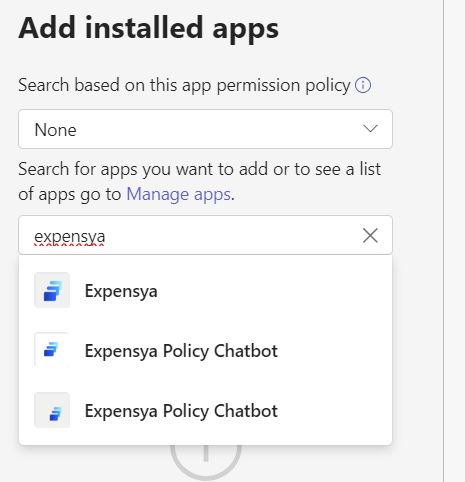
Logging in as an Expensya User To start using the Expensya application in Teams as a user, please follow these steps:
- Go to Teams > Apps.
- In the search bar, look for Expensya
- click Add to install the application.
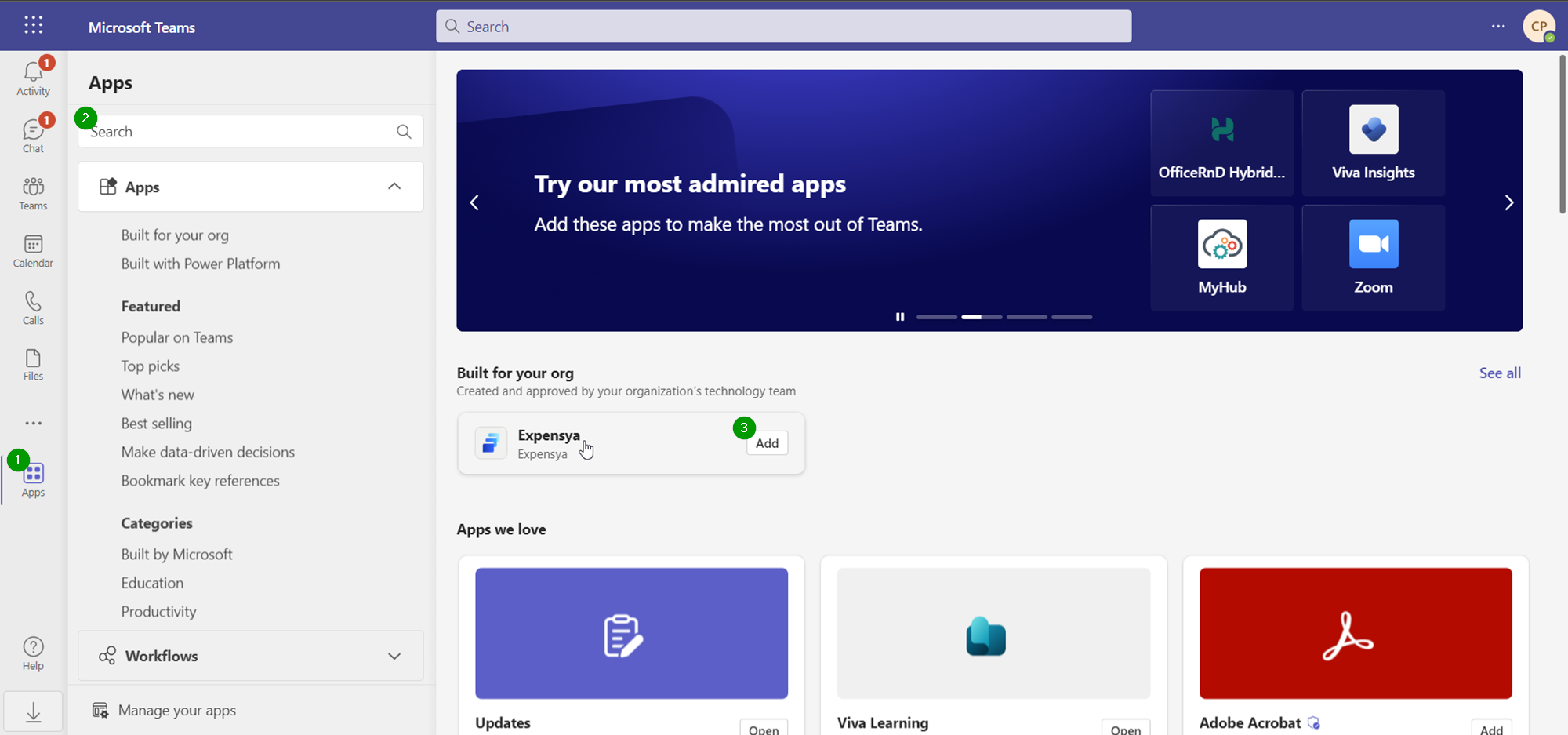
SSO Authentication:
The Expensya application in Teams supports Single Sign-On (SSO). Simply send the command Connect in the Teams conversation, and the synchronization with your Expensya account will automatically occur based on your email address. This message is available in English only. Click on Connect.
If the message below appears, it means that the association of Teams with your Expensya account has been successfully completed.
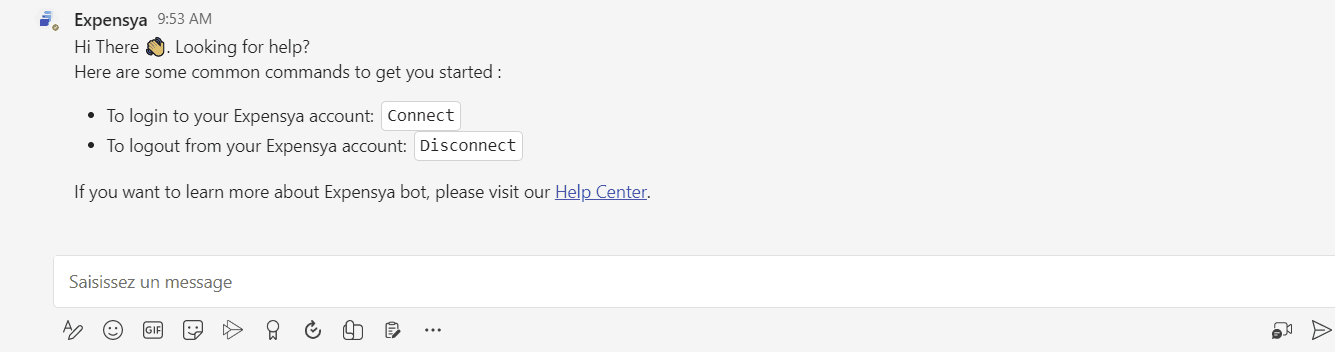
Disconnecting Expensya from Microsoft Teams
If you encounter this message, please uninstall and reinstall the application as explained above.

- Click on Apps
- Then click on Manage your apps
- Click on Expensya
- Uninstall the application by clicking on the trash can icon on the right
- Confirm the uninstallation through the Remove button
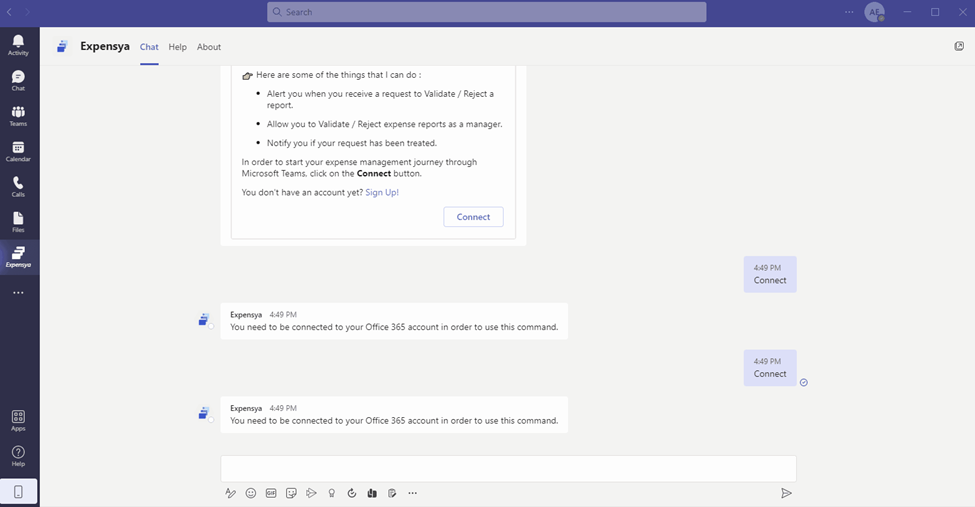
Then reinstall the application by following the steps listed at the beginning of this article.

