Configure Auto-submission of Expense Reports
As an administrator, you can enable auto-submission for reports. Once it's enabled, any expense reviewed by the employee and marked as To submit will be submitted automatically.
For expenses already included in a report, the report will be submitted automatically during the auto-submission process.
If there are any To submit expenses not yet attached to a report, the system will group them into a newly generated report and submit it automatically. The name of this report will follow your configured report name format.
Auto-submission configuration
- In the Admin tab, go to the Global Settings menu.
- Select the Approval sub-menu.
- Turn on the toggle to activate the Auto-submission of reports option.
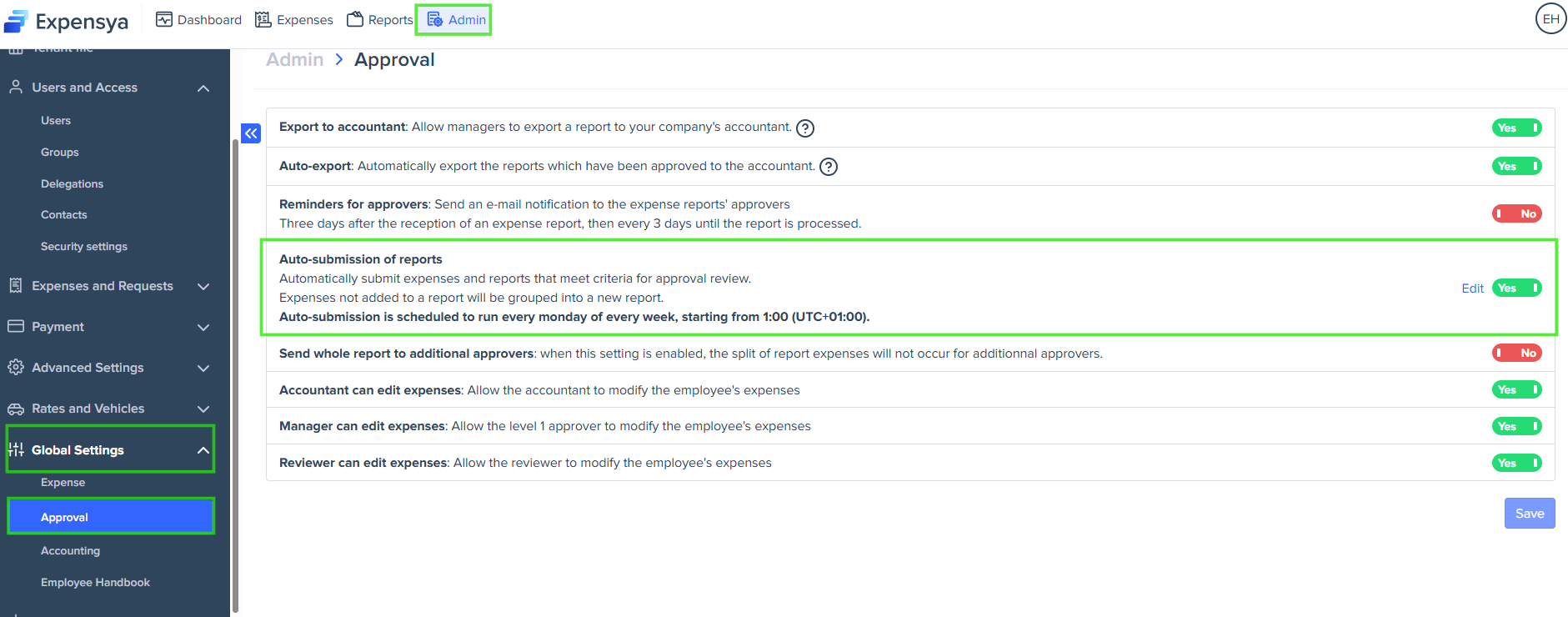
- A pop-up window appears, where you can configure the auto-submission settings:
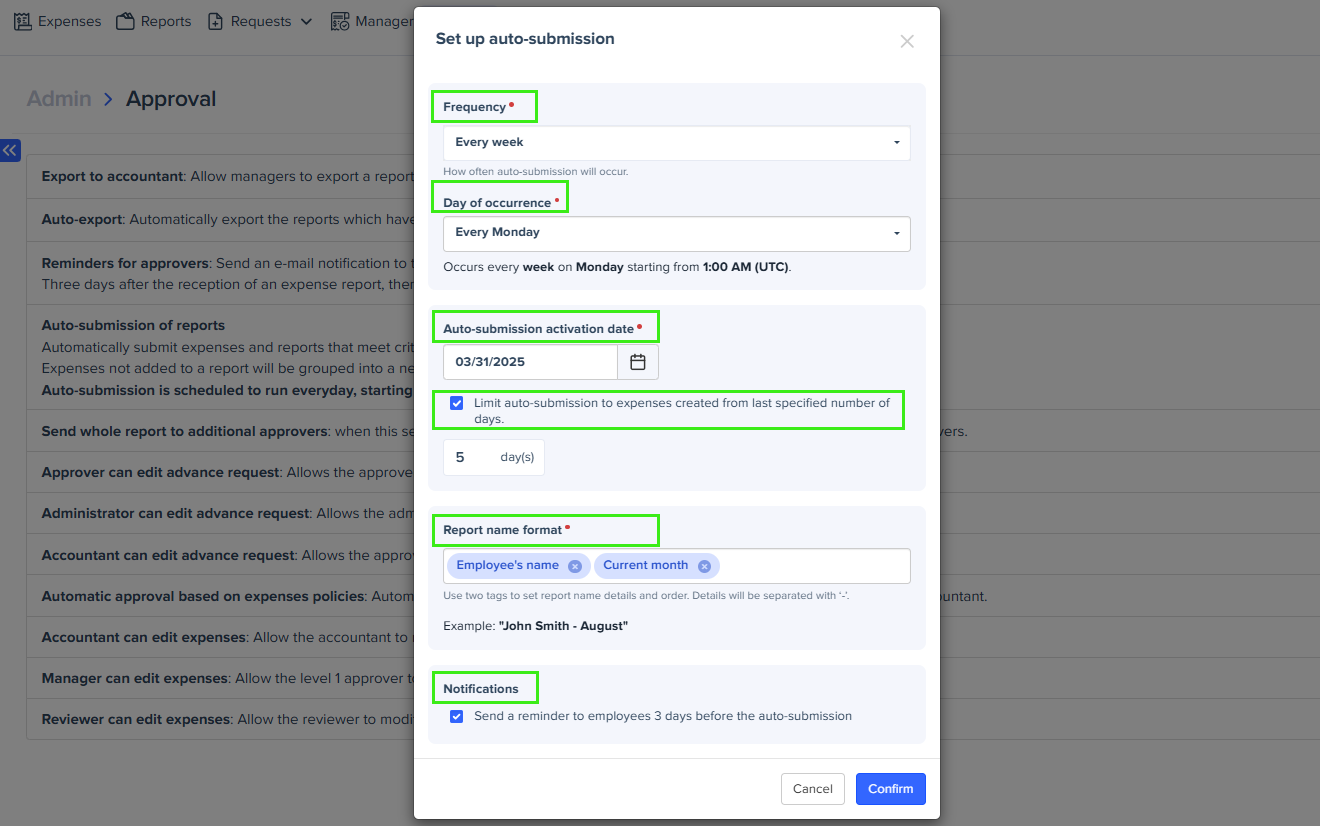
- Frequency: Define how often auto-submission occurs. Choose between Everyday, Every week, Every 2 weeks, or Every month. Based on your selected frequency, you’ll need to specify either the day of occurrence or the day number. Auto-submission always starts from 1:00 AM in the tenant’s time zone to avoid interrupting work hours.
- Auto-submission activation date: Set the start date for auto-submission.
- To specify a time frame for auto-submission, select Limit auto-submission to expenses created from last specified number of days and enter the number of days. This ensures only recent expenses are submitted, excluding older or forgotten ones.
- Report name format: Define report names using up to two tags separated by hyphens. Example: Employee's name – Current month.
- Notifications: Select Send a reminder to employees 3 days before the auto-submission to notify employees ahead of each auto-submission. Note that the email reminder option is not available if you select the daily auto-submission frequency.
- Click Confirm to apply your auto-submission settings.
You can edit the auto-submission settings anytime by clicking Edit next to the activation toggle.

