Managing Spending Policies with Credits
Please refer to the article on configuring spending policies via this link: How to Configure Expense Policies.
Explanatory Use Case
If your company has a rule type like Limit Exceeded for a category (e.g., "Dining") that caps expenses at a certain amount (e.g., €20), and you enter an expense where the amount exceeds the ceiling (e.g., €25), you will only be reimbursed up to the ceiling (in this example: €20).
In the scenario where you want to create a credit note for this expense with an amount exceeding the ceiling (e.g., €25), if the rule is applied to credit notes and you create a credit note with an amount exceeding the ceiling (e.g., €25), the company will only recover the capped sum, which was reimbursed initially (in this example: €20).
This is why, as an administrator, you have the option to configure expense rules and choose whether they apply to credit notes.
Activate spending policy rules management with credit notes
- Go to Admin, then select Global Settings.
- Access the submenu Expense.
- Activate the option Rules management with credits.
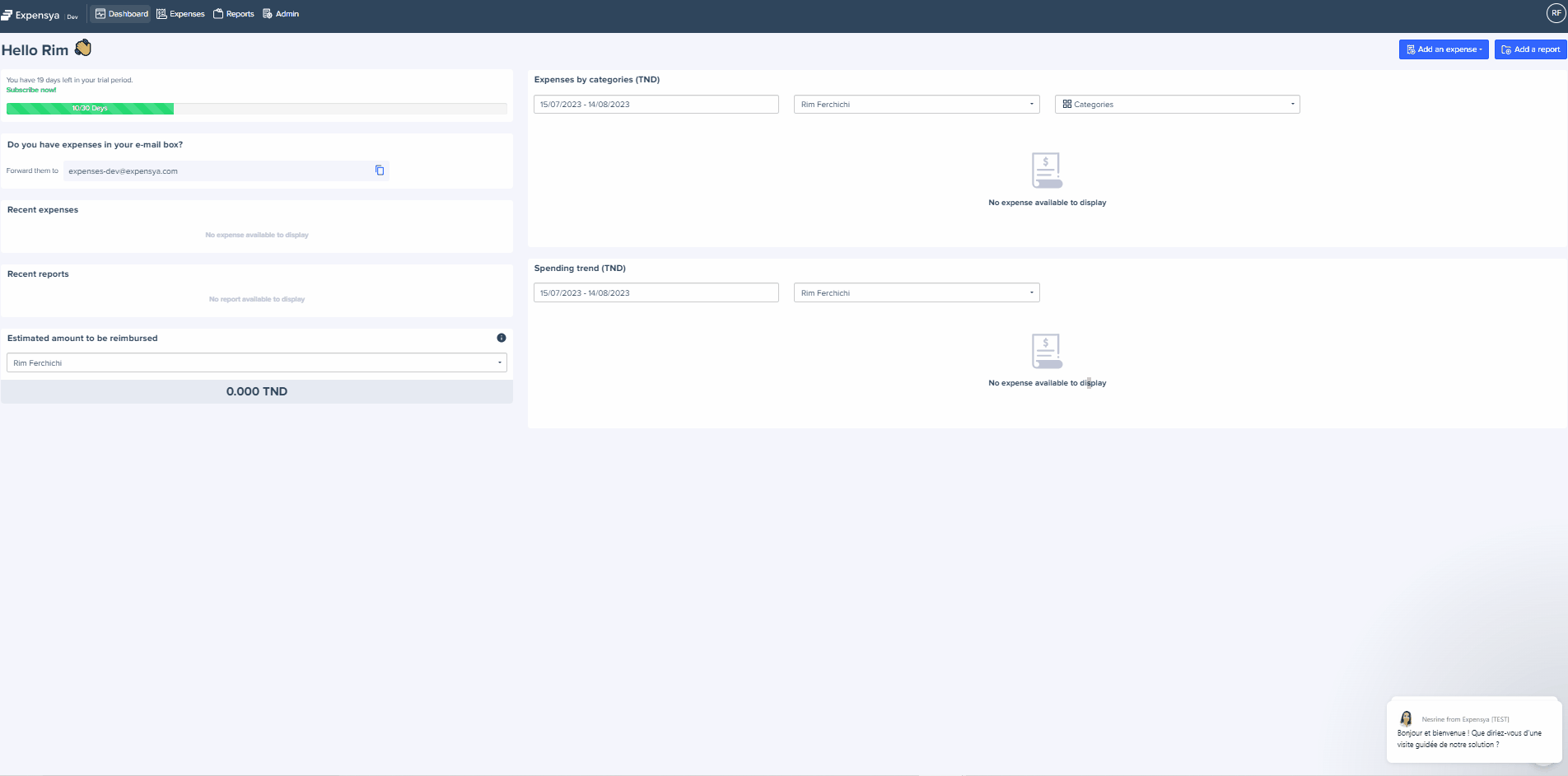
Applying spending policy rules to credit notes
- Go to Admin then select the submenu Expense and requests > Spending Policies
- Click on Add a new rule for expenses.
- Select the rule type.
- Click Next.
- Configure the rule application conditions.
- Click Next.
- While verifying your settings and assigning a name and exceptions to the rule,
- Check the option Apply On Credit.
- Click Add the rule.
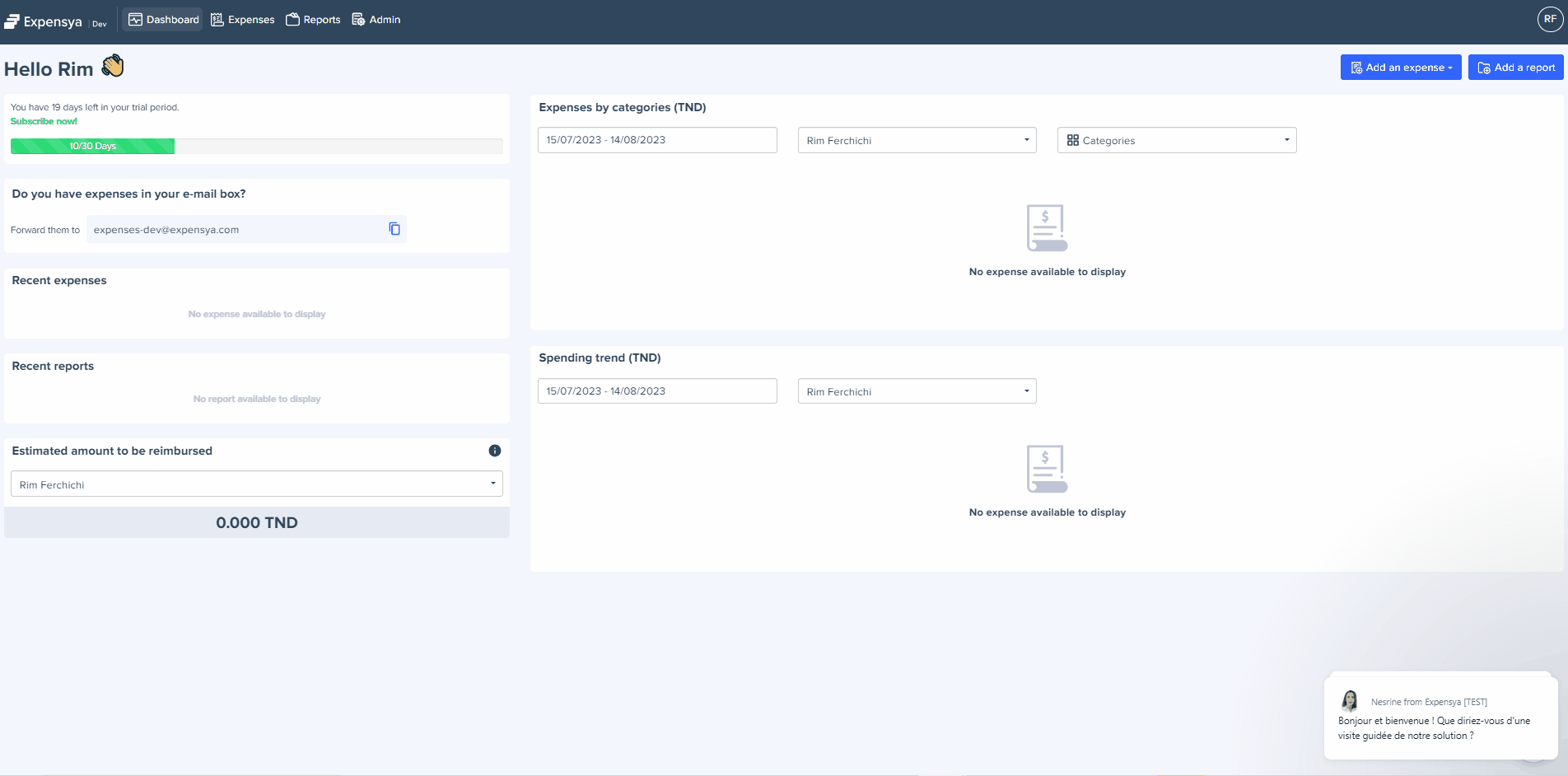
How the spending policy rule with credit notes works
- Go to the Expenses tab.
- Click + Expense, then select Manual Entry.
- Check Credit Note / Cancellation.
- Fill in the fields.
- An alert will appear if the expense rule is not followed.

