Creating and Managing Credit Notes and Expense Cancellations on Expensya
This feature allows you to enter credit note invoices or to create cancellations for expenses already sent for approval.
Credits and cancellations can be generated for both expenses and mileage expenses.
This feature is available for all Expensya offers and can be activated using the Administrator tab in the tenant account.
Activating the Credit Notes feature:
- Activating credit notes and cancelling expenses:
To activate the Credit Notes and Expense Cancellation feature:
- Select the Admin tab.
- Click on Global Settings
- Then on Expenses,
- Select Credit notes and expense cancellations.
- Then click on the red No button; a green Yes button will appear.
- Confirm your selection.
- Click Save
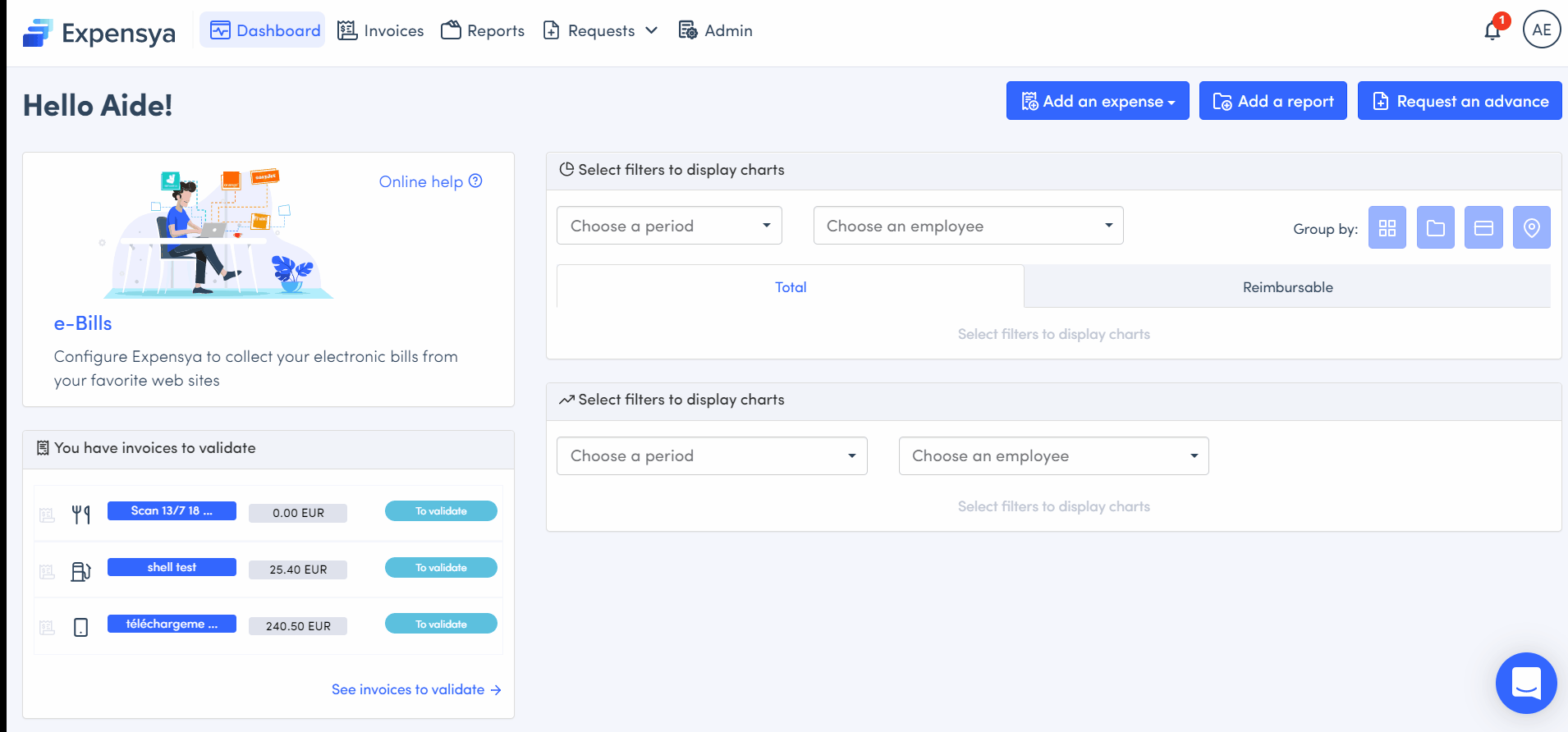
Activating the credit notes and mileage expense cancellation feature :
This feature can be activated in the same way as the credit notes and expense cancellation feature.
This feature allows employees to cancel mileage expenses that have already been sent to the accounts department or archived.
Creating an expense with a credit note:
To create a credit note / cancellation:
- Go to the Expenses tab.
- Click on the + Add button and then Manual entry,
- Enter the expense information,
- Enter a negative amount in the Value field or select the credit button on the top.
- Click Save.
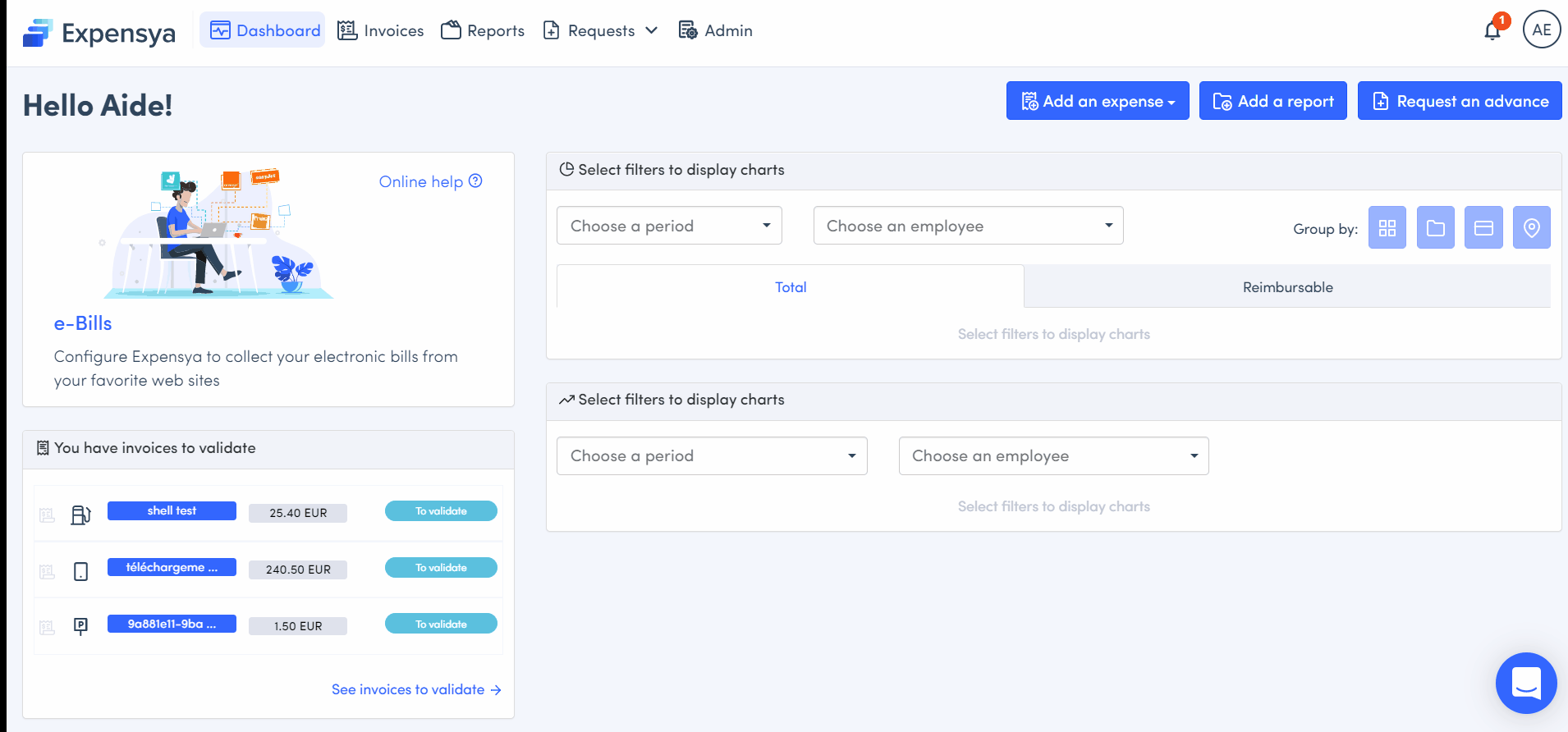
Creating a credit for a mileage expense:
1. The mileage expense must be "archived" or "in accounting" to be able to create the credit note.
- Go to the Expenses tab.
- Select the relevant mileage expense.
- Click on Create a credit
- Fill in the fields of the mileage expense credit form.
- Save the changes.
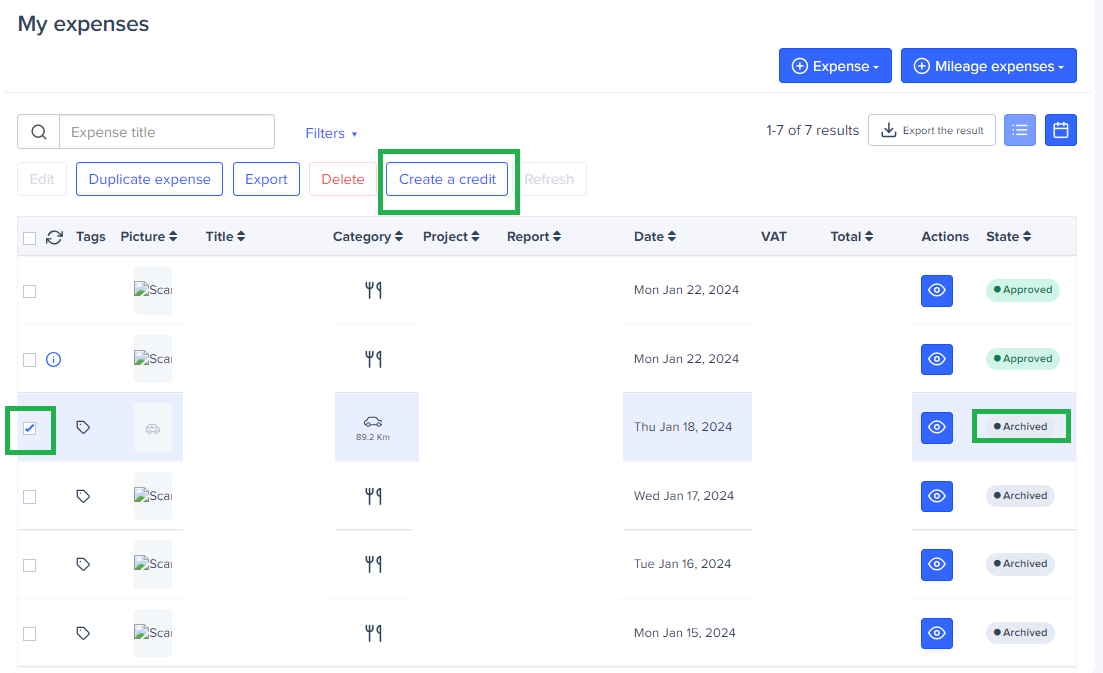
If you are unable to enter a negative amount, the feature has not yet been activated. In this case, you should contact the account administrator who will be able to activate it on your behalf.
