Exporting all Tenant’s Expense Reports
As an administrator, you can export all expenses and reports for your tenant from the web platform.
To do this, follow these steps:
- Log in to your Expensya account on the web.
- Go to the Admin tab, then click the Expenses list or Reports sub-menu.
- Click Export to download the expenses or reports.
- In the pop-up window, select the export format.
- Select Include invoice receipts if you want to send the data to your accountant or VAT recovery service provider.
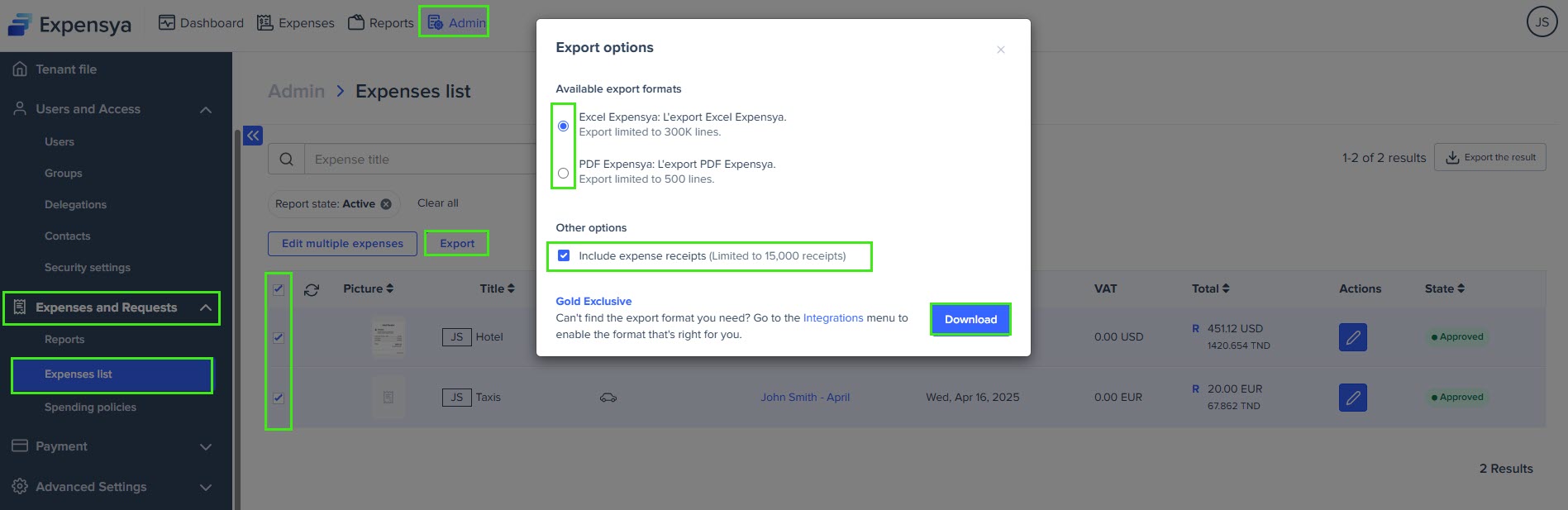
- If your tenant has the Full CSV Export option enabled, it will appear in the list of suggested export formats. Select it, then choose a delimiter—semicolon(;) or colon (,). This prevents formatting issues in Excel, especially in countries like the US and UK, where delimiter standards differ.The system suggests a delimiter based on your country, but you can change it manually before export.
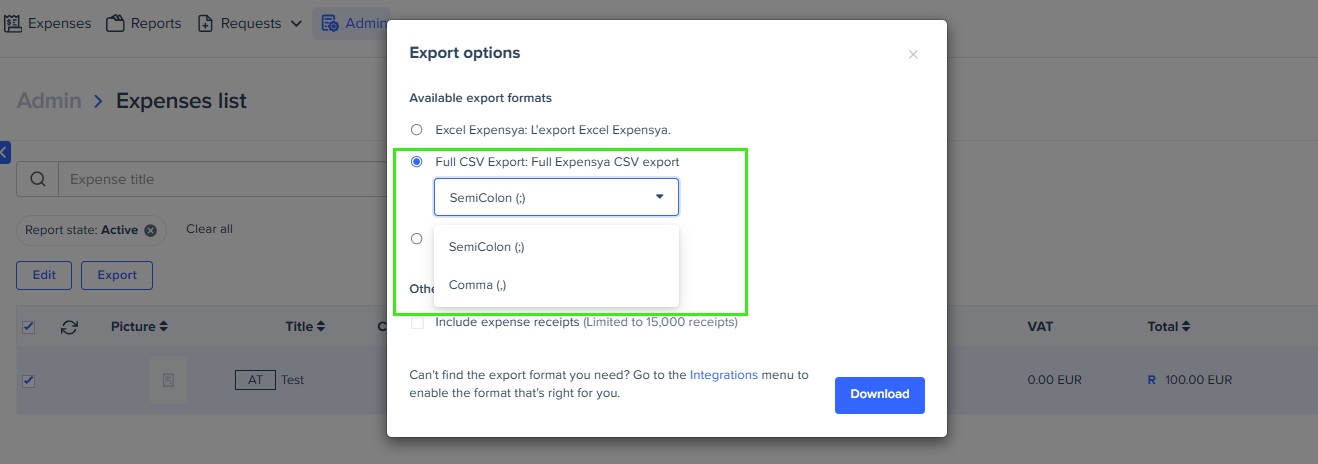
- You can export draft reports that employees haven’t yet submitted for approval using the Export the provisions option. To access this option, go to the Reports sub-menu under the Admin tab.
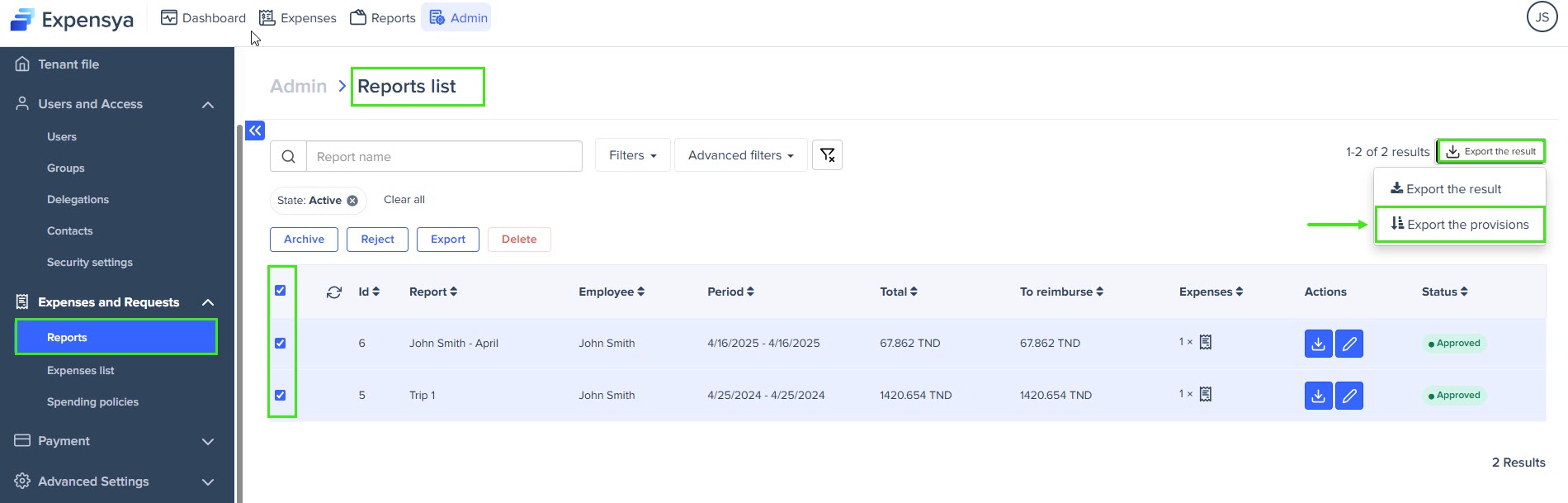
Managers and accountants can export reports from their respective tabs. However, they can only access and export reports that are submitted to them.
Recommended volume for exports on Expensya
With the standard export options available on Expensya, you can export up to:
- 300 expenses in PDF export format
- 5000 expenses in Excel format
- An unlimited number of expenses using an API integration
API exports require a technical integration on the client side.

