Add a category approver
For each category, you can assign a dedicated approver who validates expenses before the usual user or project workflow is triggered.
This helps you:
- Add an extra control step for specific expense categories.
- Ensure compliance for sensitive categories.
To activate this functionality, contact Expensya’s support team.
Once the approval workflow by category is active, expenses are first validated by the category approver, then follow the usual workflow.
Add a category approver
Once the functionality is activated, follow these steps to add a category approver:
- Go to the Admin tab and select Advanced Settings.
- Click the Categories sub-menu.
- Choose the category you want to assign the approver to.
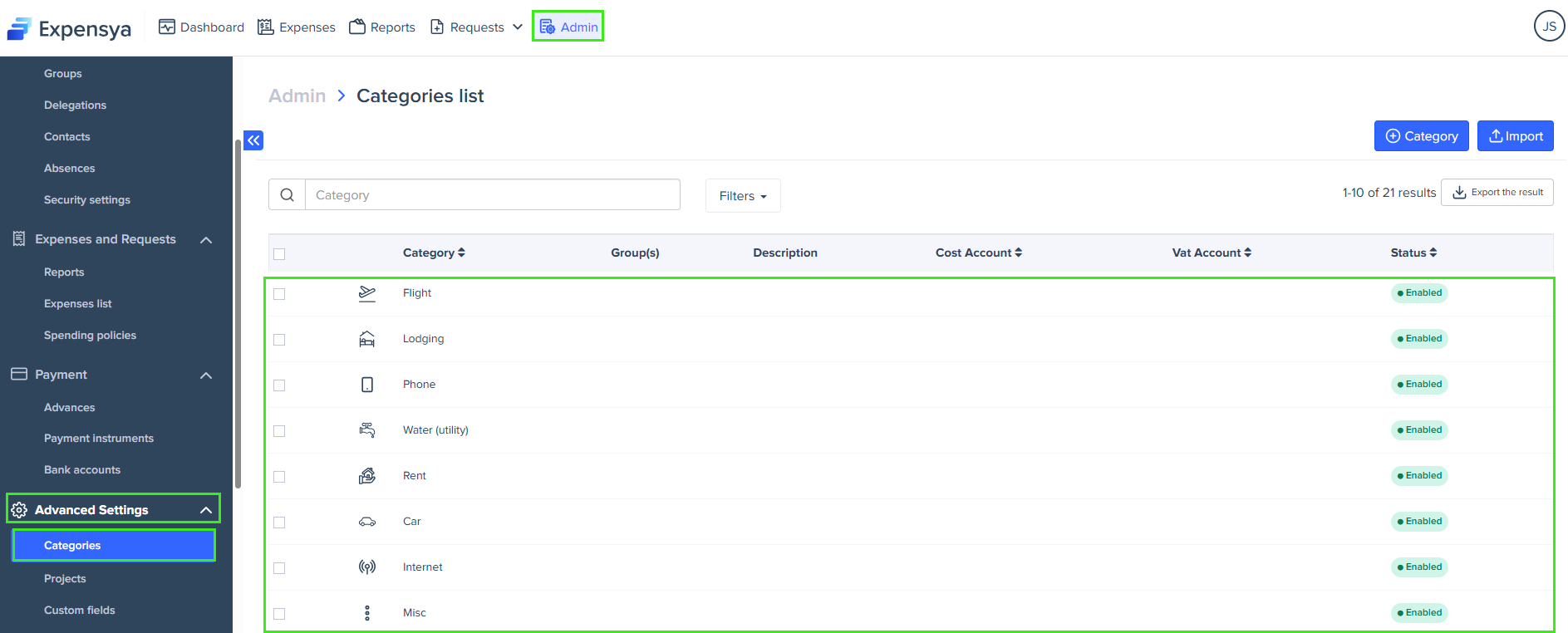
- Click the Approval tab in the pop-up window.
- Open the drop-down menu under Approver name and select the person who will validate expenses for this category.
- Click Save.
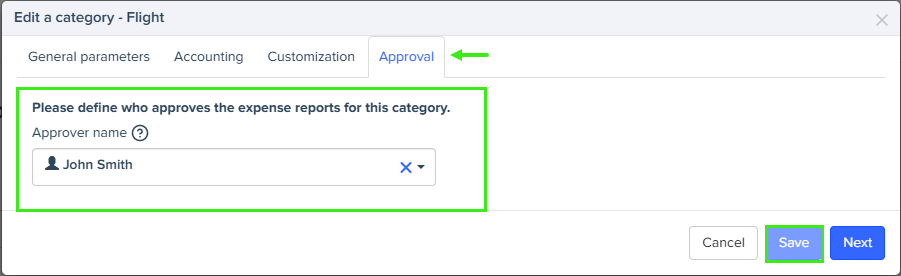
You can assign a different approver to each category. If you don't select an approver, the approval follows the usual workflow.

