Import of Bank Statements by the Administrator
To streamline expense management and simplify the process of incorporating transactions into user accounts, Expensya empowers administrators to seamlessly import bank statements from tenant debit cards.
This import function is executed through the admin tab on the web platform, and the process entails:
- Preliminary inclusion of tenant debit cards into the system and associating each card with its respective employee.
- Activation of banking integration with partner banks to establish a seamless connection for statement imports.
Full details for enabling banking integrations are available on this page: How to activate banking integrations.
Importing bank statements from the Admin tab :
- Go to the Admin tab under the Expenses and requests menu, then to Transactions list.
- Click Import then Import Credit Card Statement.
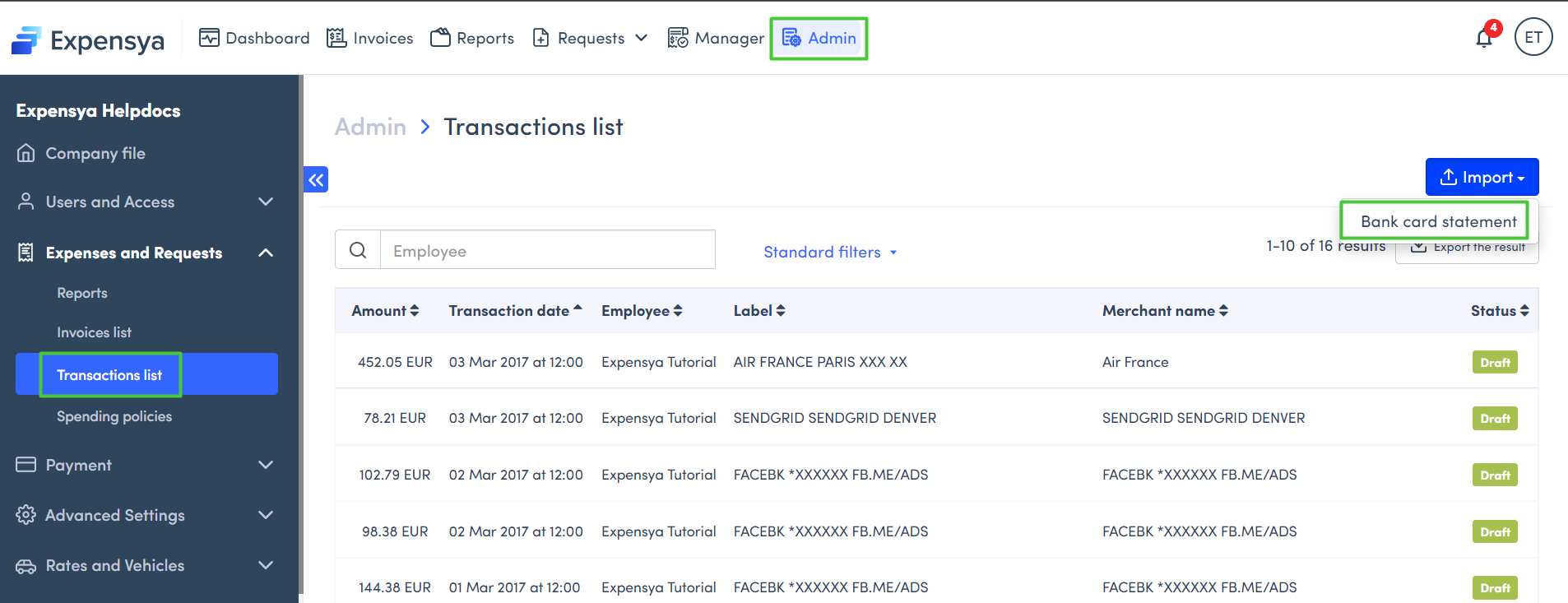
- From the already activated integrations, select the type of statement to import
- Click Import File to import the credit card statement file.
- Click on Import
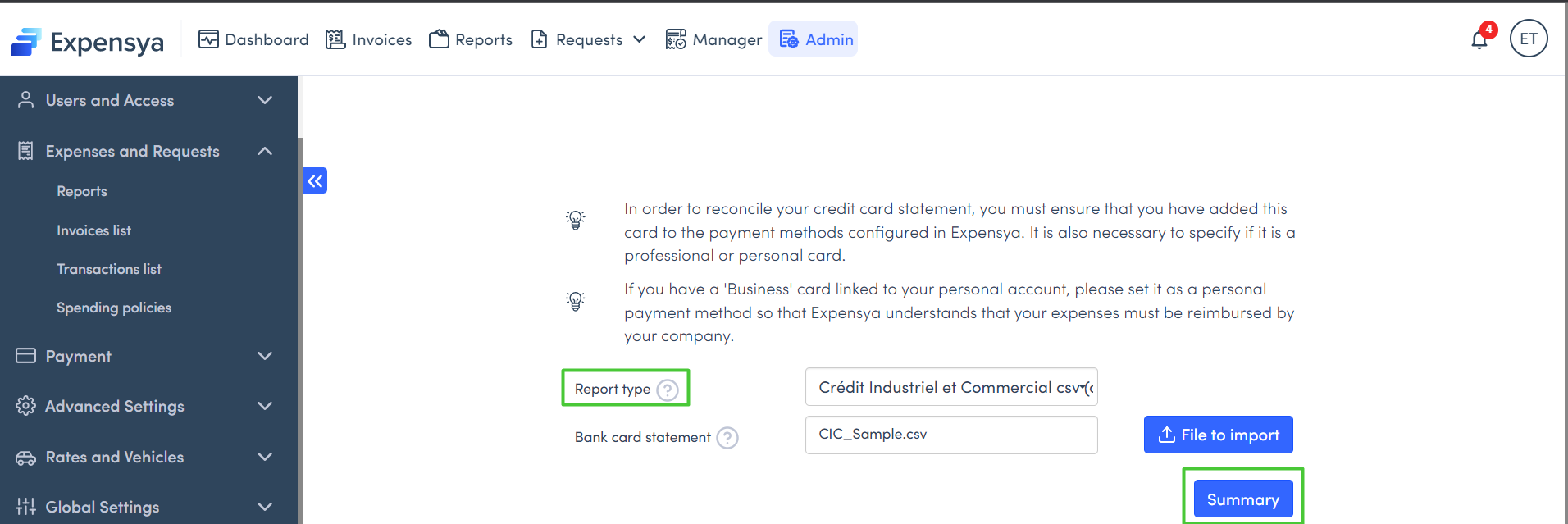
A summary table with employee names and the number of expenses added will be displayed automatically after the import.
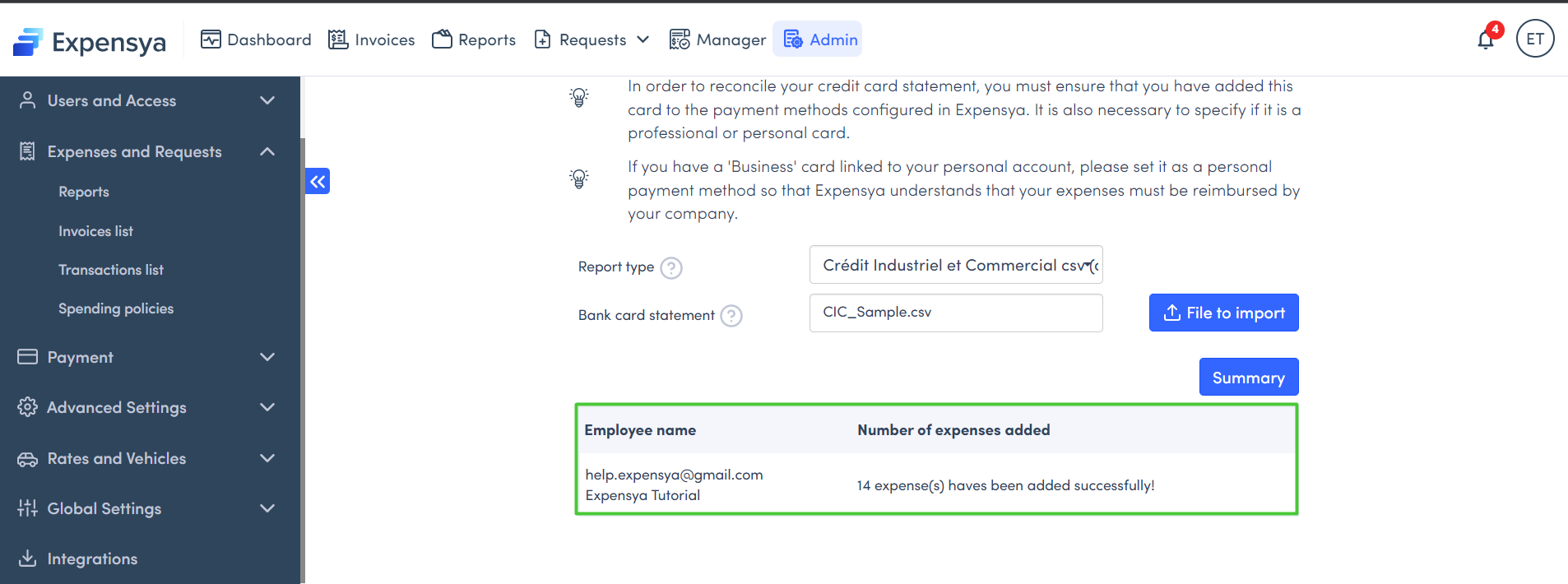
Expenses are added to the list of expenses on the relevant user's account and are displayed on to verify status.
Expenses added to the user's account will display the credit card icon and a T for transaction. This will allow the user to distinguish between bank statement expenses and the created manually expenses.
The reconciliation between the expenses already entered and the transactions is only done when the expenses are in draft or rejected status. When the expenses are in approval or archived, the reconciliation is not done.
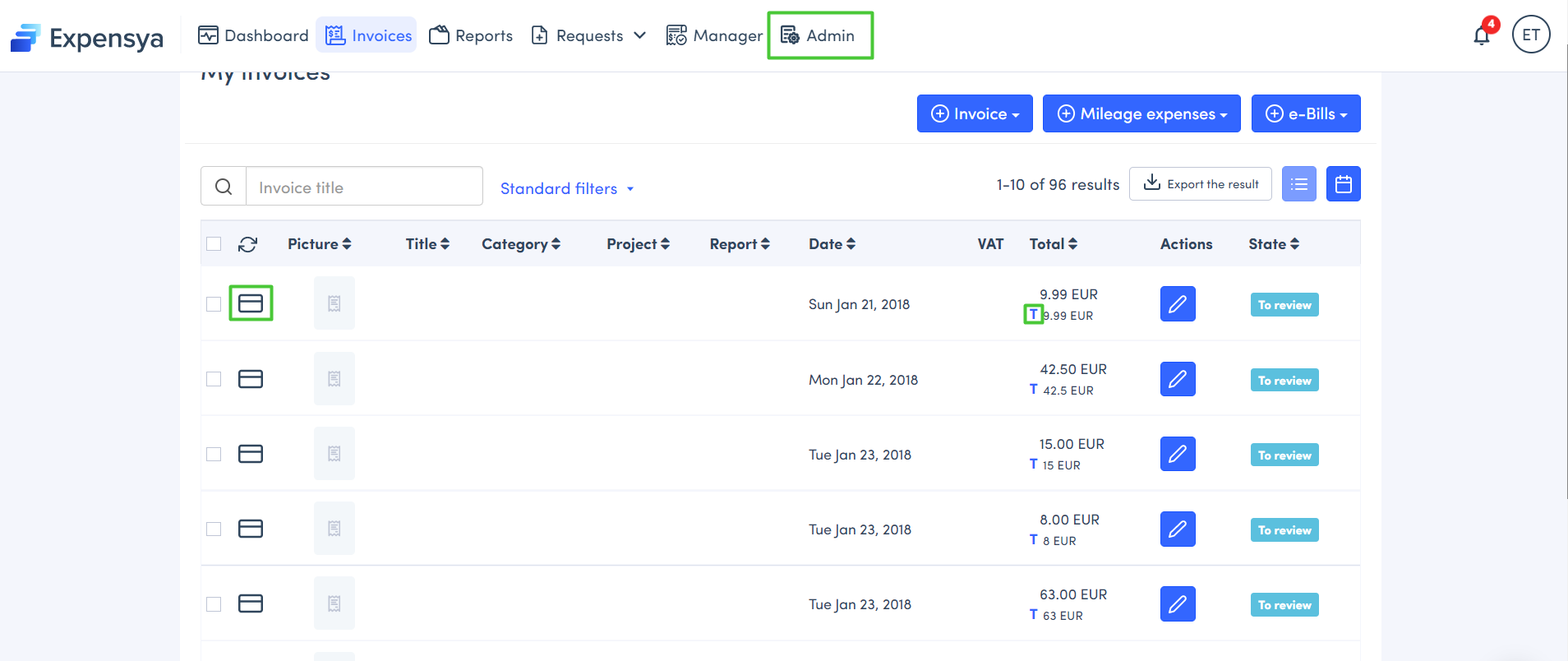
Expenses can also be accessed via the Administrator tab (from the transaction list).
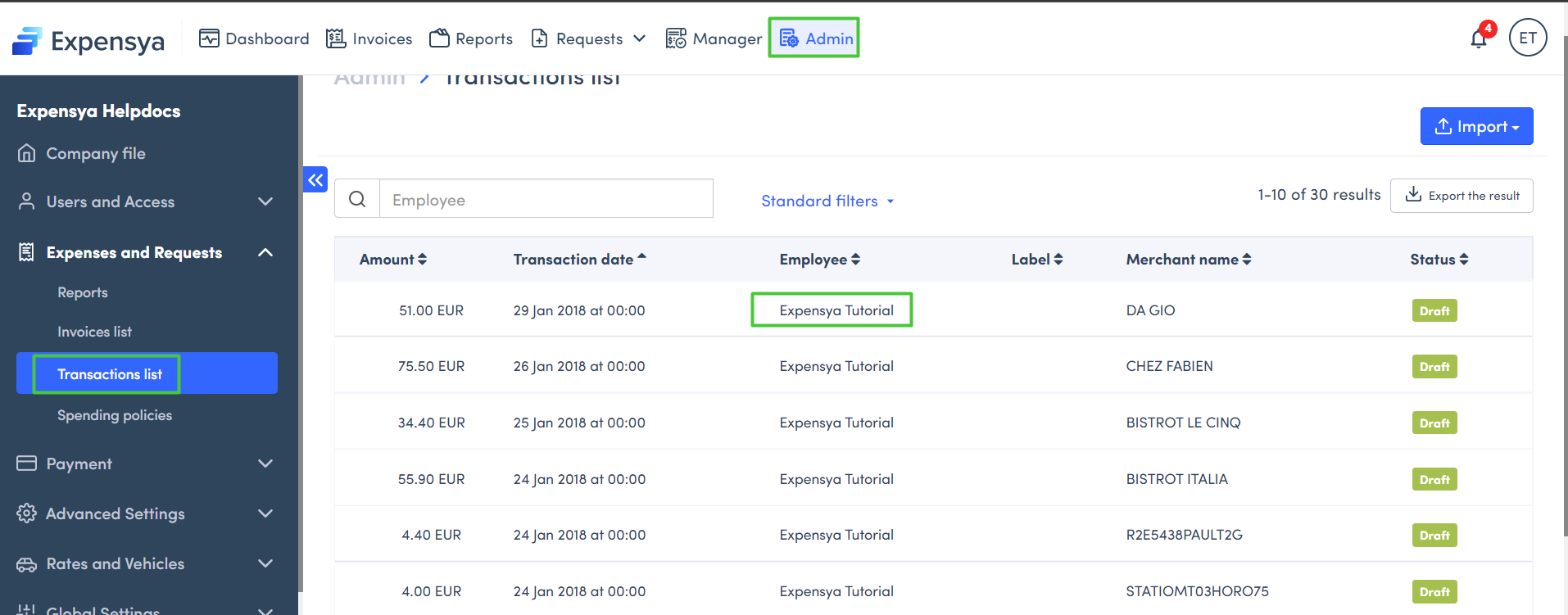
The interface will display filters to allow the administrator to easily find transactions according to the name of the employee, the transaction date or status.
