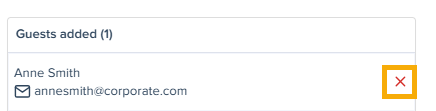Adding Guests to an Expense
With Expensya, you can add guests to your expenses from the web or the mobile app.
From the website:
- Go to the Expenses tab.
- Click on one of your expenses that still has not been submitted or choose to add an expense through the fast scan or the manual entry options.
- An Expenses Details window will appear. Start by filling the mandatory fields. Once you select an expense category, a new tab named Guests added will appear.
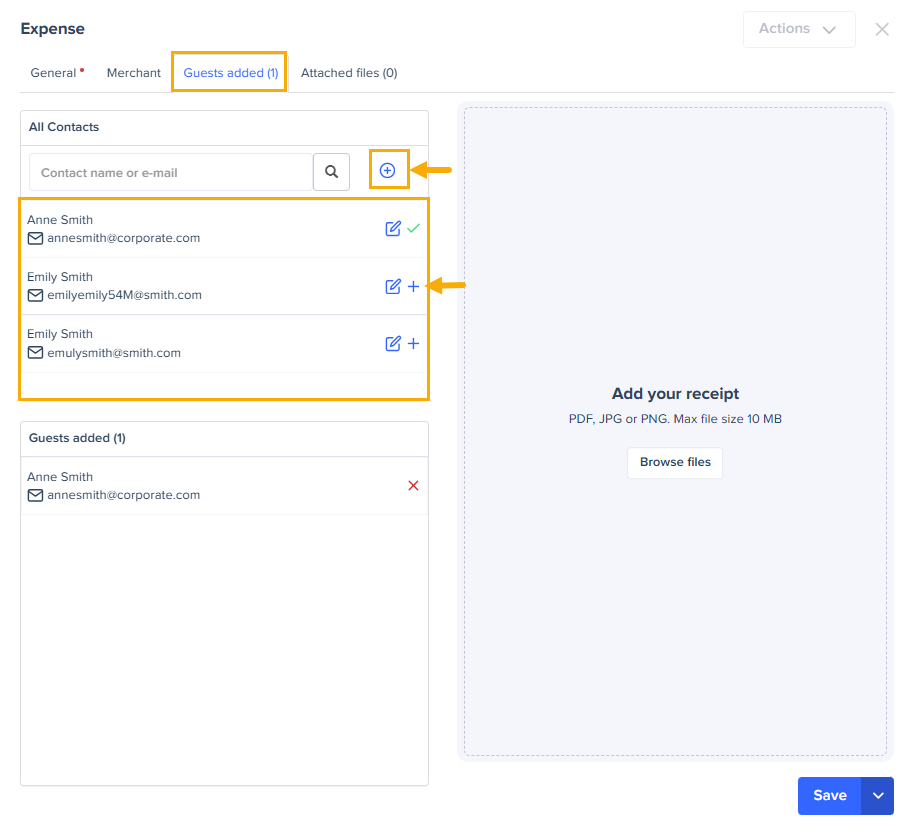
- Now search for your guest from your contacts list or click on the + sign to add your guest’s information.

You can share this contact with the whole tenant and indicate whether this is an external contact to your tenant or not.
From the mobile app:
The process is even more straightforward on the Expensya mobile app. All you have to do is add your expense and choose a category. A Guests added option will appear from which you can select one of your contacts.
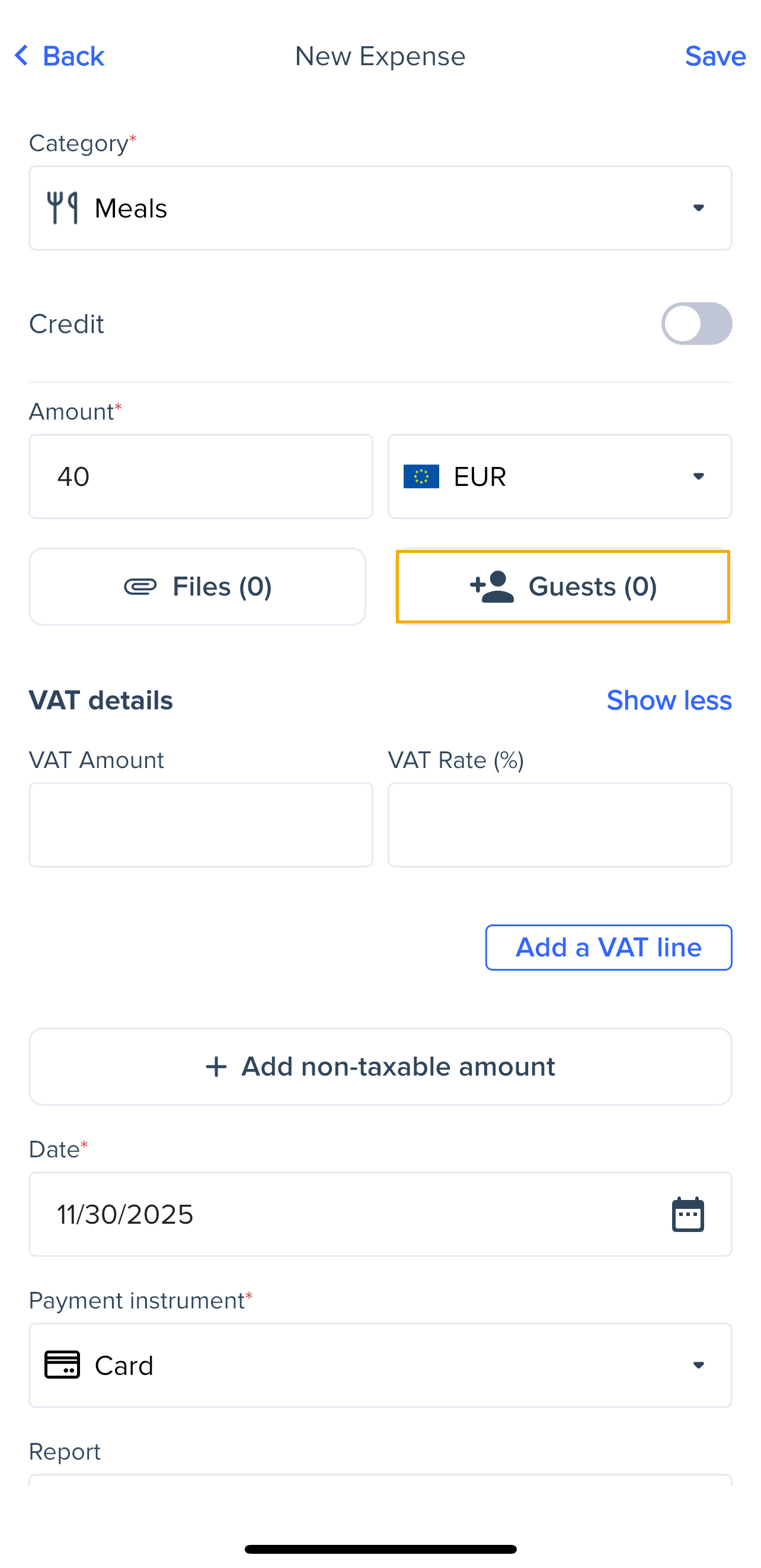
Deletion of one or more Guests
To remove one or more guests that you have previously added to an expense, you need to click on the red cross next to the guest's name, as shown in the image below.