Reviewing an Expense
This article will guide you through numerous functionalities that you might need to make better use of the Expensya web and mobile apps.
Reviewing your Expense
When adding a new expense, an Expense details window pops up. Among the different fields, a few are mandatory, namely the date the expense was incurred, the category it falls into, the value of the expense, and the project it belongs to. The user verifies all the fields and make sure accurate information is submitted.
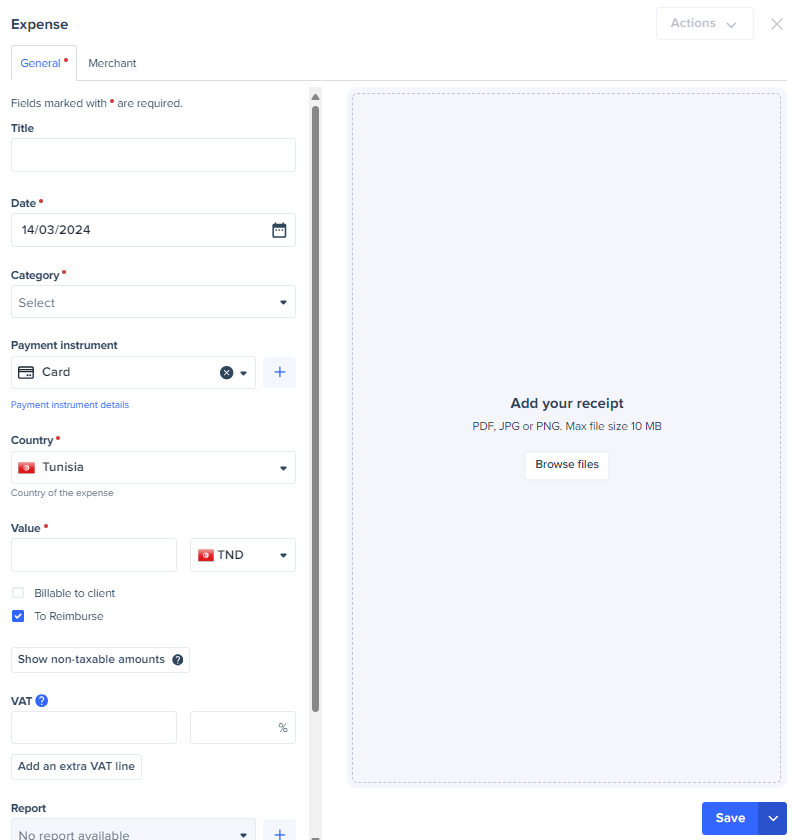
Exception Requests or how to ask for a full reimbursement
Expensya allows you to automate and facilitate the control of expenses added by employees by configuring expense rules. All of these expense rules are managed as alerts and explanatory messages that get triggered as soon as the expense policy is not adhered to. These expense rules can be set up for the tenant as a whole or for each of the tenant's subdivisions.
Here are the four configuration scenarios for an expense rule:
- Informative Alert: Configure an expense rule based on an expense scenario that triggers an informative alert and an explanatory message with no impact on the reimbursable amount.
- Blocking Ceiling: Configure an expense rule based on an expense scenario that triggers a reimbursement ceiling and an explanatory message related to the tenant's expense policy.
- Blocking Entry: Configure an expense rule based on an expense scenario that prevents the employee from entering the expense. Example: expenses during holidays, weekends...
- Lump Sum Reimbursement: Define a lump sum amount to be reimbursed, regardless of the expense amount.
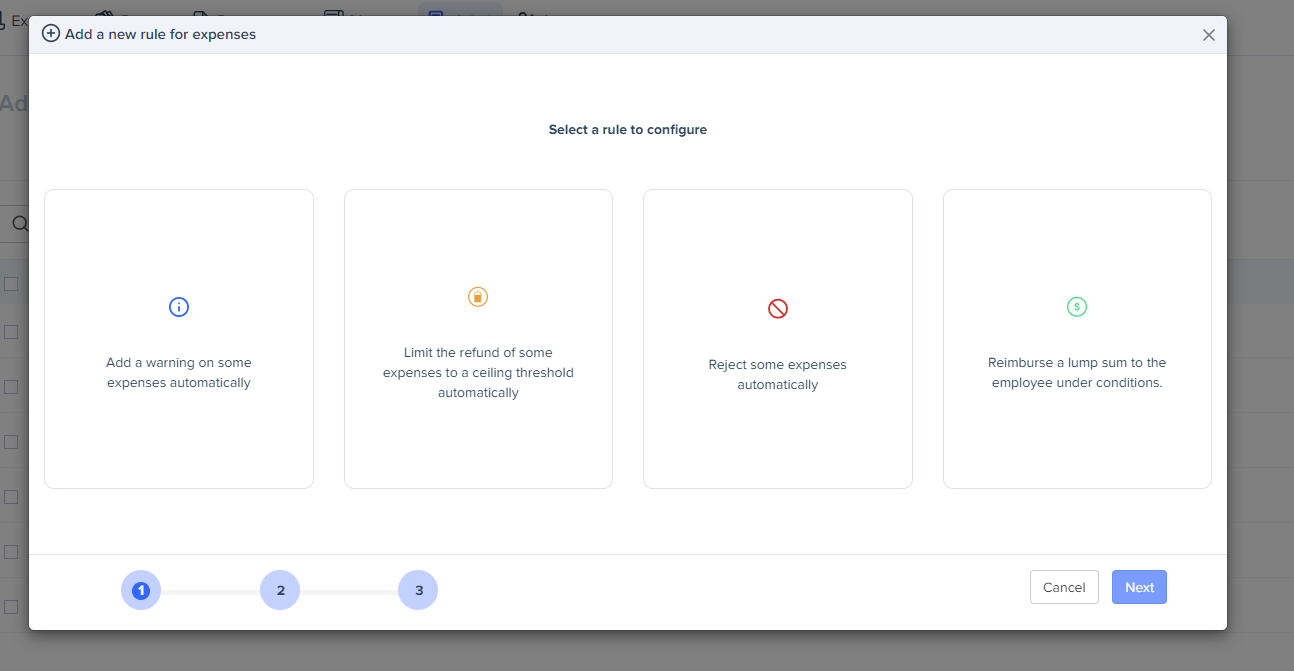
If your expenses fall under a reiumbursement ceiling (type 2), you can ask for an exception to get reimbursed for the full amount or an amount higher than the limit.
In order to know how to ask for a full reimbursement, follow the steps described in this article.
Adding a Guest to an Expense
Expensya lets you specify if you had internal or external guests for each expense. The system keeps this information, notifies your manager, and adjusts the expense rules based on the number of guests.
In order to know how to add guests to your expense, please refer to this article.
Dividing an Expense in Multiple Categories
If your invoice includes expenses in multiple categories and you want to view all the identified categories for review, confirmation, and submission for approval, choose the Split Expense option.
All the steps to perform this operation are detailed in this article.
Invoice Translation
Expensya's translation feature simplifies the task for users handling invoices or receipts in foreign languages. When a foreign language invoice is scanned, Expensya provides a user-friendly option to translate it into the language linked to their account.
This can be easily done by clicking the translation button.
Please take a look at this article to have a deeper understanding of invoice translation at Expensya.
