Use and Monitoring of Consumption of an Advance
Expensya offers a seamless feature allowing users to efficiently utilize and monitor the consumption of a previously approved advance, endorsed by a manager and granted by an accountant.
With this functionality, employees gain the flexibility to use the advance as a payment method while recording new expenses within the platform.
Furthermore, all individuals involved in the advance approval process can easily track its consumption. They have access to comprehensive details of associated expenses, as well as real-time updates on the remaining balance, ensuring transparency and streamlined financial management.
How to make an advance available as a means of payment
It is up to the administrator or accountant to make the advance available to the employee as a means of payment.
To do so, it is sufficient to:
- Go to the advances menu
- Select the advance already archived
- Tag the advance as "paid"
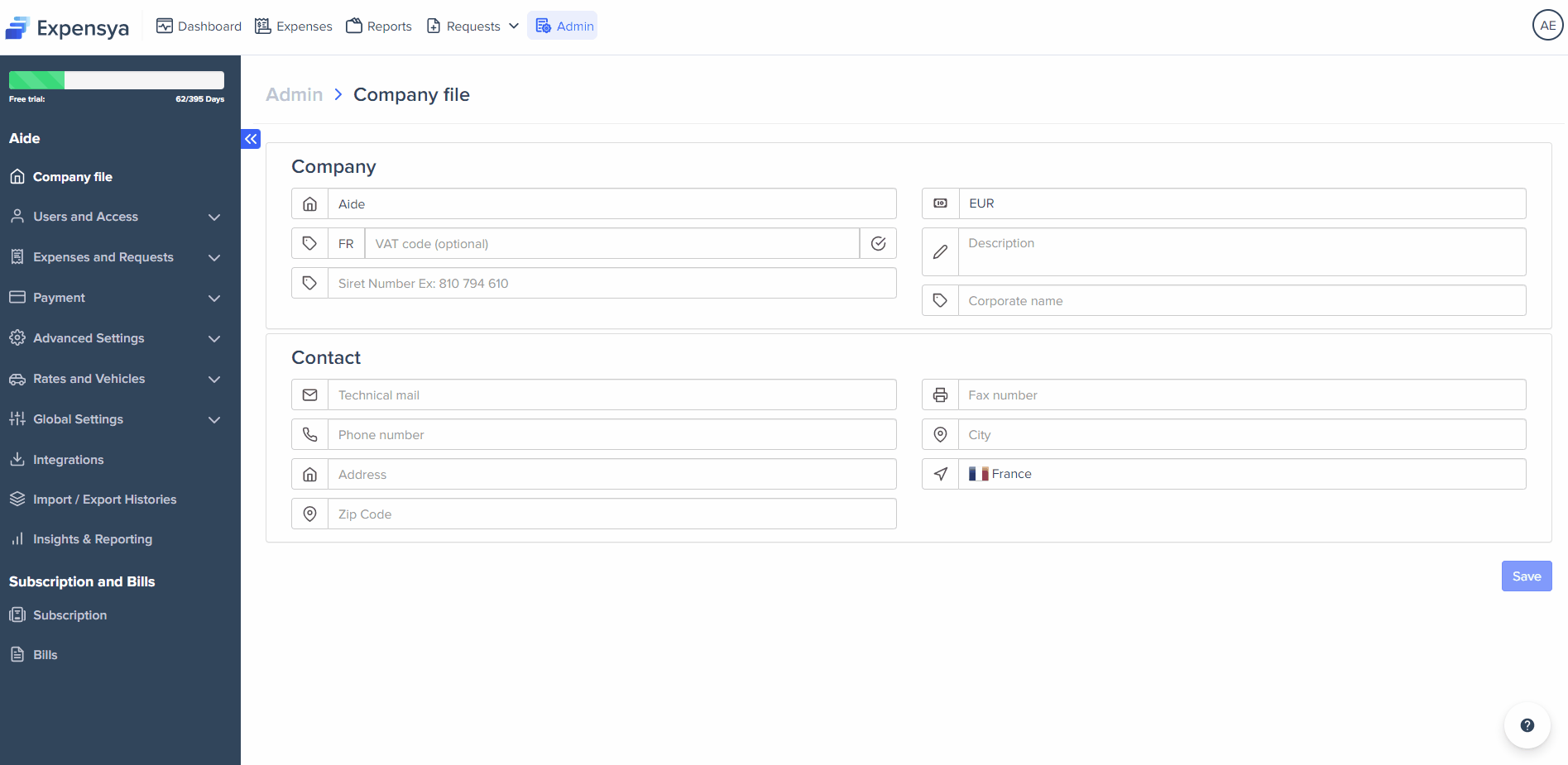
How to use an advance as a means of payment:
To use an advance as a means of payment, simply:
- Go to the "expenses" menu.
- Enter a new expense or access an existing expense.
- Choose from the drop-down menu of payment methods the advance.
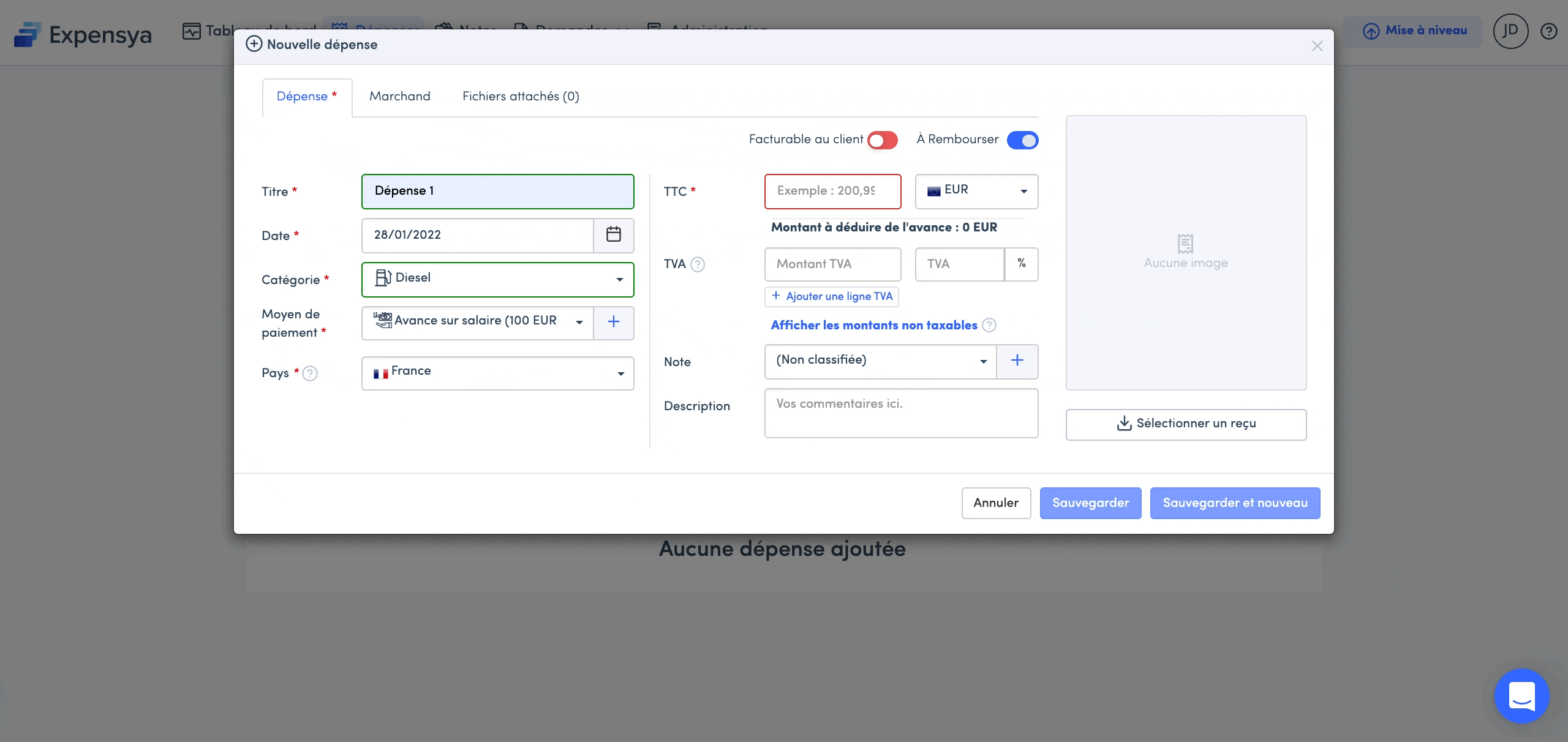
A new line is added below the expense amount that specifies the amount to be deducted from the advance. This amount is calculated according to the configured expense rules.
When recording the expense, and hovering the mouse over the expense amount, a new line is added to the tooltip to specify the amount to be deducted and the amount to be refunded is calculated accordingly.
How to track the consumption of an advance:
As an employee:
- Go to the advance menu.
- Choose the advance to consult.
- Click on "Linked expenses".
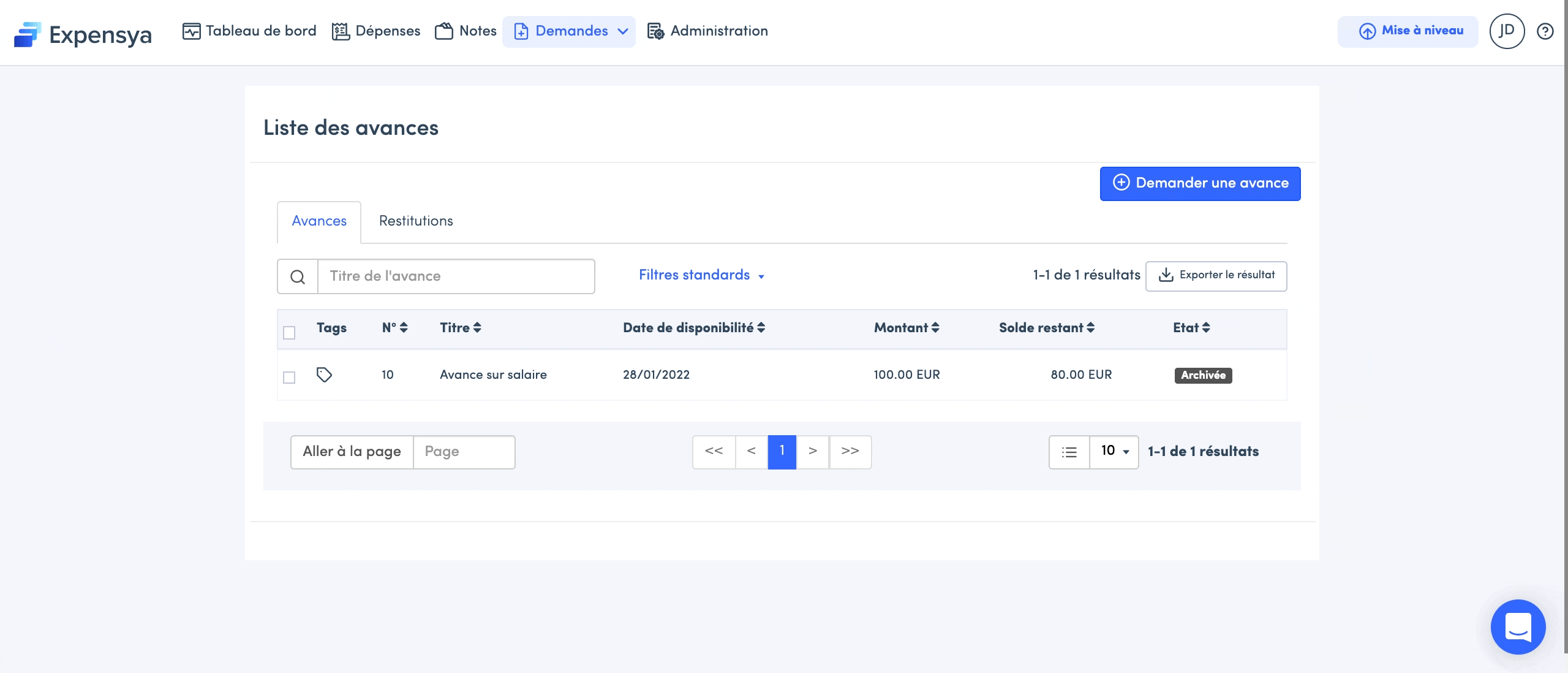
It is possible to monitor the remaining amount of the advance according to the attached expenses. But also, according to draft expenses.
As an approver:
- Go to the Advances menu.
- Choose the advance to consult.
- Click on Attached expenses.
It is also possible to track the remaining advance amount based on the attached advances.
An additional line will appear representing the amount reserved; this will represent the addition of the attached expenses still in draft mode on the employee side.
How to make a restitution :
One of the advantages of being able to track the consumption of an advance is being able to return the correct amount based on the remaining balance.
To do this, the employee simply :
- Go to the Advances menu
- Click on add an advance
- Check the box restitution
- Choose the advance to be returned
- Enter the appropriate amount based on the remaining balance
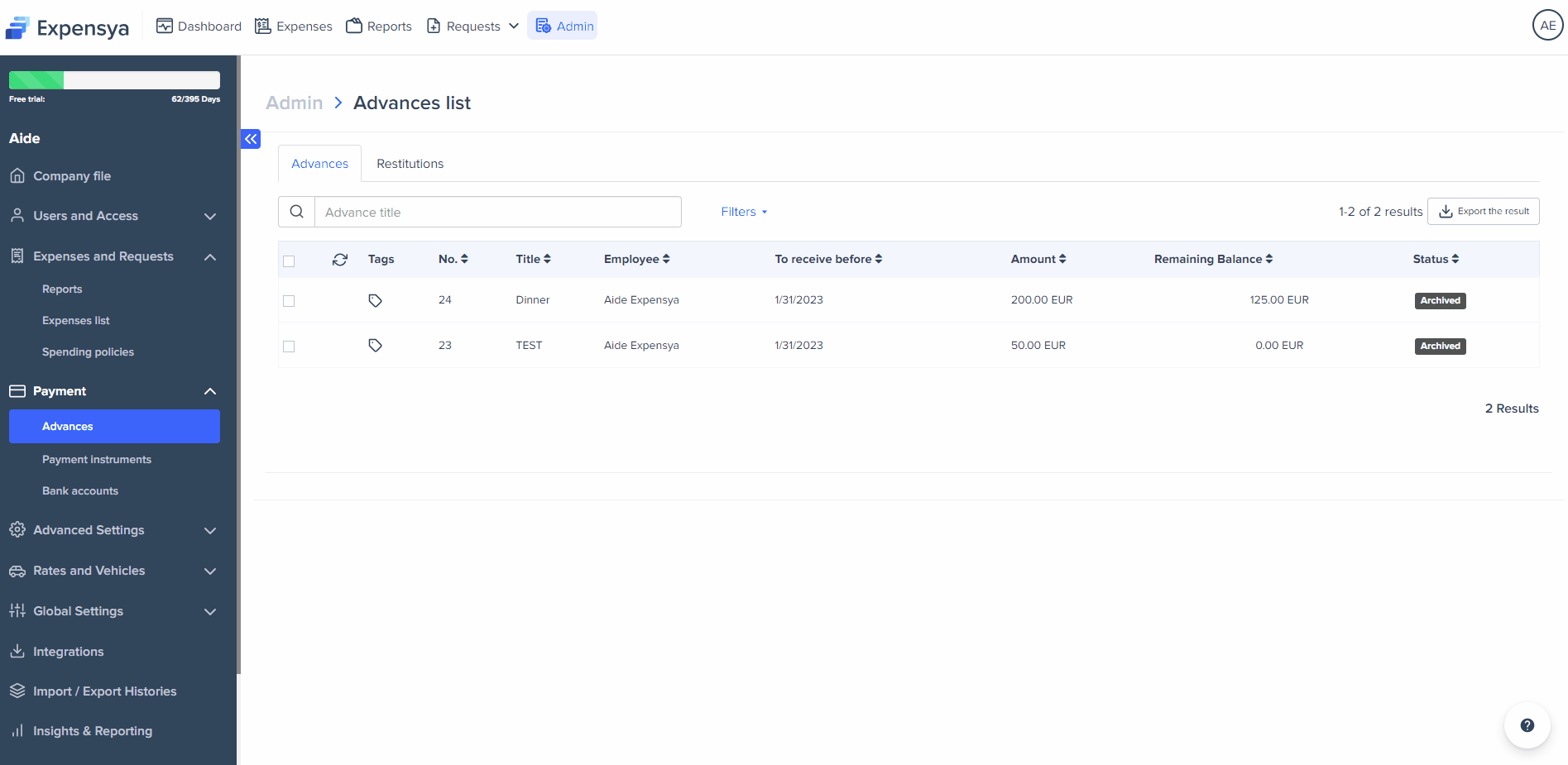
How to close an advance :
An advance will automatically be marked as "Closed" if the remaining amount = 0 and all attached expenses are archived.
