The Different Statuses of a Report
A report goes through different stages, it changes state from its creation to its reimbursement, this is called the flow of a report (approval flow), which goes from state of Draft to the Archived.
The different stages of a report:
When you create a report, it is in the "Draft" state, you can add, modify or delete the invoices assigned to it. This report will only be visible to the owner.
Employee role:
When a report is created, it is automatically set as Draft.

When the report is sent to the level 1 approver, its status will change from Draft to Submitted depending on the approval flow set by your tenant.

Manager :
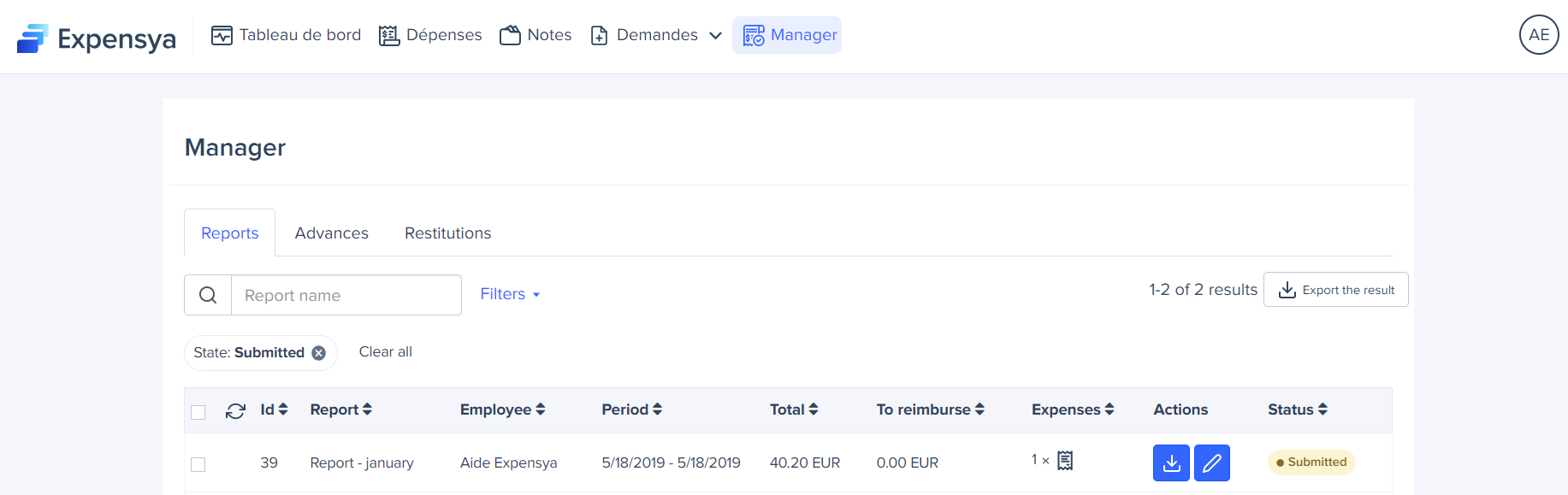
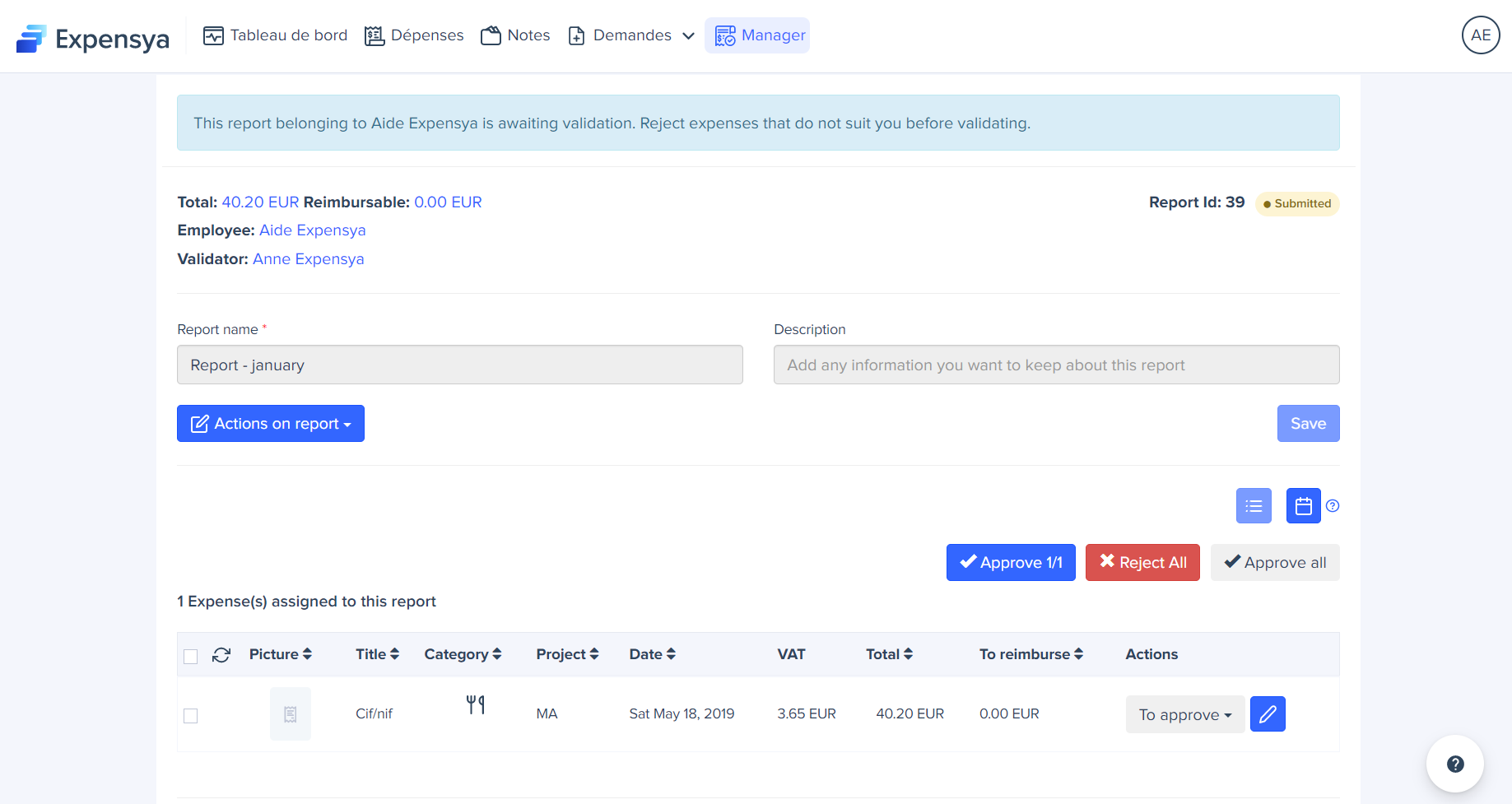
The manager can either:
- Approve All: to approve this report, it will pass on to the additional reviewer or accountant (depending on the approval flow set up by the tenant's admin). The report status will change to 'Exported'.
- Reject all: to reject the entire report, it will be sent back to the employee for modification.
- Approve 1/2: the report is partially approved by the manager approves. The rejected expense will be sent back to the employee and the approved ones will either go to the additional reviewer or the accountant (depending on the approval flow set up by the tenant).
When the Report is rejected, it will be visible to the manager, the administrator, the employee who submitted it and the accountant (if applicable) and a message can be added to explain the rejection reason or add a comment.
Accountant role:
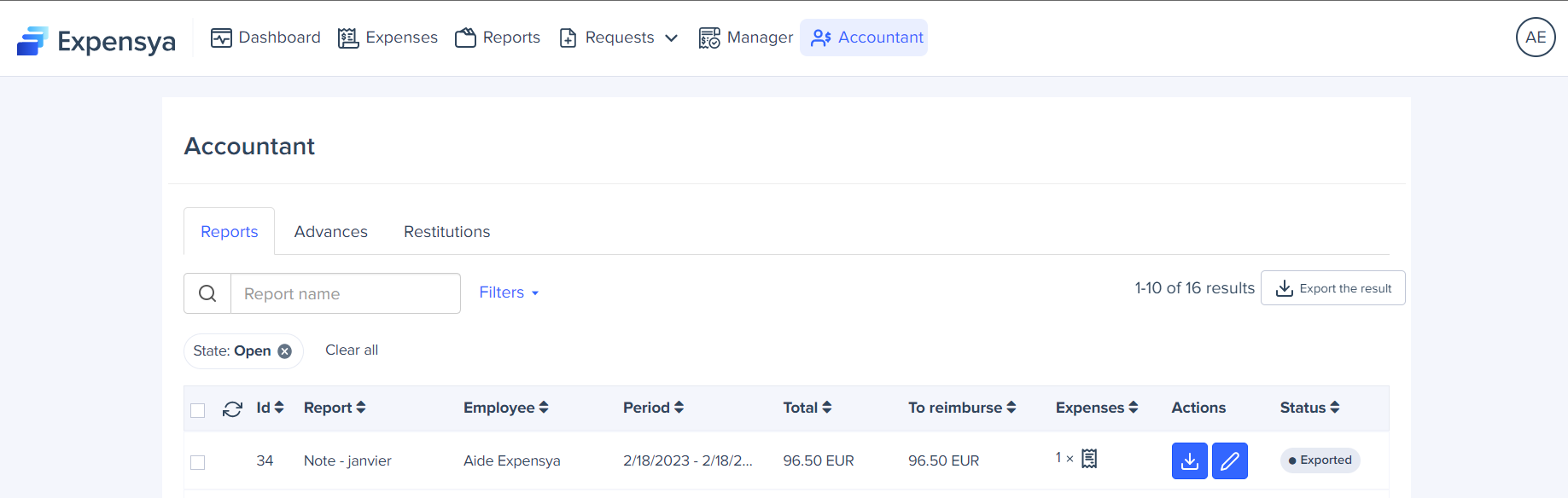

Once the accountant receives a report, they can either:
Archive All:: the report is ready to be integrated into the accounting system and reimburse the employee. The report's status is now 'Archived'.
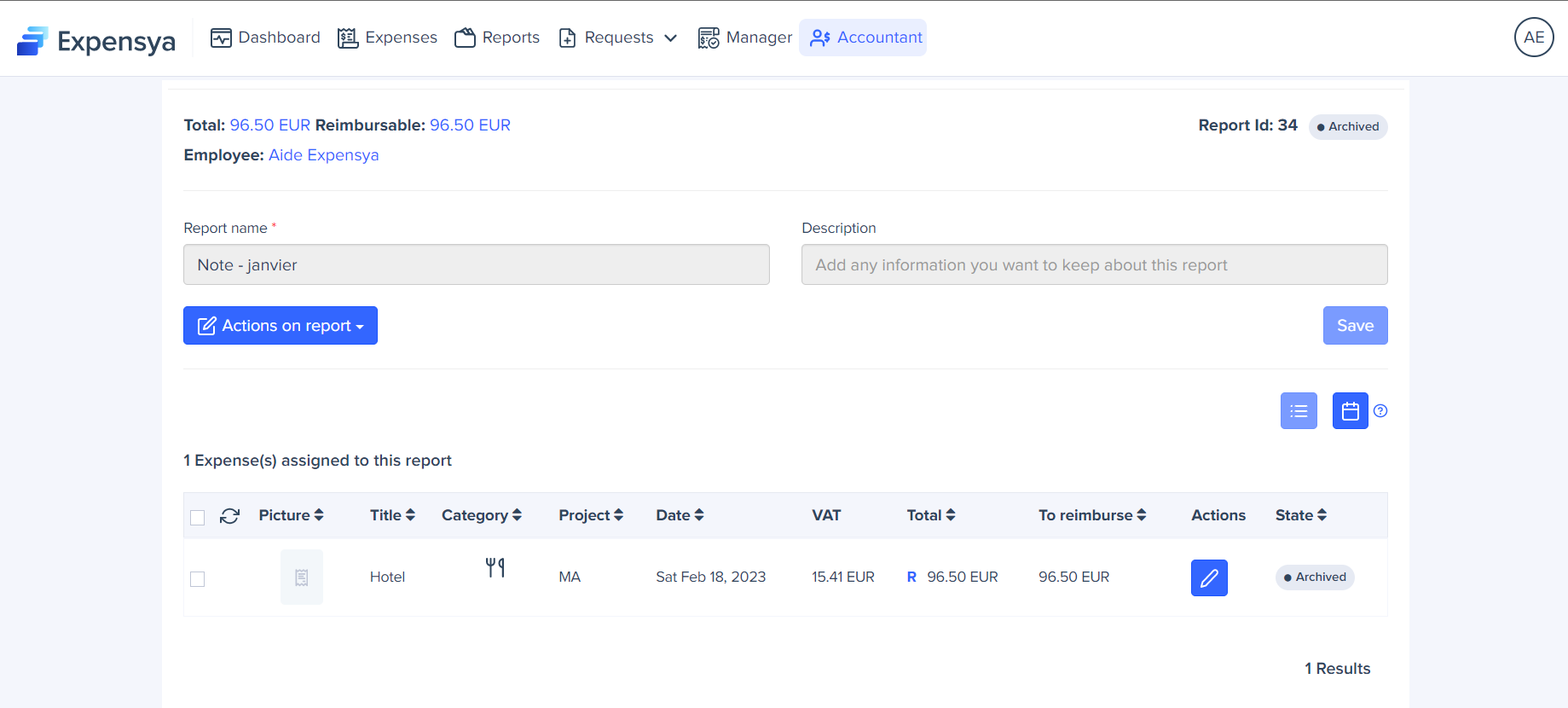
Reject All: : a rejection message will be displayed to the employee and the manager
Reject 1/2: reject some expenses and send back to employee for modification
