Configure Automatic Funding for Expensya Card Accounts
This functionality is available only if your card provider is Swan.
You can set up automatic funding for your Expensya Card accounts. This ensures your account is always in balance, which prevents transaction rejections due to insufficient funds.
While manual transfers from your company account are possible, it’s often difficult to know how much to transfer and when. Automatic funding offers a proactive and straightforward way to ensure the required balance is always available.
Configure the mandate for automatic funding
You can configure the mandate directly from the web. A mandate is a formal authorization that allows Swan, the Expensya Card provider, to:
- Initiate direct debits from your company’s bank account to your Swan account.
- Process those debits
Once the mandate is enabled, automatic funding becomes active. You keep full control and visibility over the entire process.
Follow these steps to configure the mandate:
- Go to the Payment menu on the Admin tab.
- Click the Bank accounts sub-menu, then select one of the bank accounts from the list.
- Switch to the Account funding tab and click Complete mandate.
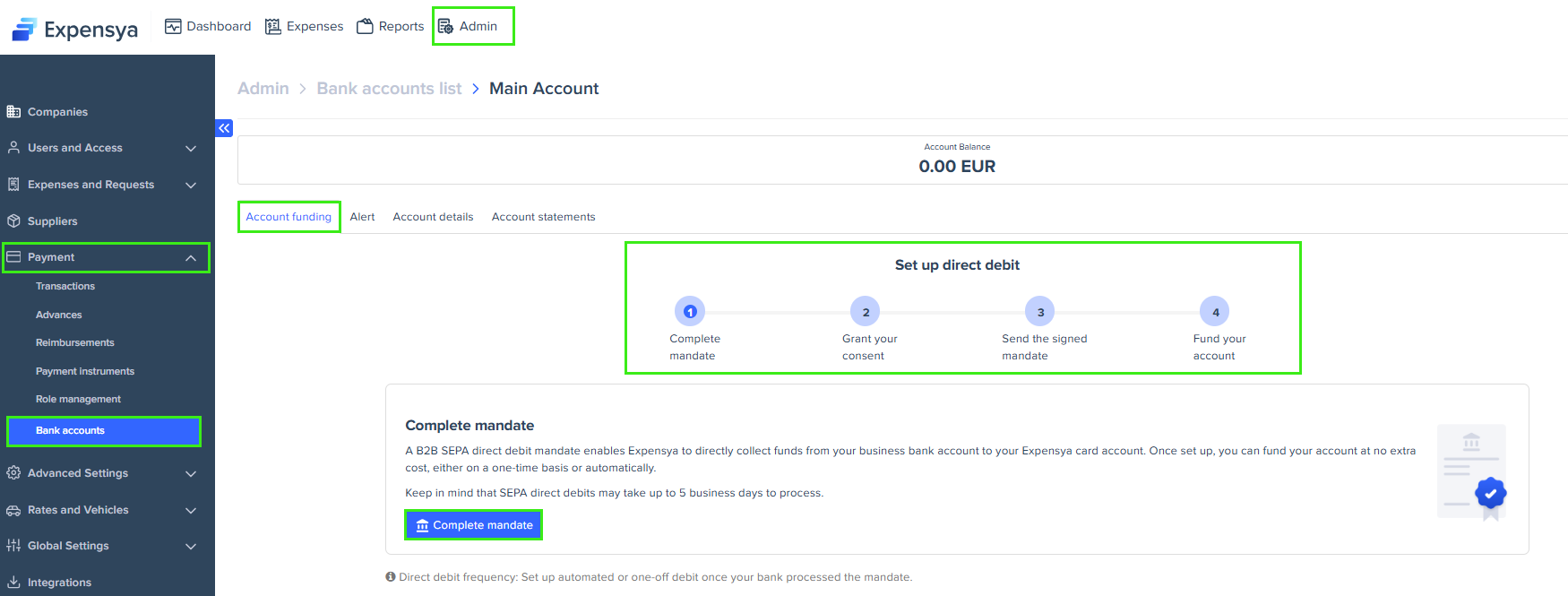
- A pop-up window appears. Enter the IBAN of the company bank account that will be used to fund the Expensya Card account.
- The IBAN must belong to a company, not an individual.
- The IBAN must be from the SEPA area.
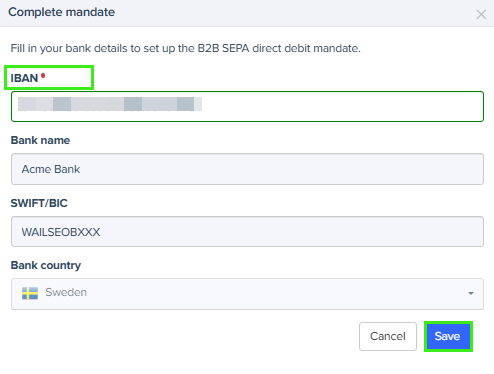
- Follow the steps on your phone to give your consent and accept the SEPA direct debit terms.
- Download the generated mandate in the PDF format.
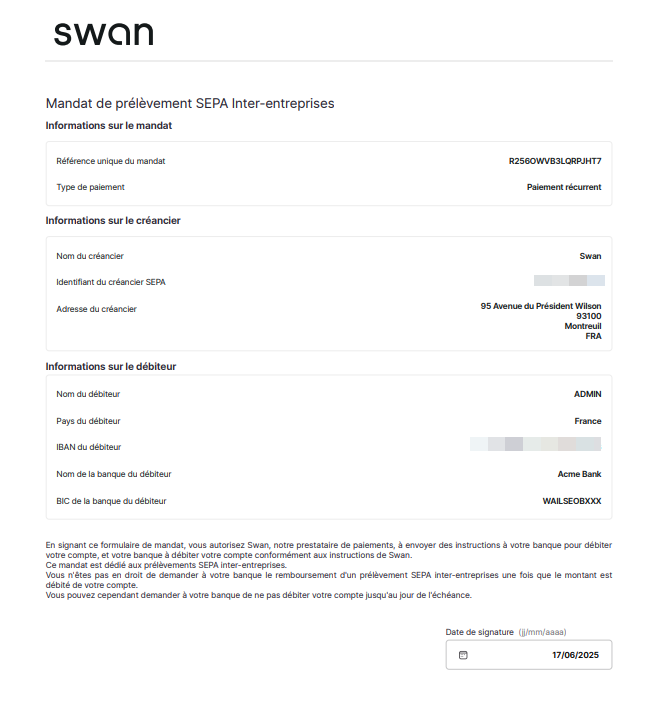
- Sign the mandate and send it to your bank to avoid any rejection. Once sent, select I've signed and emailed the mandate to my bank account, then click Confirm and continue.
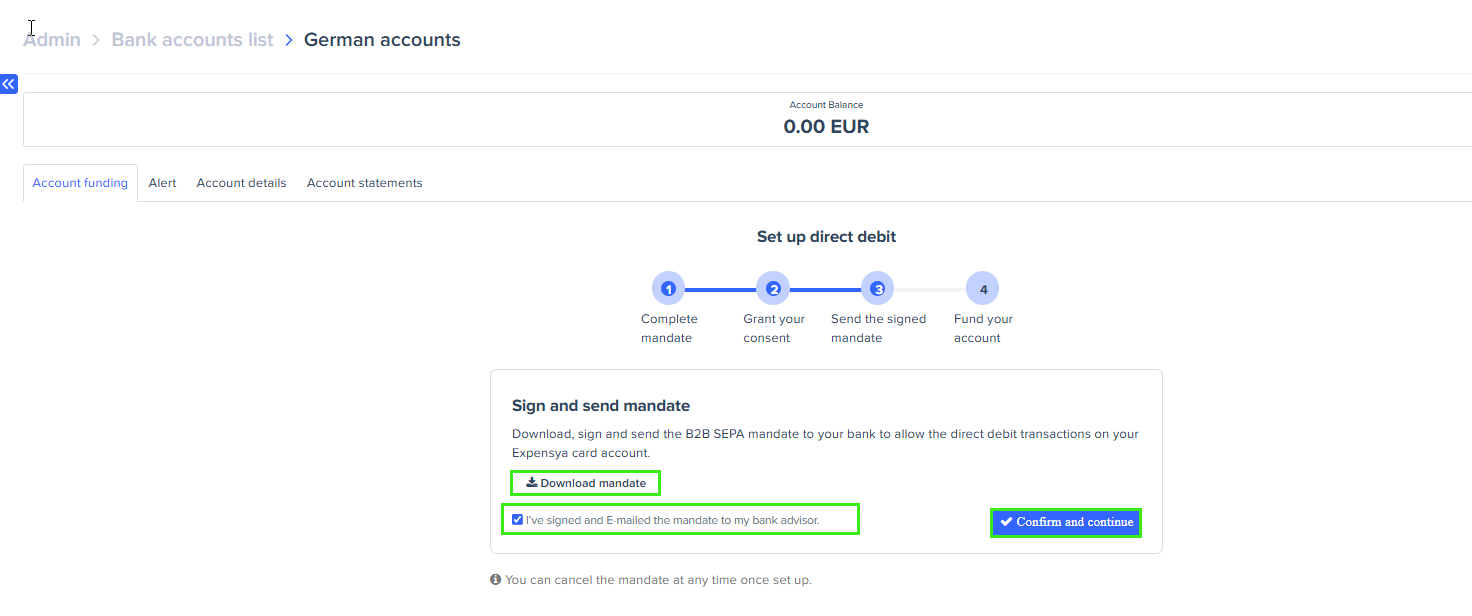
Cancel the mandate for automatic funding
To cancel the mandate, follow these steps:
- Go to the Funding tab and click Mandate details.
- When the menu opens, click Cancel mandate.
- A pop-up window appears. Confirm to proceed with the cancellation.
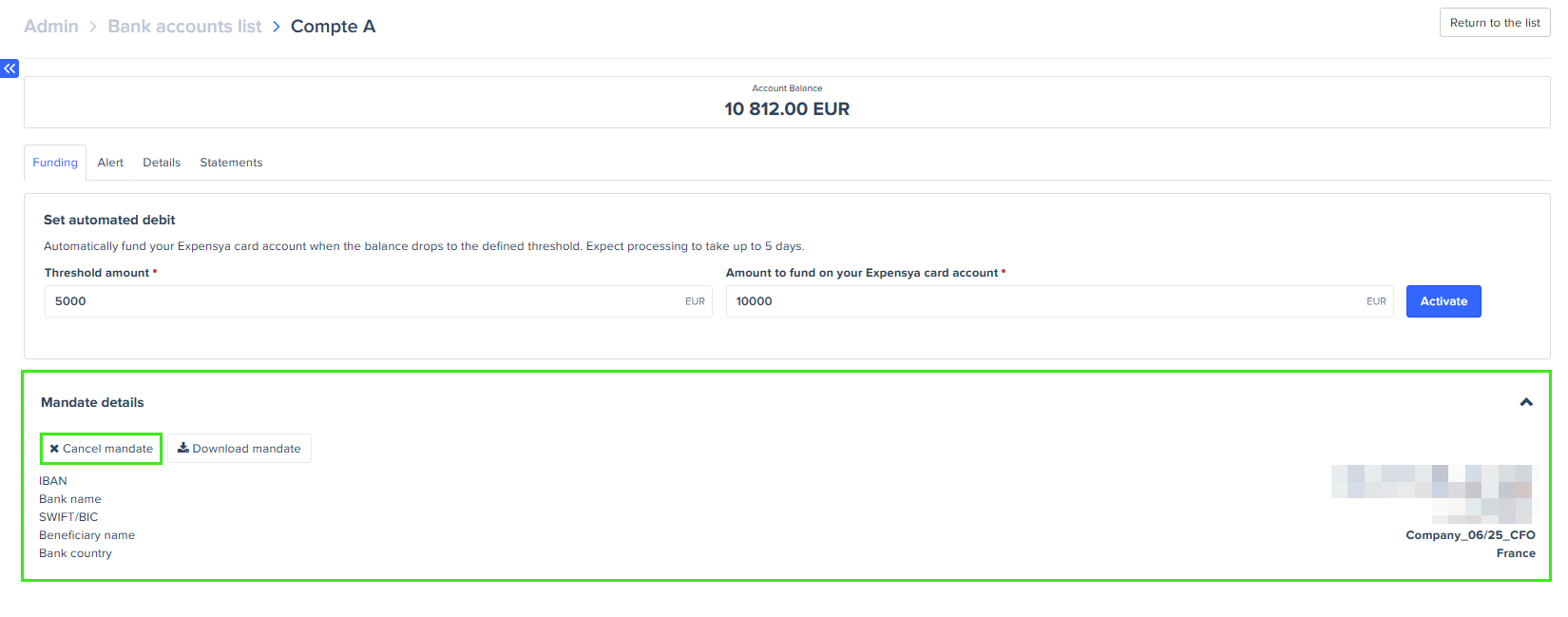
Configure automatic funding
Automatic funding is configured for each card account individually. If you manage multiple accounts, you can set a unique configuration for each one.
Once the mandate is enabled, follow these steps to activate automatic funding:
- Set the Threshold amount and Amount to fund, then click Activate.
- Threshold amount: The minimum balance that triggers automatic funding. When the account balance reaches this amount, the system initiates the funding process.
- Amount to fund: The amount to transfer to the Expensya Card account each time the threshold is reached.
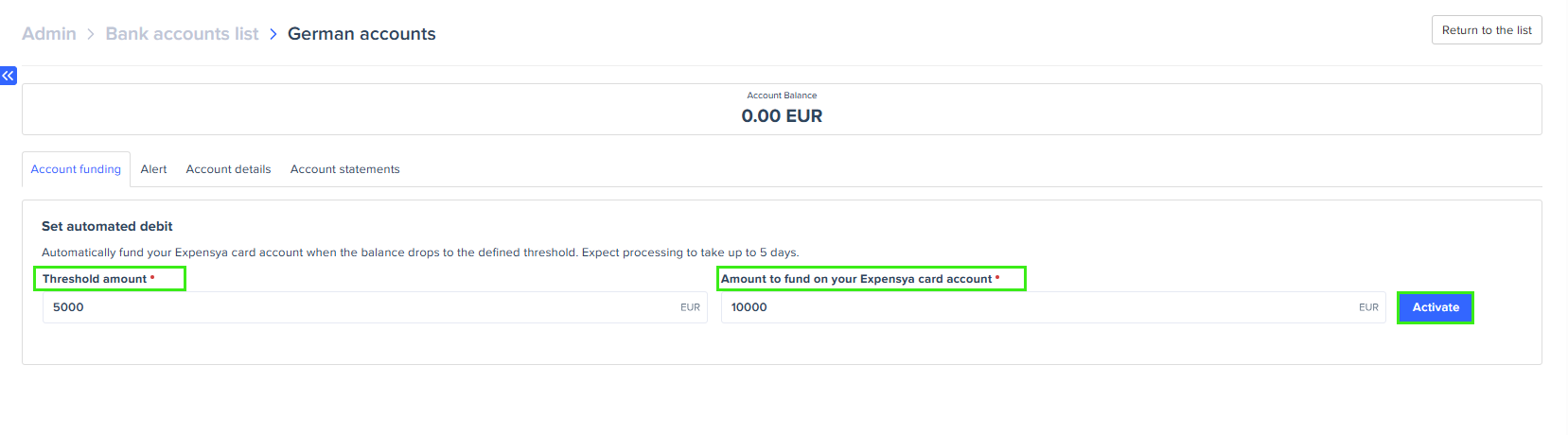
- In the pop-up window, click Activate to confirm.
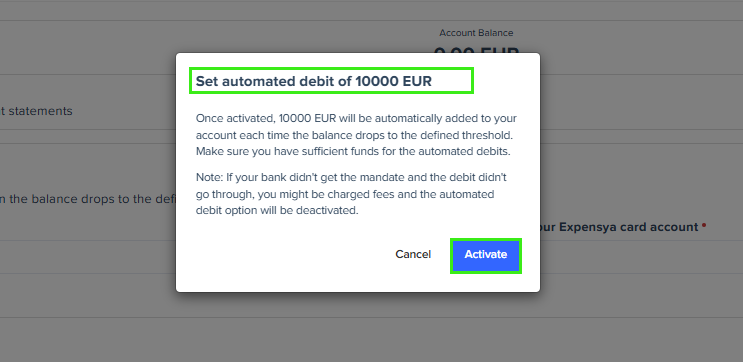
- Once the automatic funding is active, you can click Deactivate to turn it off or Edit to update the values.
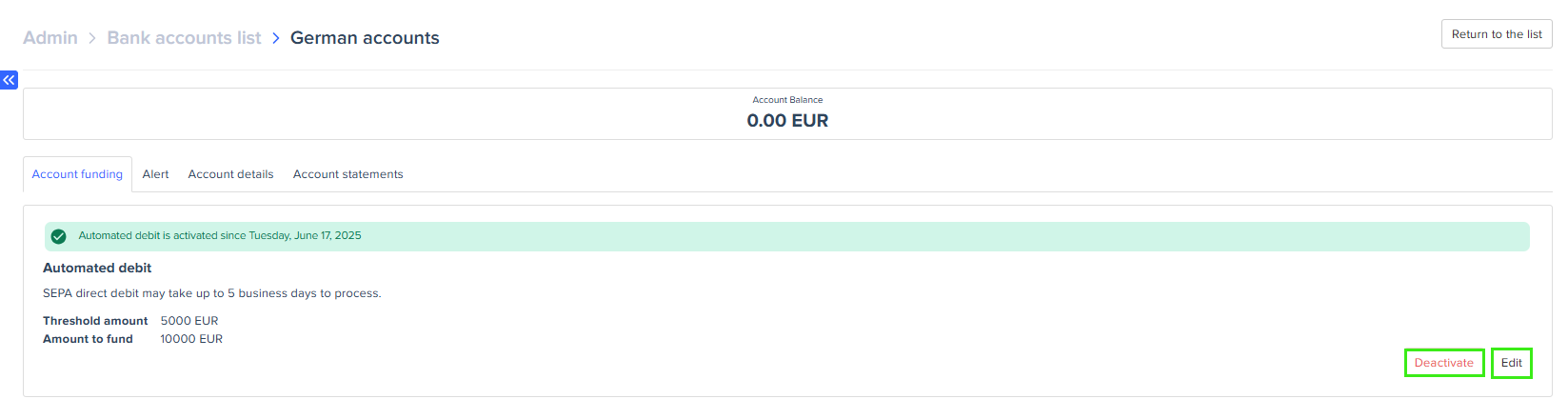
Make sure to configure both the Threshold amount and Amount to fund carefully for each account to avoid interruptions. It may take up to 5 business days for the funds to appear in the account and for the balance to be updated.

