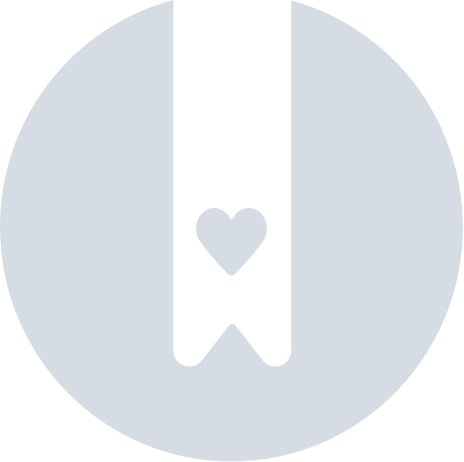Updating Expensya Card Settings
To update an Expensya card settings :
- The tenant should have already completed the onboarding process. For more details : Expensya cards - Account management
- The administrator should have the Can manage cards payment role, you. For more details : Expensya Cards - Administrator Role Management
- The employee should already have an enabled virtual Expensya card. For more details : How to provide virtual Expensya card(s) to employee(s) ?
Update Days of use of the Expensya card :
- As an Admin with the Can manage cards payment role, browse to the Payment Instruments section under the Payment menu, and view the list of Expensya cards under the Expensya cards tab.
- Select the virtual Expensya card to update. The card should not be in a Disabled status.
- Select/Unselect the day(s) of authorized use of the card
- Click on the Edit button to confirm the selected days.
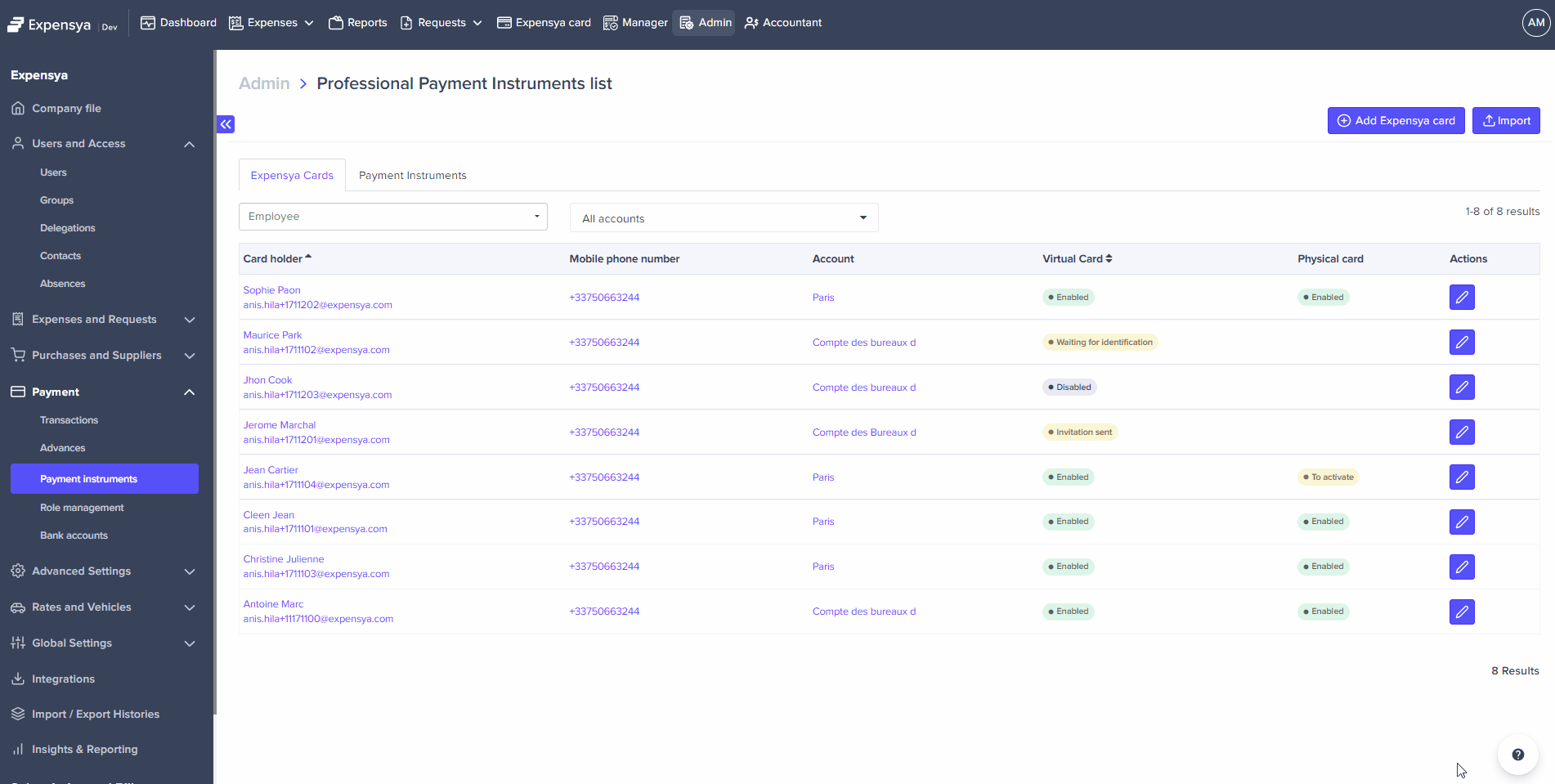
Update Hours of use of Expensya card :
- As an Admin with the Can manage cards payment role, browse to the Payment Instruments section under the Payment menu, and view the list of Expensya cards under the Expensya cards tab.
- Select the virtual Expensya card to update. The card should not be in a Disabled status.
- Unselect All day, then insert in the From / To section the hours to update. Select All day if you need to allow the use of the card from 08:00 to 18:00.
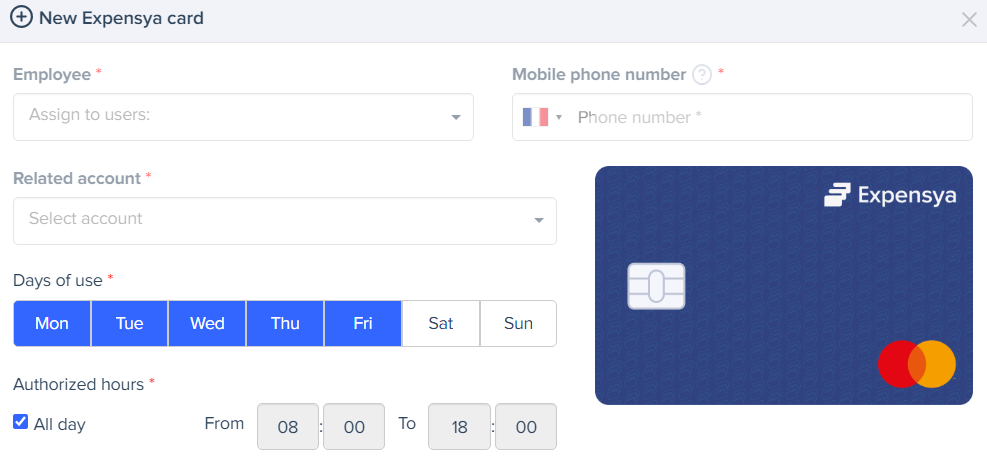
- Click on Edit button to confirm the selected hours.
Update the limit of Expensya card :
- As an Admin with the Can manage cards payment role, browse to the Payment Instruments section under the Payment menu, and view the list of Expensya cards under the Expensya cards tab.
- Select the virtual Expensya card to update. The card should not be in a Disabled status.
- Update the amount limit in the Payment limit field, the maximum amount cannot exceed 60K €.
- Update the period limit in the Period field with the listed values: 30 rolling days, 7 rolling days or 24 hours.
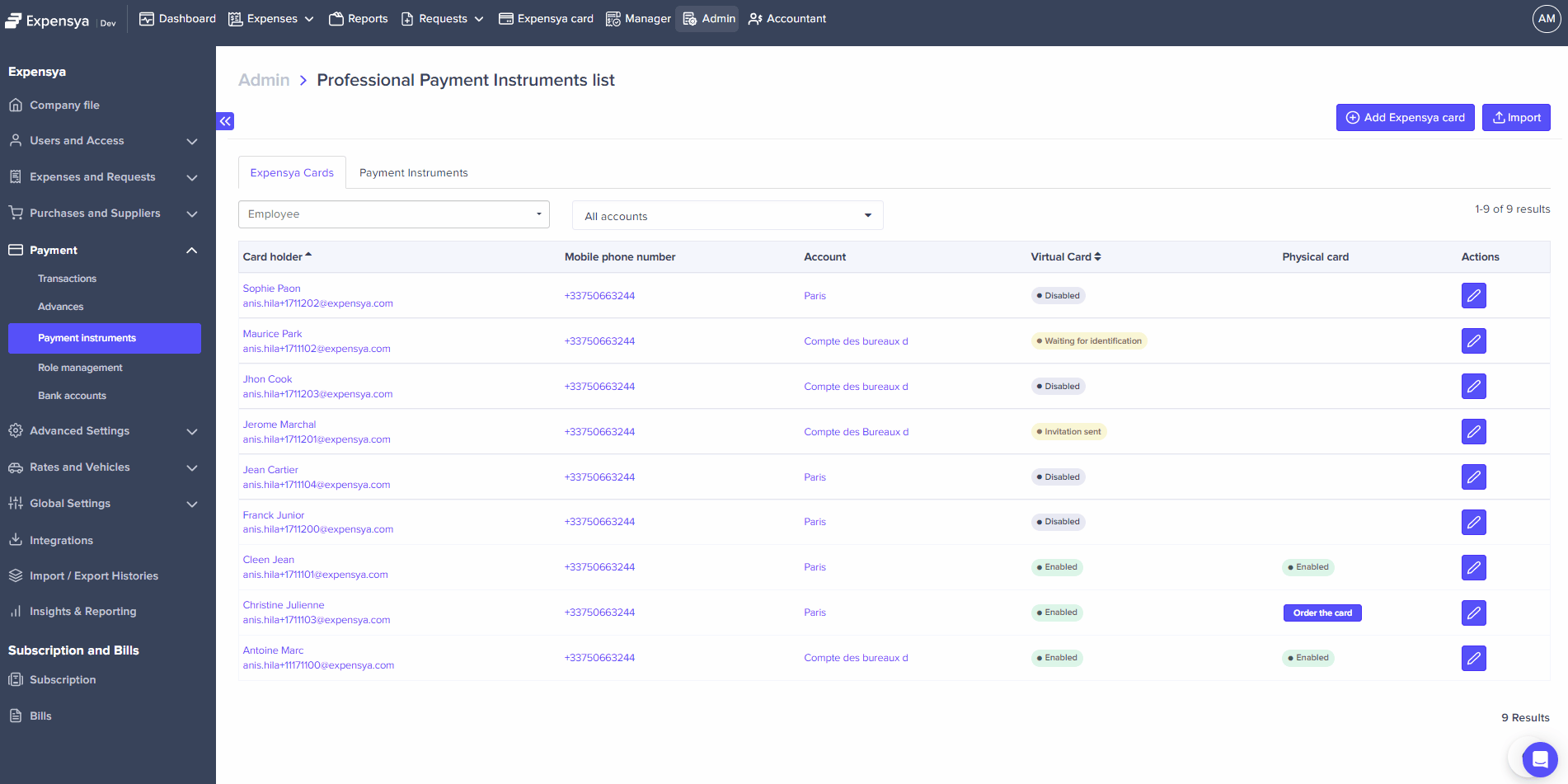
- Click on the Edit button to confirm the updated card limit.
- The admin will need to confirm the updates by a consent received by SMS to authenticate him as the authorized person that can do the action.
Update the authorized transaction types that can be performed by Expensya card :
- As an Admin with the Can manage cards payment role, browse to the Payment Instruments section under the Payment menu, and view the list of Expensya cards under the Expensya cards tab.
- Select the virtual Expensya card to update. The card should not be in a Disabled status.
- Activate or deactivate each of the authorized transaction types (Online payment, foreign currency payment, international payment, Cash Withdrawal)
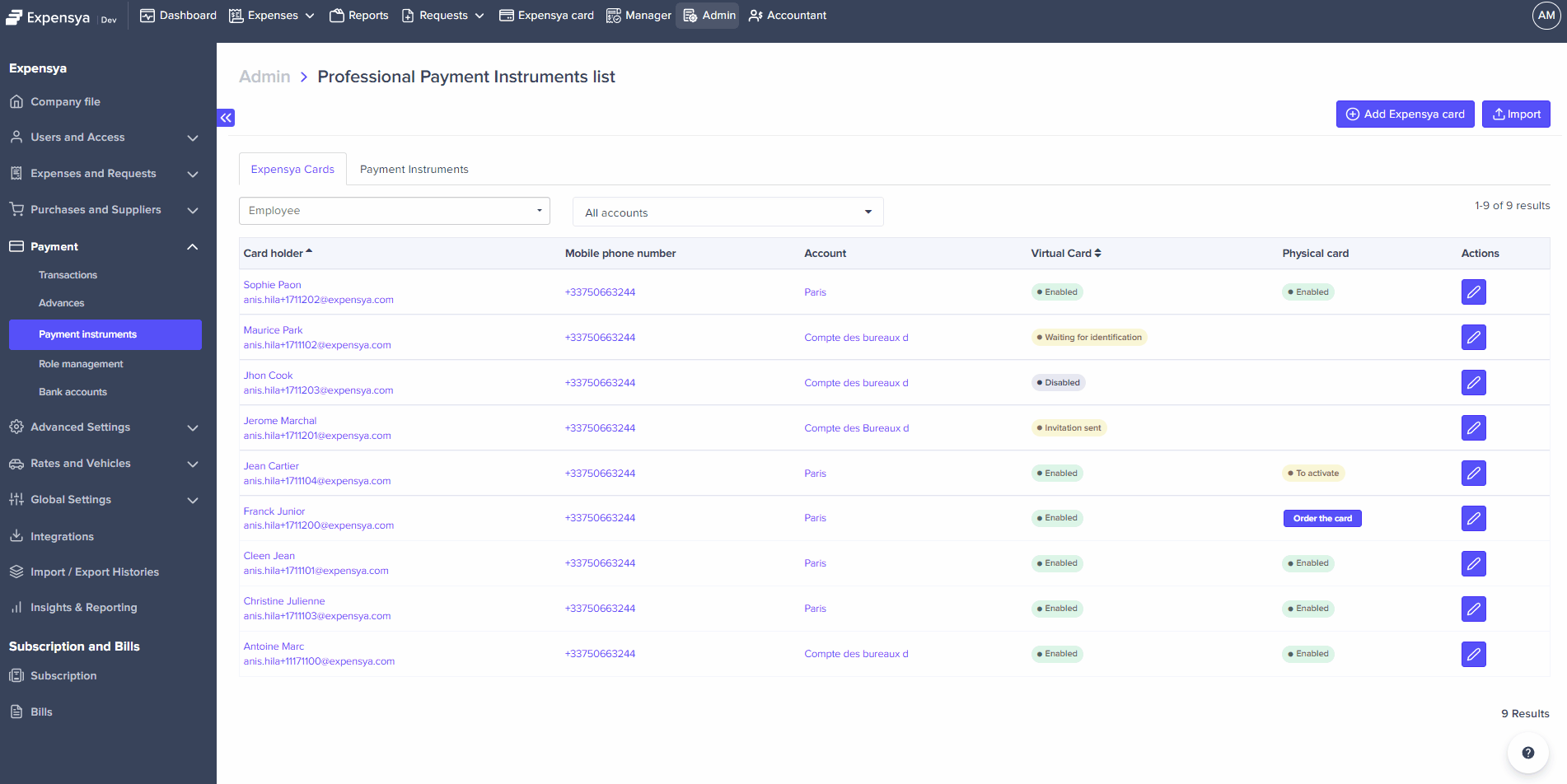
- Click on Edit button to confirm the updates made on authorized transaction type(s).
- The admin will need to confirm the updates by a consent received by SMS to authenticate him as the authorized person that can do the action.
Update the Authorized categories of expenses that can be performed by Expensya card :
- As an Admin with the Can manage cards payment role, browse to the Payment Instruments section under the Payment menu, and view the list of Expensya cards under the Expensya cards tab.
- Select the virtual Expensya card to update. The card should not be in a Disabled status.
- Either:
- Unselect Define authorized by nature of expense? to authorize all categories of expenses
- Select Define authorized by nature of expense? then select one or multiple categories of expenses (Business and services, Car rental, Flight, Gas station, Hotels, Internet subscriptions, Parking and tolls, Postal charges, Public transport, Restaurants, Taxi)
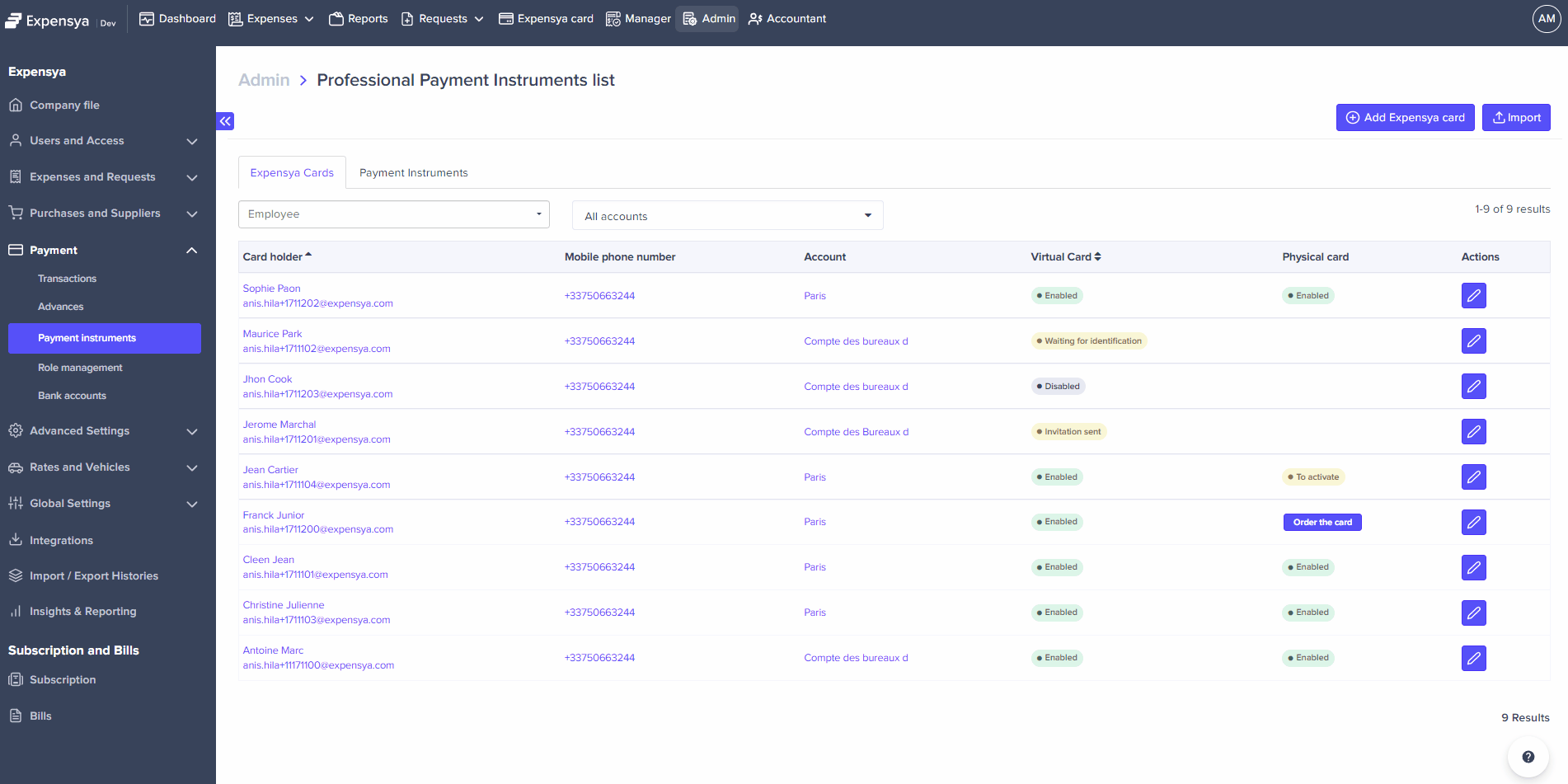
- Click on Edit button to confirm the updates made on authorized categories of expenses.